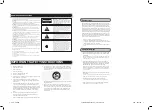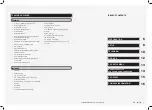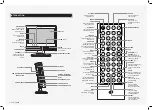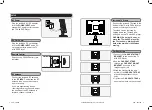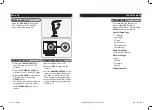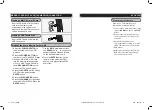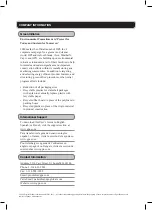GPX | TD910B
10
CUSTOMER HELPLINE | 1-314-621-2881
GPX | TD910B
11
Auto Scan
Favorites
TELEVISION
NOTE: THIS OPERATION MUST
BE FOLLOWED BEFORE THE
TV WITH DVD PLAYER CAN
BEGIN RECEIVING TELEVISION
CHANNELS.
THE RF ANTENNA MUST
BE CONNECTED BEFORE
FOLLOWING THIS OPERATION.
1 Adjust the
POWER SWITCH
on
the side of the unit to the “ON”
position.
2 Press the
POWER BUTTON
on
the front of the TV with DVD Player.
3 Press the
SOURCE
button, switch
to TV mode, and press the
ENTER
button.
4 Press the
MENU
button on the
TV with DVD player to access the
television menu.
5 Press the
VOLUME
buttons on the
TV with DVD player to navigate to
the magnifying glass icon.
6 Press the
CHANNEL -
button to
highlight “AUTO SCAN”.
7 Press the
ENTER
button.
The TV with DVD player will begin
scanning for available channels.
Favorites are saved television
channels that can be easily
accessed by pressing the
FAVORITE
button on the remote.
1 Press the
SOURCE
button, switch
to TV mode, and press the
ENTER
button.
2 Press the
MENU
button on the
TV with DVD player to access the
television menu.
3 Press the
VOLUME
buttons on the
TV with DVD player to navigate to
the magnifying glass icon.
4 Press the
CHANNEL -
button to
highlight “FAVORITES”.
5 Highlight the channels you want to
add to the favorites list, and press
the
ENTER
button.
A check mark will appear next to
the channels that have been saved
as favorites.
6 After choosing your favorites
and exiting the menu, press the
FAVORITE
button on the remote
to view and select channels from
your favorites list.