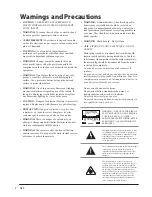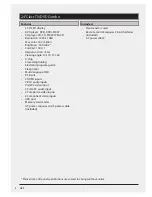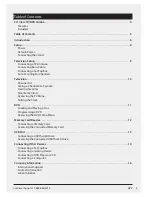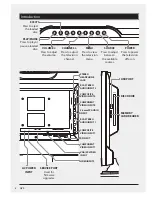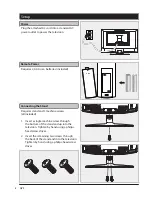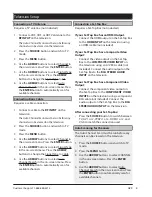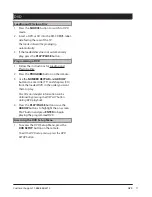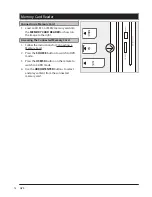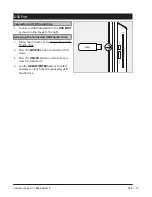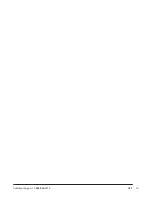Customer Support: 1-888-999-4215
GPX
7
EJECT
POWER
MUTE
PICTURE
SOUND
SLEEP
DISPLAY
SOURCE
MENU
SAP
EXIT
ENTER
CC
ASPECT
GUIDE
USB/SD
NEXT
PREVIOUS
FORWARD
BACKWARD
DVD SETUP
DVD MENU
PLAY/PAUSE
STOP
GOTO
A-B
ANGLE
REPEAT
AUDIO
TITLE
PROG
SUBTITLE
CHANNEL
VOLUME
DVD
16:9/4:3
ZOOM
CH LIST
FAV LIST
EJECT
Press to eject a disc from the DISC DRIVE.
NUMBER KEYPAD
DISPLAY
Press to view the on-screen display.
16:9/4:3/FAV LIST
Press to adjust the aspect ratio. Press to
access your favorites list on the television.
VOLUME
Press to adjust the volume.
SOURCE
Press to adjust the source.
ARROW/ENTER
Press to navigate DVD and system menus,
and to make selections.
SAP
In TV mode, press to switch to an alternate
audio option when supported.
ASPECT
Press to adjust the aspect ratio.
CC
Press to turn closed captioning off or on.
BACKWARD/FORWARD
Press to search through an individual
chapter or track.
STOP
Press to stop a disc during play.
PROG
Press to program a loaded disc to play titles,
chapters, or tracks in a specified order.
PLAY/PAUSE
Press to play or pause a loaded disc.
SUBTITLE
Press to adjust the current subtitle settings
for the loaded DVD.
ANGLE
Press to view alternate angles on supported
DVDs.
TITLE
Press to view the title menu on the loaded
DVD.
A-B
Press to create a repeating loop on a
specified section of a loaded DVD.
POWER
Press to turn the television off and on.
MUTE
Press to mute the volume.
PICTURE
Press to adjust the picture settings.
SOUND
Press to adjust the sound settings.
SLEEP
Press to set the sleep timer.
ZOOM/CHANNEL LIST
Press to zoom in or out on a loaded DVD.
Press to view a list of available channels on
the television.
CHANNEL
Press to adjust the channel.
MENU
Press to access the TV’s menu.
EXIT
Press to exit the current on-screen menu.
GUIDE
Press to view the on-screen guide.
USB/SD
Press to access USB and SD modes.
PREVIOUS/NEXT
Press to skip between chapters or tracks on
the loaded disc.
DVD MENU
Press to access the loaded DVD’s menu.
DVD SETUP
Press to access the DVD setup menu.
GOTO
Press to go to a specified title, chapter,
track, or time on the loaded disc.
REPEAT
Press to repeat a title, chapter, track, or
entire disc.
AUDIO
Press adjust the current audio settings for
the loaded DVD.