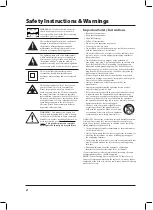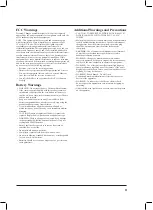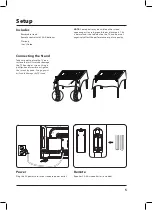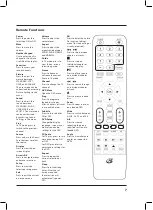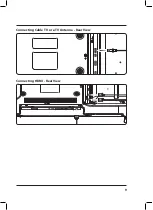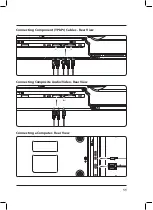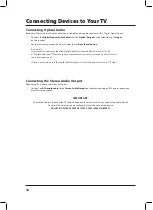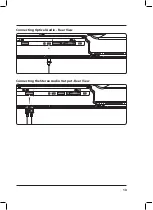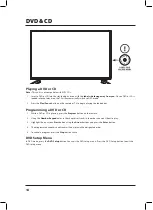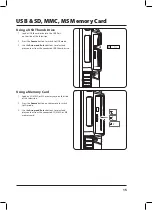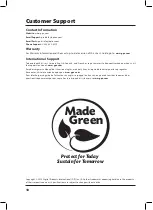10
Connecting Devices to Your TV
Connecting a Computer
Requires a VGA cable a 3.5mm audio cable (both not included) and a PC with a VGA and 3.5mm audio output.
1. Connect the computer’s
VGA output
to the
VGA/PC Input
on the television.
2. Press the
Source
button to switch to the
PC Mode
.
3. Audio from the connected PC can be input to the television through the TV’s
PC Audio
Input by using
a 3.5mm audio cable (not included).
Connecting Composite Audio/Video
Requires composite video (yellow) and RCA stereo (red/white) cables (not included).
1. Connect the video output on your media device to the corresponding color coded video inputs on the television
with a
Composite Video cable
.
2. Connect the audio output on your media device to the corresponding color coded audio input on the television
with
stereo RCA cables
.
3. Press the
Source
button to switch to the connected input
AV Composite
.
Connecting Component (YPbPr) Video/Audio
Requires component video (green/blue/red) and RCA stereo (red/white) cables (not included).
1. Connect the
audio output
on your media device to the corresponding
color coded audio input
on the
television with stereo RCA cables.
2. Connect the
video output
on your media device to the corresponding
color coded video inputs
on the
television with a Component Video cable.
3. Power the television on and press the
Source
button to switch to the connected input
YPbPr
.