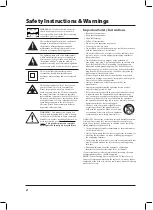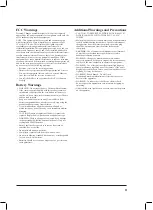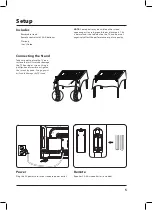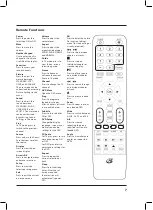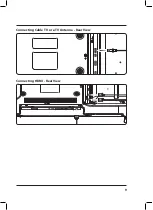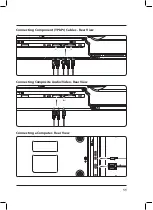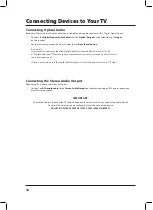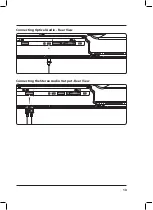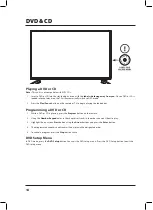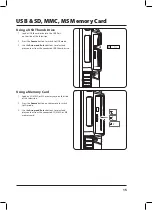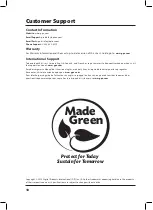12
Connecting Devices to Your TV
Connecting the Stereo Audio Output
Requires an RCA audio cable (not included).
1. Connect an
RCA audio cable
to the
Stereo Audio Output
on the television and an RCA audio input on an
external stereo system.
IMPORTANT:
The Stereo Audio Output on the TV sends a fixed audio volume level to any connected audio device.
To adjust the volume you must change it from the connected device.
ADJUSTING THE VOLUME OF THE TV WILL HAVE NO EFFECT.
Connecting Optical Audio
Requires a Digital Optical Audio Cable (not included) and an audio receiver with a Digital Optical Input.
1. Connect the
Digital Optical Audio Cable
from the
Optical Output
on the television to the
Input
on the receiver.
2. Set the receiver to accept the Optical Input source
from the television
.
Please Note:
Home theater systems may label the Digital Optical Out source differently, such as “PCM”,
or“Digital Audio Input”. Please consult your home theater system’s user manual in order to select
the correct input source.
If there is no sound, be sure the Digital Audio Output is set to PCM (under the screen in TV Setup).