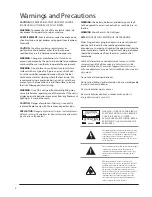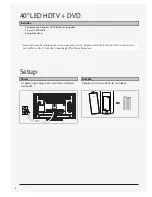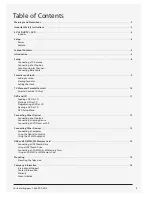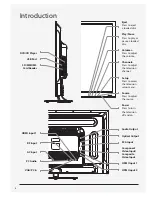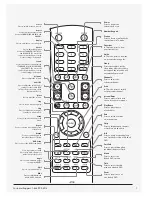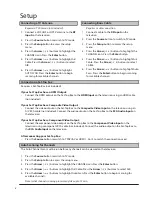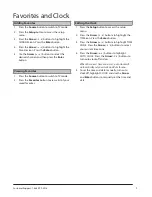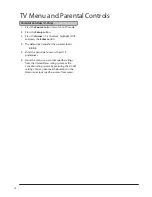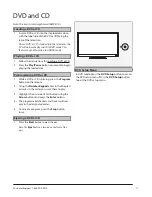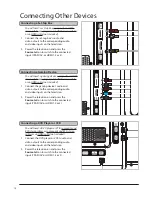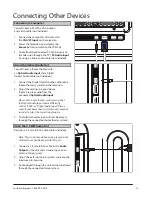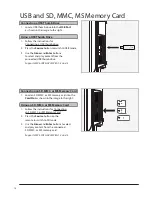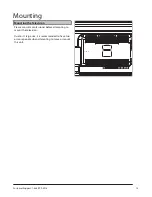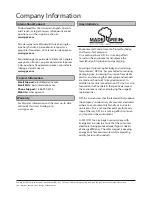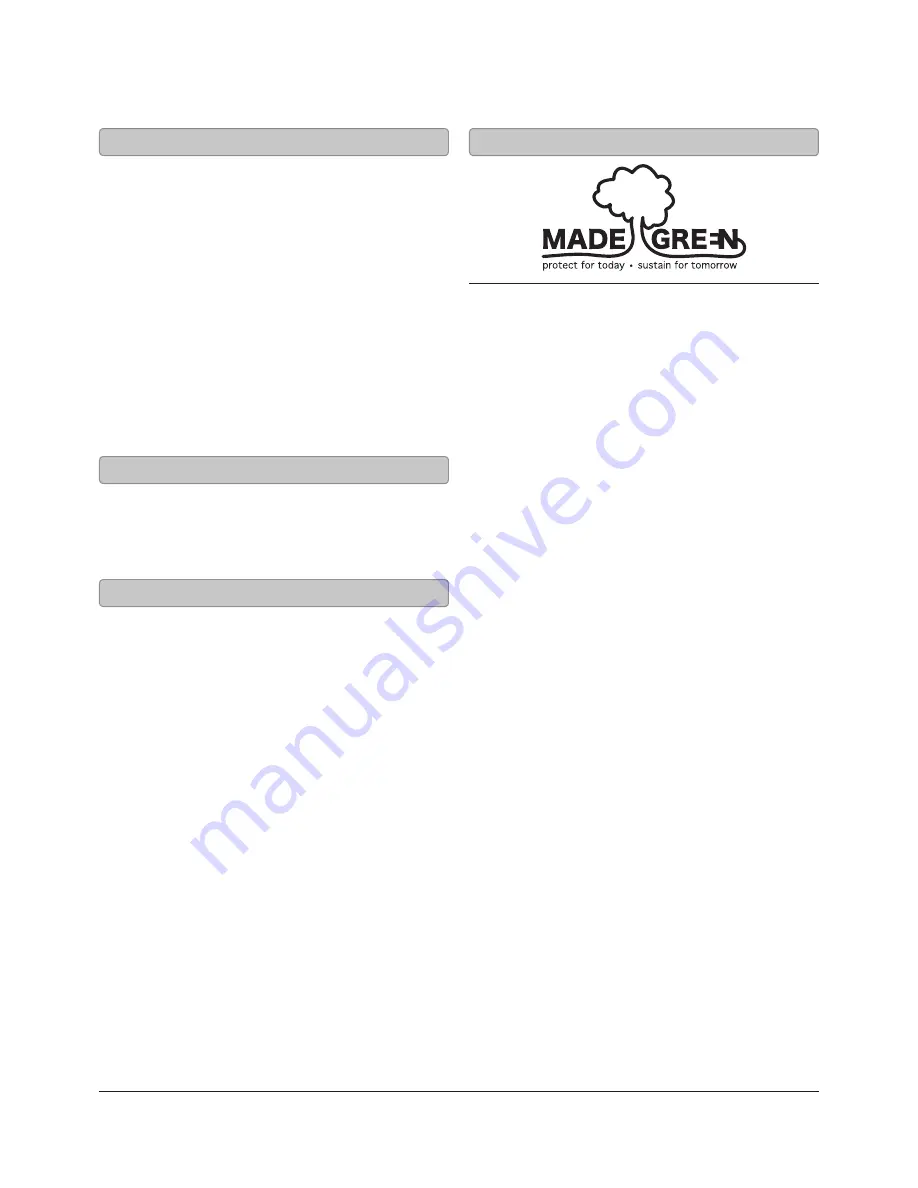
Copyright © 2013 Digital Products International (DPI, Inc.) | All other trademarks appearing herein are the property of their respective owners.
Specifications are subject to change without notice
Company Information
To download this User’s Guide in English, Spanish,
and French, or to get answers to frequently asked
questions, visit the support section at:
www.gpx.com
Para descargar este Manual del Usuario en inglés,
español y francés, o para obtener respuestas a
preguntas frecuentes, visite la sección de apoyo en:
www.gpx.com
Pour télécharger ce guide de l’utilisateur en anglais,
espagnol ou français, ou pour obtenir des réponses
à des questions fréquemment posées, consultez la
rubrique d’assistance sur:
www.gpx.com
email support: prodinfo@dpiinc.com
email Parts: partsinfo@dpiinc.com
Phone support: 1-888-999-4215
Website: www.gpx.com
International support
Contact Information
For Warranty Information and the most up-to-date
version of this User’s Guide, go to:
www.gpx.com
Warranty
Green Initiative
Environmental Commitment to ‘Protect for Today
and Sustain for Tomorrow’
On a continual basis DPI, Inc. is making efforts
to sustain the environment and improve the
recyclability of its products and packaging.
Focusing on “protecting for today and sustaining
for tomorrow” DPI, Inc. has committed to reducing
packaging size, increasing the usage of recyclable
plastics, and ensuring that packaging and manuals
are made with up to 85% recycled material. In
addition to material consideration, DPI, Inc. has also
focused on the finer details that positively impact
the environment such as employing the usage of
soy-based inks.
DPI, Inc. also ensures that the factories that produce
the company’s wide variety of consumer electronics
adhere to environmentally friendly air and water
restrictions. This is yet another example that every
step of the way DPI, Inc. is making efforts to lessen
any impact on the environment.
In 2011 DPI, Inc. also began conversations with
Energy Star in order to ensure that the consumer
electronics being produced meet high standards
of energy efficiency. The ultimate goal is keeping
energy costs for consumers low while providing
quality, feature-rich products.