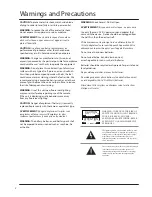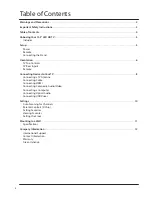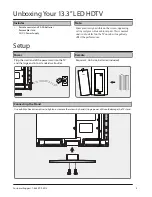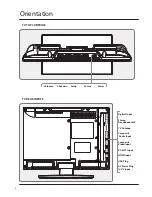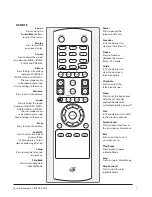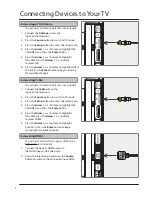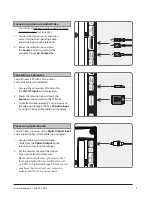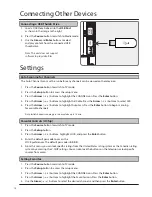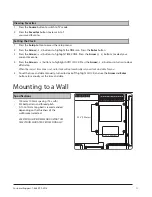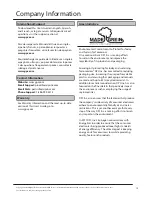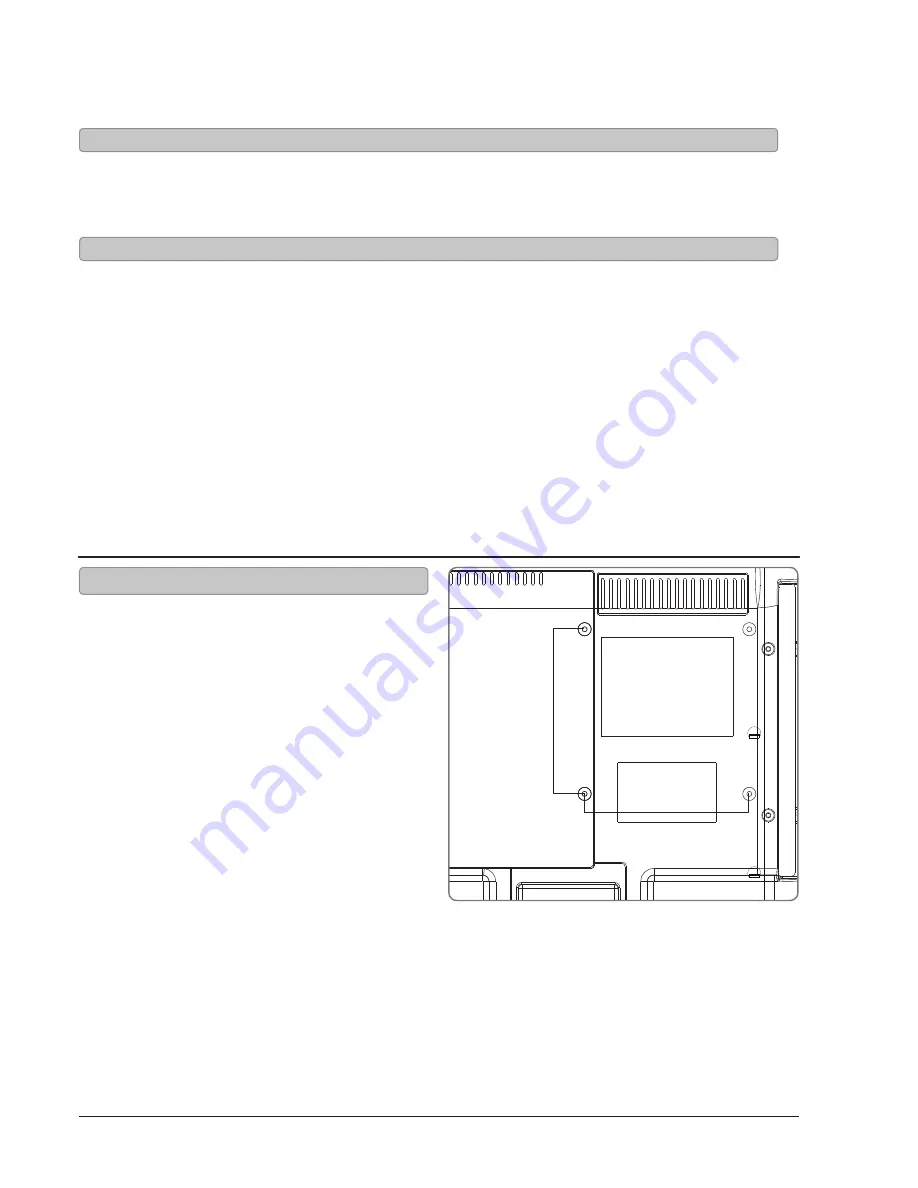
Customer Support: 1-888-999-4215
11
1. Press the Source button to switch to TV mode.
2. Press the Favorites button to view a list of
your saved favorites.
Viewing Favorites
1. Press the Setup button to access the setup menu.
2. Press the Arrow (
) buttons to highlight the TIME icon. Press the Enter button.
3. Press the Arrow (
) buttons to highlight TIME ZONE. Press the Arrow (
) buttons to select your
current time zone.
4. Press the Arrow(
) buttons to highlight AUTO CLOCK. Press the Arrow(
) buttons to turn auto clock
off and on.
When the correct time zone is set, auto clock will automatically set your clock and date for you.
5. To set the time and date manually, turn auto clock off, highlight CLOCK, and use the Arrow and Enter
buttons to manually set the time and date.
Setting the Clock
3.93” (100 mm)
3.93” (100 mm)
DC IN 12V
Mounting to a Wall
Specifications
• 100mm x 100mm spacing (ht. x wth.)
• M4 bolt pattern and thread pitch
A 10 to 15mm long bolt is recommended,
depending on the thickness of the
wall bracket selected.
WE STRONGLY RECOMMEND HAVING THIS
TELEVISION MOUNTED PROFESSIONALLY.