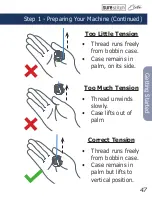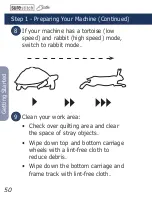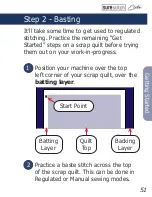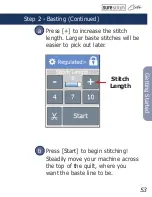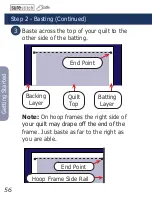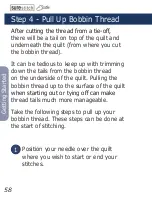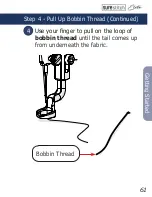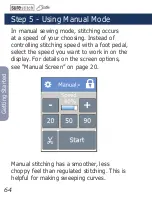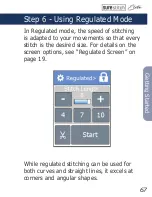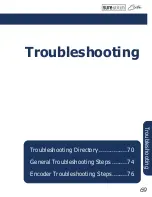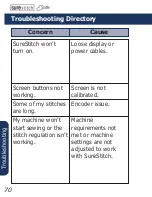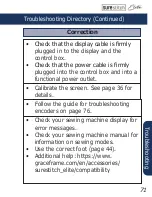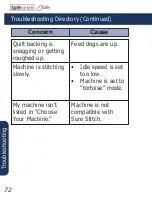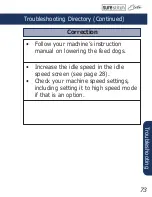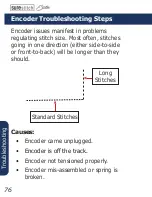Summary of Contents for surestitch Elite
Page 1: ...surestitch Instructions ...
Page 6: ...6 Hardware Specs Handlebar Attachment Clip Full Color Touchscreen SureStitch Elite Screen ...
Page 7: ...7 Hardware Specs M5 Knob Control Box Connector Port Programming and Service Port SSE 09 20021 ...
Page 16: ...16 Screen Guide Screen Guide Sewing Modes 17 Menus 21 Tools Options and Features 27 ...
Page 78: ...The Grace Company Phone 1 800 264 0644 www graceframe com ...