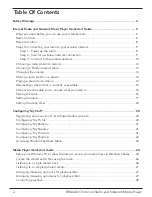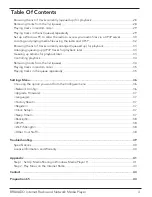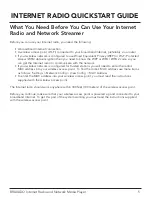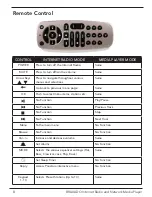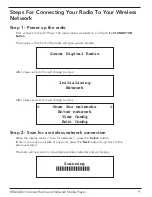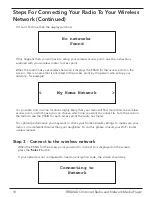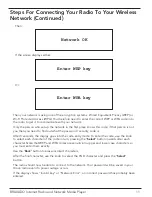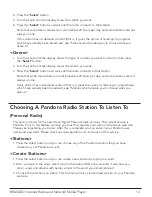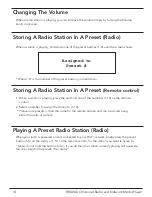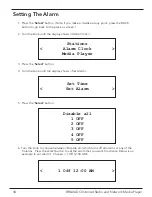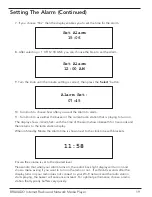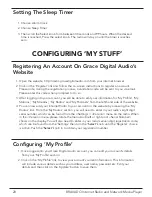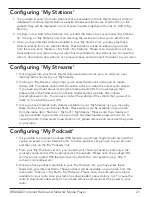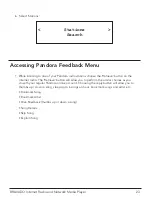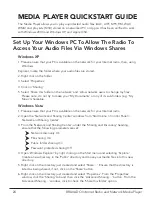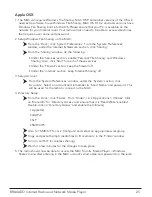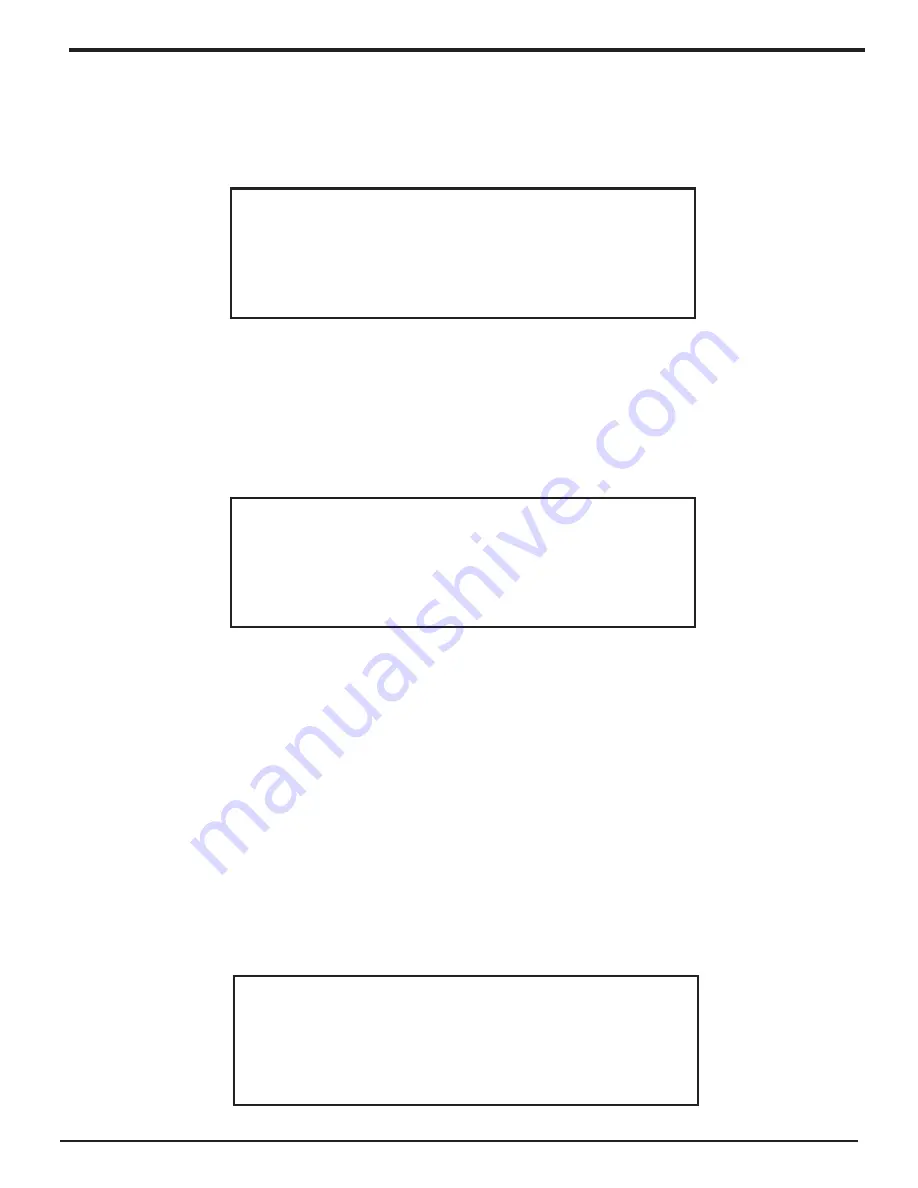
10
BRAVADO Internet Radio and Network Media Player
If it can’t find one then the display will show:
Steps For Connecting Your Radio To Your Wireless
Network (Continued)
No networks
Found
If this happens then you will have to setup your wireless access point - see the instructions
supplied with your wireless router / access point.
When the radio finds your wireless network, it displays the ESSID for the access point on the
screen - this is a name that is allocated to the access point by the person who set up your
network - for example:
< My Home Network >
It is possible, and in some locations highly likely, that your radio will find more than one wireless
access point, in which case you can choose which one you want to connect to. Turn the knob on
the radio to see the ESSID for each access point the radio has found.
For optimal performance you may want to check your home network settings to make sure your
radio is on a deferent channel than your neighbors. To do this please consult your Wi-Fi router
owners manual.
When the ESSID for the access point you want to connect to is displayed on the screen,
press the
‘Select’
button.
If your network is not configured to need an encryption code, the screen should say:
Step 3 - Connect to the wireless network
Connecting to
Network
Summary of Contents for GDI-IRD4400M
Page 1: ...1 BRAVADO Internet Radio and Network Media Player GDI IRD4400M USER GUIDE...
Page 44: ...44 BRAVADO Internet Radio and Network Media Player Grace Digital Inc Poway CA...
Page 45: ......
Page 46: ......
Page 47: ......
Page 48: ......