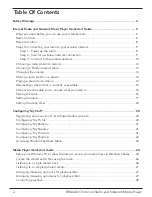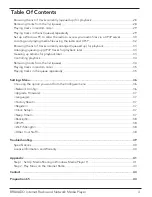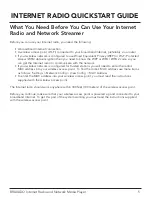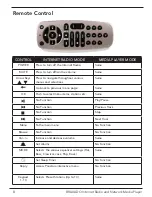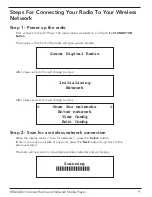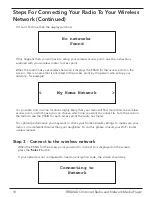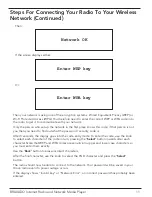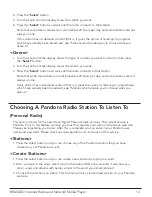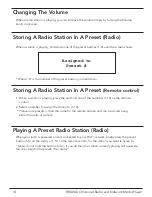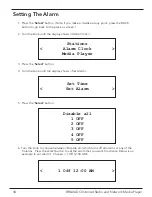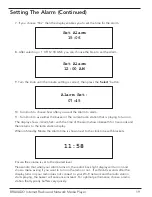4
BRAVADO Internet Radio and Network Media Player
Please read before installation.
If this Internet radio has been moved from a cold place to a warm place,
DO NOT
plug it in for
2-3 hours (e.g. from a cold car boot to a warm room). There is a possibility that moisture may have
condensed in the Internet radio, this can cause damage to your Internet radio. To avoid damage
please unpack your Internet radio and allow it to stand at room temperature for 2-3 hours before
use. This will help any moisture evaporate and prevent unnecessary damage to your Internet radio.
DO
Ensure that the power plug is easily accessible.
COVERS
Do not remove any fixed covers as this may expose dangerous voltages.
WEATHER
It is advisable to unplug an external antenna during a thunderstorm.
VENTILATION
The ventilation holes on the casing of your Internet radio prevent it from over
heating. Do not block or cover these holes, especially with cloth or paper. Do
allow a minimum distance of 5cm around the apparatus for sufficient ventilation.
DAMAGE
Never use your Internet radio if it is damaged in any way. Always place your
Internet radio on a flat level surface avoiding anywhere which may be subject to
strong vibration.
TEMPERATURE
Avoid extremes of temperature, either hot or cold, place your Internet radio well
away from heat sources such as radiators or gas/electric fires.
DO NOT
Use this apparatus in tropical climates.
MOISTURE
Do not allow your Internet radio to be exposed to rain, moisture or dust. If any
liquid is spilt into your Internet radio it can cause serious damage. If you spill any
liquid into your Internet radio switch it off at the mains immediately. Contact your
store immediately.
CAUTION
Do not open any covers and do not repair yourself. Qualified personnel must carry
out repair work.
Safety Warnings
Summary of Contents for GDI-IRD4400M
Page 1: ...1 BRAVADO Internet Radio and Network Media Player GDI IRD4400M USER GUIDE...
Page 44: ...44 BRAVADO Internet Radio and Network Media Player Grace Digital Inc Poway CA...
Page 45: ......
Page 46: ......
Page 47: ......
Page 48: ......