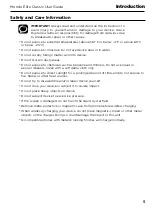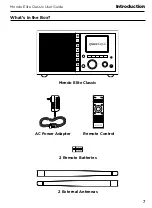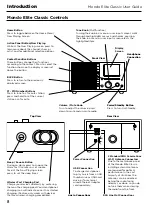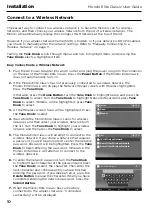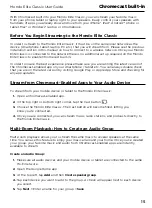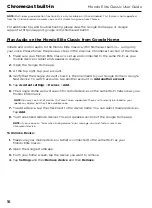12
Mondo Elite Classic User Guide
Installation
16.
Enter the Gateway IP Address in the same way.
17.
Enter the DNS IP Address in the same way.
18.
When all the information has been entered, turn the
Tune Knob
to highlight Connect and
press the
Tune Knob
.
19.
The Mondo Elite Classic will attempt to connect to the wireless network, and will display
“Connected successfully” if the connection to the wireless network was successful. If the
Mondo Elite Classic cannot connect to the wireless network, there is likely an error in the
information that was entered.
My Stuff Folder, Web Portal Registration (Optional)
The radio works perfectly without registering your radio. However, registering your radio
allows a few extra features. It allows you to search our internet radio station database online
as well as Apple's podcast database via your computer’s web browser and save your favorite
internet radio station and podcast show instantly to your internet radio (this is much easier
than searching on the radio itself!). Additionally, our Web Portal allows you to add your favorite
radio station or podcast directly to your radio if we don’t already have it in our database.
1.
Go to
www.myradiosplus.gracedigital.com
and click
Registration
to create an account.
2.
In the menu on the left hand of the browser select
Radios
.
3.
In the upper left hand corner select
Add New
.
4.
Enter your radio’s internal serial number.
NOTE:
The serial number required to register your radio is not the serial number on the bottom of the radio. To
find your internal serial number please go to your radio’s home menu and select
Radio Settings
then select
Radio
Info
. On the radio info screen, below the words
~~~Serial Number:~~~
, is the serial number you will need to enter.
The number starts with 'gdi'. Please enter the entire serial number into the web portal including ‘gdi’ in the serial
area then select
Save
.
Now you can directly save stations on the web site and add stations and podcast directly into
the
My Stuff
folder on your radio.
To locate the
My Stuff
folder go to your radio's Home Screen and turn the
Tune Knob
to
highlight Internet Radio and press the
Tune Knob
. My Stuff is the 3rd selection down.
To save a Station:
On the left hand side of the web portal select
Favorites
, then select
Search
and Save a Station
. Then enter in the call sign for the station you want to search for (or just
search for a genre or station by location) and when you find a station you want to save to
your radio select
Add to Favorites
on the right hand side of the resulting station listing(s).
To save a Podcast:
On the left hand side of the web portal select
Favorites
, then select
Search and Save a Podcast
. Then enter in the podcast name for the podcast you want to
search for (or just search for it by the network name or Category) and when you find the
podcast you want to save to your radio select
Add to Favorites
on the right hand side of the
resulting station listing(s).
To add a favorite Podcast or Stream that we don't have in our databases, select
Add a
Podcast
or
Add a Stream
in the
Favorites
menu on the web portal and add the source audio
URL. If you do not know the source URL (not just the station URL but the actually URL used
to stream music) please contact the podcast or station owner directly.