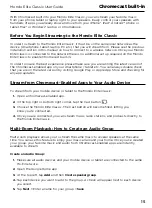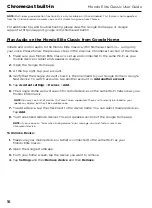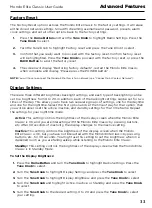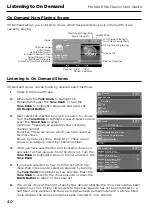25
Mondo Elite Classic User Guide
Multi-Room Mode
To play the same Chromecast built-in audio to multiple Mondo Elite Classic internet radios
please see the Chromecast built-in section.
To play the same audio (other than Chromecast built-in audio) on multiple Mondo Elite Classic
internet radios in your home or office you can create groups using the free Grace Controller
apps for Android or iPhone. Please download the Grace controller apps on Google Play or the
Apple app store and follow the instructions on the respective apps.
The Grace Controller app will allow you to stream any audio source including aux in,
Media Players, USB media (except Chromecast built-in audio) simultaneously to groups
of Mondo Elite Classic internet radios.
Additionally, on the radio, via the music services folder, you can select any other Mondo Elite
Classic on your network and the Mondo Elite Classic will start playing the same audio that is
currently playing on the selected radio (except Chromecast built-in audio).
For example: If you have your Mondo Elite Classic in your bedroom playing K-rock, and you
want to play the same music on your Mondo Elite Classic in your kitchen, on your Kitchen
Mondo Elite Classic select the music services icon and scroll to the bottom of the menu and
select multi-room. In that menu you will see the list of other Mondo Elite Classic in your home.
Select your bedroom radio and now both your bedroom radio and your kitchen radio will be
paying K-rock synchronized.
To simplify your whole home experience you can change the name of your Mondo Elite
Classic to any name you want such as kitchen, bedroom, den etc. To change the name of
your Mondo Elite Classic go into the radio settings menu and select ‘radio Info, then highlight
and select device name. Change the name to what you want then select enter to save the
new name. This new name will also display as the name for Bluetooth, Wi-Fi and Chromecast
built-in connections.