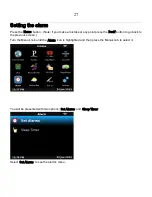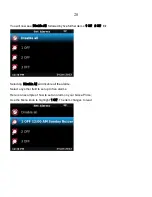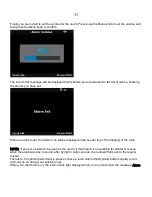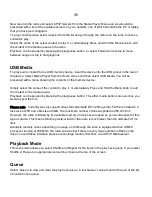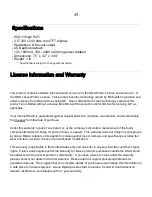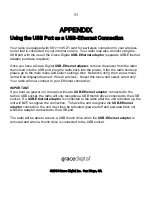39
___________________________________________________________________________________
Settings
You are able to adjust various settings on your Grace Primo Radio. These can be found by selecting the
‘Settings’ icon from the Home page of the radio.
Please Note If you make a mistake at any point, press the ‘Back’ button to go back to the previous
screen.
Wi-Fi and Network Setup
Select for Network options including scan for Network connection to another wireless network, or to view
and / or manually configure the network parameters. Use this if you take the Internet radio to another
building where you want to use it, or if you change your wireless router.
Backlight Settings
Selecting this option will alter the Internet radio’s backlight brightness. Note that in Standby mode you
can use the Menu knob to adjust the back light up or down.
1. After selecting the ‘Backlight’ menu item, the radio will display its list of three menu modes: ‘Inactive’,
‘Active’ and ‘Standby’. These three states are explained below:
• The radio gets into its ‘inactive’ state when there is no button pressed for 30 seconds.
• The ‘active’ state is when there is user activity.
• ‘Standby’ is the state when the radio has been turned off. The standby back light setting can be
reduced to zero (a blank screen).
2. Rotate the knob to highlight the desired menu mode and press SELECT.
3.
The radio will now display the current backlight value for this menu mode. You can alter this value by
rotating the knob to increase or decrease it.
4.
If you have installed the optional battery pack, setting the display as dim as possible will increase
battery life.
5.
For beside use, you can set inactive and standby status to a brightness of ‘0’. This will turn the
display off. Then select the active setting to 1-30 depending on your preference. At anytime during
the night you can rotate the Menu knob or press any knob on the radio and the light will briefly display
before going back to the inactive status backlight setting.