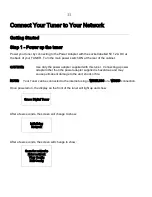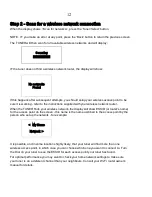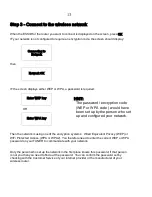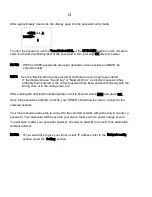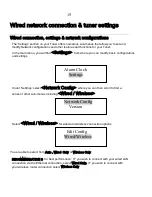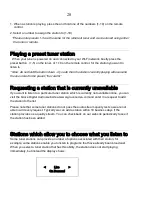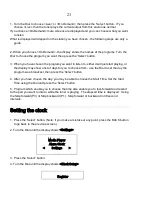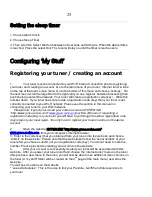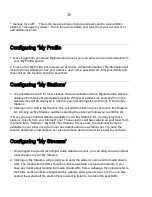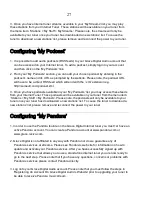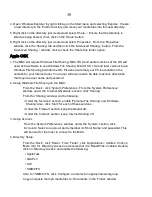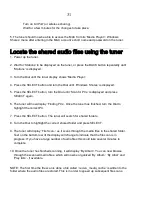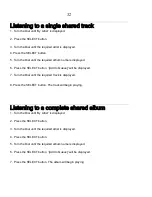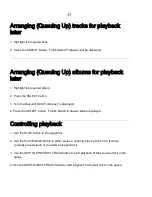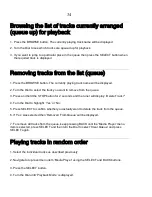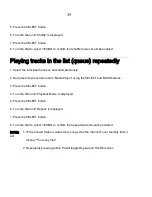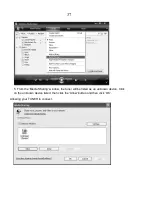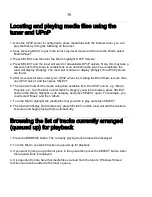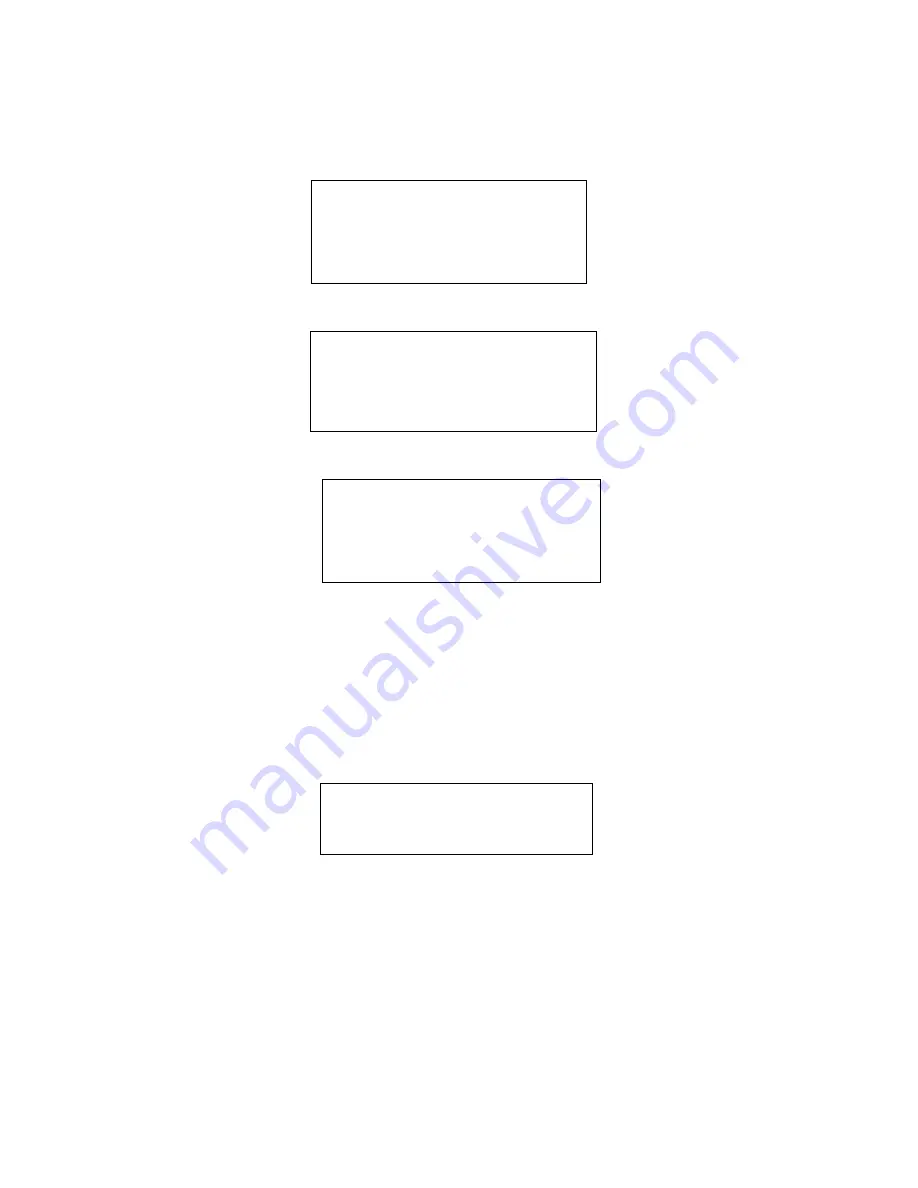
24
7. If you choose “Yes” then the display enables you to set the time for the alarm.
Set Alarm
15:06
8. After selecting < 1 Off 12:00 AM> you can choose the time to set the Alarm.
Set Alarm
12:00 AM
9. Turn the Dial until the minute setting is correct, then press the ‘Select’ button.
Alarm Set:
07:45
10. Turn Dial to choose how often you want the Alarm to alarm
11. Turn Dial to use either the buzzer or the current tuner station that is playing to turn on.
The display shows <Alarm Set> with the time of the alarm shown beneath for 3 seconds and
then returns to the tuner station display.
When in Standby Mode, the Alarm time is shown next to the clock time with brackets.
1:58
Ensure the volume is set to the desired level.
NOTE: when your Alarm turns on, the tuner’s back light display will turn on and show a menu
asking if you want to turn on the tuner or not. If within 60 seconds after the display turns on
your tuner does not connect to your Wi-Fi network and the tuner station starts playing, the
buzzer will announce instead. For optimal performance choose a tuner station that typically
buffers very quickly.