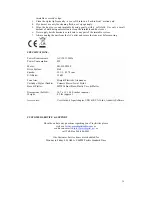5
11.
AC Power Cord
12.
Turntable Feet
13.
Style (Needle) Cartridge
LISTENING to a RECORD
1.
Raise the dust cover
_
2.
Connect the AC power cord
_
11 to
an
electrical
outlet
(120V~60Hz)
3.
Use a RCA cable to connect unit’s RCA output
_
10 with
your
powered
speaker.
Make
sure
the red RCA and white cables are inserted in the red and white jacks accordingly.
4.
Place a record on the turntable and select the player speed (33/45/78)
_
6 according
to
the
desired record speed. NOTE: when playing a 45 rpm record, use the 45 rpm adapter
_
.
5.
Remove the tone arm from the rest
_
8
, push
Lift
Lever
backward
_
5
to
raise
the
tone
arm
and gently move the tone arm to the desired position over the record. The turntable will begin
to spin when the arm is moved toward the record. Push the Lift Lever
_
5
forward
lower
the
tone arm slowly onto the desired position on the record to begin playing the record.
6.
If Auto Stop Control
_
7 is
turned
ON,
record
will
stop
automatically
when
finished.
If Auto Stop Control
_
7 is
turned
OFF,
record
will
NOT
stop
automatically
when
finished.
7.
For best performance and product maintenance, unplug the Turntable when not in use.
HOW to REPLACE the TURNTABLE STYLUS (NEEDLE)
To replace the turntable stylus (needle), please refer on the instructions below:
REMOVING the STYLUS from the CARTRIDGE
1.
Place a screwdriver at the tip of the stylus and push downward as shown in direction “A”.
2.
Remove the stylus by pulling the stylus forward and pushing downward.
INSTALLING the STYLUS (NEEDLE)
1.
Hold the tip of the stylus and insert the stylus by pressing as shown in direction “B”.
2.
Push the stylus upward as in direction "C" until the stylus locks into the tip position.
RECORD
YOUR
VINYL TO PC in WINDOWS
SYSTEM
SOFTWARE INTRODUCTION
Audacity application software is included with your Vinylwriter and is designed to record and
save music from the photograph to a computer. The software then allows for the same recorded
files to be converted and edited to .WAV and/or .MP3 file formats. The recorded music can then
be played using Windows Media Player and other applications that support .WAV and .MP3
Summary of Contents for GDI-VW00
Page 1: ...1 ...
Page 7: ...7 3 Continue to click on the Next button until the software installation begins ...
Page 8: ...8 4 Click on the Install button to start the Audacity software installation ...
Page 15: ...15 8 Click on the OK button and return to the default window of the Audacity Software ...
Page 21: ...21 ...
Page 22: ...22 ...