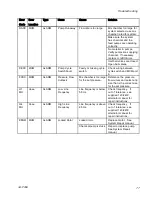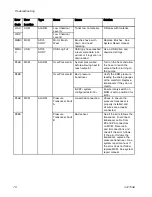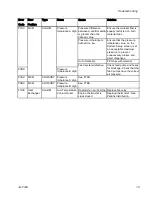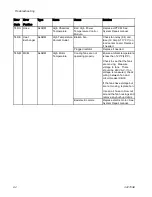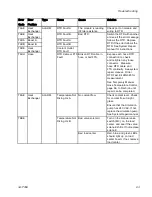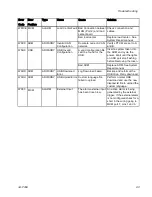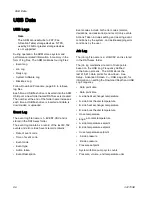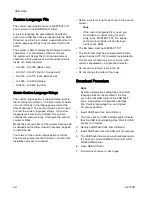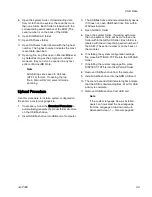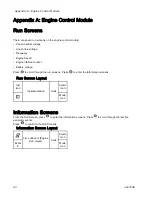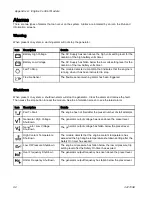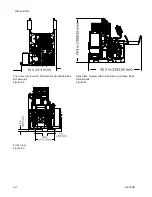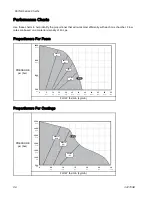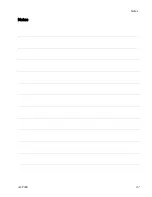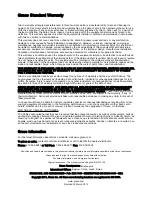USB Data
8.
Open the system folder. If downloading data
from more than one system, there will be more
than one folder. Each folder is labeled with the
corresponding serial number of the ADM (The
serial number is on the back of the ADM.)
9.
Open DOWNLOAD folder.
10.
Open DATAxxxx folder.
11.
Open DATAxxxx folder labeled with the highest
number. The highest number indicates the most
recent data download.
12.
Open log file. Log files open in Microsoft® Excel
by default as long as the program is installed.
However, they can also be opened in any text
editor or Microsoft® Word.
Note
All USB logs are saved in Unicode
(UTF-16) format. If opening the log
file in Microsoft Word, select Unicode
encoding.
Upload Procedure
Use this procedure to install a system configuration
file and/or a custom language file.
1.
If necessary, follow the Download Procedure to
automatically generate the proper folder structure
on the USB flash drive.
2.
Insert USB flash drive into USB port of computer.
3.
The USB flash drive window automatically opens.
If it does not, open USB flash drive from within
Windows Explorer.
4.
Open GRACO folder.
5.
Open the system folder. If working with more
than one system, there will be more than one
folder within the GRACO folder. Each folder is
labeled with the corresponding serial number of
the ADM. (The serial number is on the back of
the module.)
6.
If installing the system configuration settings
file, place SETTINGS.TXT file into the UPLOAD
folder.
7.
If installing the custom language file, place
DISPTEXT.TXT file into the UPLOAD folder.
8.
Remove USB flash drive from the computer.
9.
Install USB flash drive into the ADM USB port.
10.
The menu bar and USB indicator lights indicate
that the USB is downloading files. Wait for USB
activity to complete.
11.
Remove USB flash drive from USB port.
Note
If the custom language file was installed,
users can now select the new language
from the Language drop-down menu in
Advanced Screen 1 — General, page 46.
3A1705E
89
Summary of Contents for 259079
Page 34: ...Setup A5 A1 A2 AS AN A3 AT A3 A4 A2 A6 A4 34 3A1705E...
Page 45: ...Advanced Display Module ADM Operation Setup Screens Navigation Diagram Figure 35 3A1705E 45...
Page 49: ...Advanced Display Module ADM Operation Run Screens Navigation Diagram Figure 36 3A1705E 49...
Page 93: ...Dimensions Dimensions Top View Figure 43 Side View Figure 44 3A1705E 93...
Page 95: ...Dimensions Pallet Mounting Dimensions Figure 48 3A1705E 95...
Page 97: ...Notes Notes 3A1705E 97...