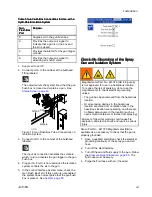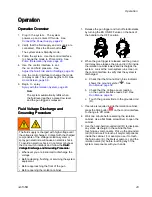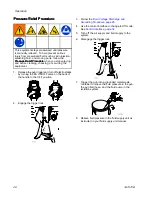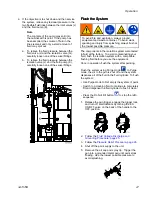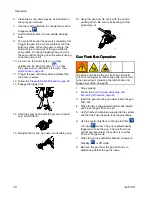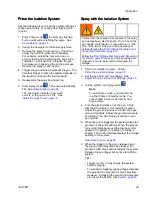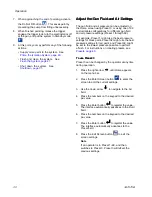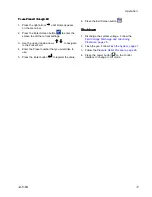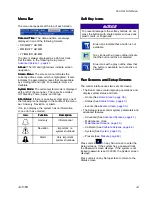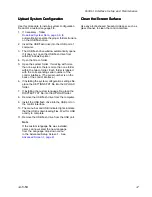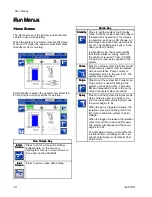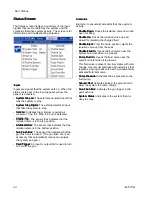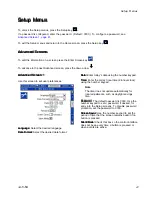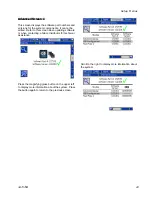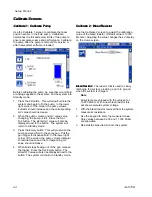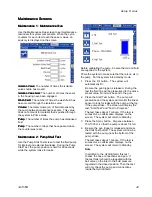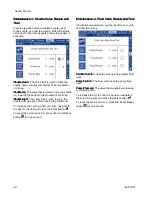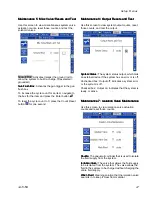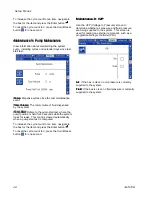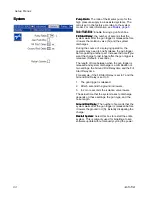Control Interface Setup and Maintenance
Create
Create
Create Custom
Custom
Custom Language
Language
Language Strings
Strings
Strings
The custom language file is a tab-delimited text file
that contains two columns. The first column consists
of a list of strings in the language selected at the
time of download. The second column can be used
to enter the custom language strings. If a custom
language was previously installed, this column
contains the custom strings, otherwise the second
column is blank.
Modify the second column of the custom
language file as needed and follow the
Upload System Configuration, page 37
, to install the
file.
The format of the custom language file is critical.
The following rules must be followed in order for the
installation process to succeed.
• The file name must be DISPTEXT.TXT.
• The file format must be a tab-delimited text file
using Unicode (UTF-16) character representation.
• The file must contain only two columns, with
columns separated by a single tab character.
• Do not add or remove rows to the file.
• Do not change the order of the rows.
• Define a custom string for each row in the second
column.
Download
Download
Download System
System
System Data
Data
Data
1.
Insert the USB flash drive into the USB Port. See
Connect the CAN Cables, page 21
2.
The menu bar and USB indicator lights indicate
that the USB is downloading files. Wait for USB
activity to complete. A pop-up is present until the
transfer is complete if it is not acknowledged.
3.
Remove the USB flash drive from the USB port
(BL).
4.
Insert the USB flash drive into the USB port of
computer.
5.
The USB flash drive window automatically opens.
If it does not, open USB flash drive from within
Windows
®
Explorer.
6.
Open the Graco folder.
7.
Open the system folder. If downloading data
from more than one system, there is more
than one folder. Each folder is labeled with
the corresponding serial number of the control
interface. (The serial number is on the back of
the control interface.)
8.
Open the DOWNLOAD folder.
9.
Open the LOG FILES folder labeled with the
highest number. The highest number indicates
the most recent data download.
10. Open the log file. Log files open in Microsoft
®
Excel
®
by default as long as the program is
installed. However, they can also be opened in
any text editor or Microsoft Word.
Note
All USB logs are saved in Unicode (UTF-16)
format. If opening the log file in Microsoft
Word, select Unicode encoding.
36
3A7370B