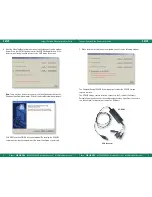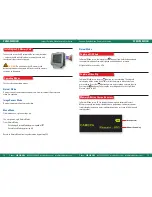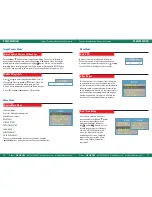Luxxor
®
Portable Video Camera User Guide
Phone:
800.536.0790
fax 585.235.6645 gradientlens.com info@gradientlens.com
Luxxor
®
Portable Video Camera User Guide
Phone:
800.536.0790
fax 585.235.6645 gradientlens.com info@gradientlens.com
16
17
Deletes all saved files, video and still photos.
When this function is selected, the unit displays
a frame which includes two options. Use and
to select YES or NO and press OK to confirm.
Delete all
Date / Time setup
Menu Mode:
This function transfers the video signal to and from
an auxiliary display using the supplied cable. The
unit will automatically switch to the auxiliary display
when the cable is connected and will revert to the
built in display when the cable is disconnected. This
function will allow you to toggle between displays
if both are connected. Simply press OK while this
function is selected to toggle between displays.
Video Output
Sets the date and time. Select this
function and use the and buttons
to select year/month/day or hour/
minute/second fields, then press
the and/or buttons to scroll
through the numbers to set the date
and time. If DISPLAY indicates ON
status, the date and time will be
displayed on the screen. Captured
images will always include a time/
date stamp. Confirm changes by
pressing OK.
ERASE ALL
YES
NO
MENU
DELETE ALL
VIDEO OUTPUT
DATE / TIME SETUP
LANGUAGE
VIDEO FORMAT
MENU
DELETE ALL
VIDEO OUTPUT
DATE / TIME SETUP
LANGUAGE
VIDEO FORMAT
TIME SET
2008
/ 01 / 01
00 : 00 : 00
DISPLAY ON
PVM OPeraTiOn
PVM OPeraTiOn
Push the or button to enter Image Review Mode. You can scroll forward or
back through the photos and videos using the or buttons. Video files may be
played, paused, and resumed by pressing the button. While a still or video file is
displayed (video not playing), pressing the OK button will bring up the DELETE menu.
Select YES and press OK to delete the file. To exit Image Review Mode, press ESC.
In Normal Mode:
Press the OK button to display the
Main Menu as follows:
DELETE ALL
VIDEO OUTPUT
DATE/TIME SETUP
LANGUAGE
VIDEO FORMAT
AUTO POWER OFF
You can scroll through the functions on this menu using the
and buttons, and select the function using the OK button.
Press or to enter Image Review Mode. Scroll to
the required file using the or buttons. When the
required photo or video file is displayed, press OK.
A frame will be displayed to confirm the delete function.
Select YES with or and press OK to confirm.
View Captured Photos or Video Clips
Display Main Menu
Delete a single File
image review Mode:
Menu Mode:
DELETE
YES
NO
MENU
DELETE ALL
VIDEO OUTPUT
DATE / TIME SETUP
LANGUAGE
VIDEO FORMAT