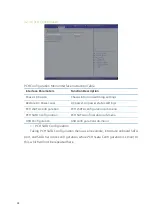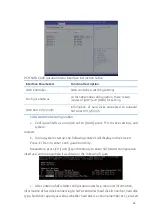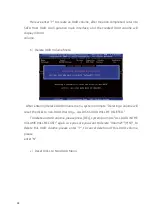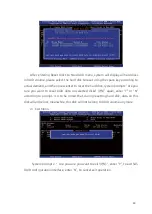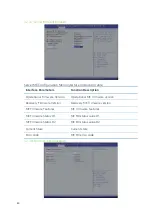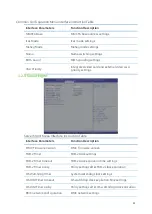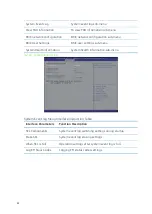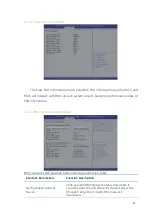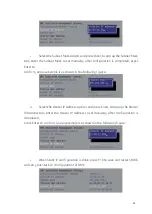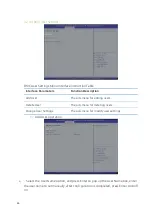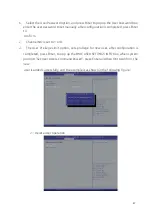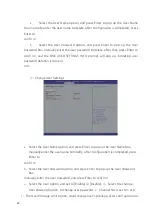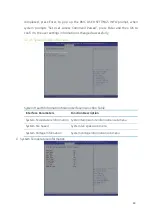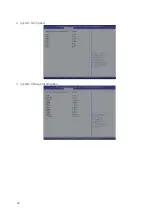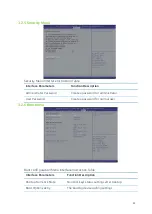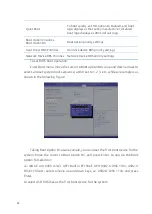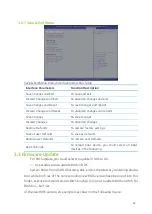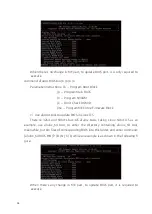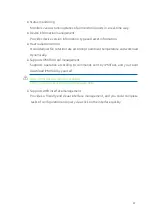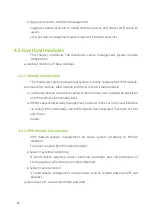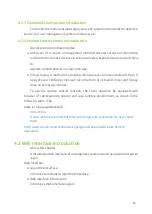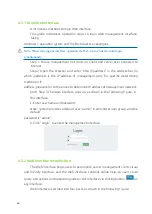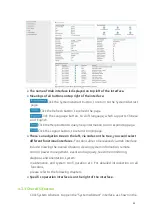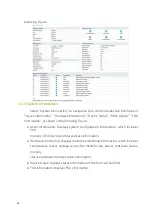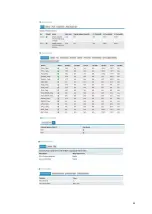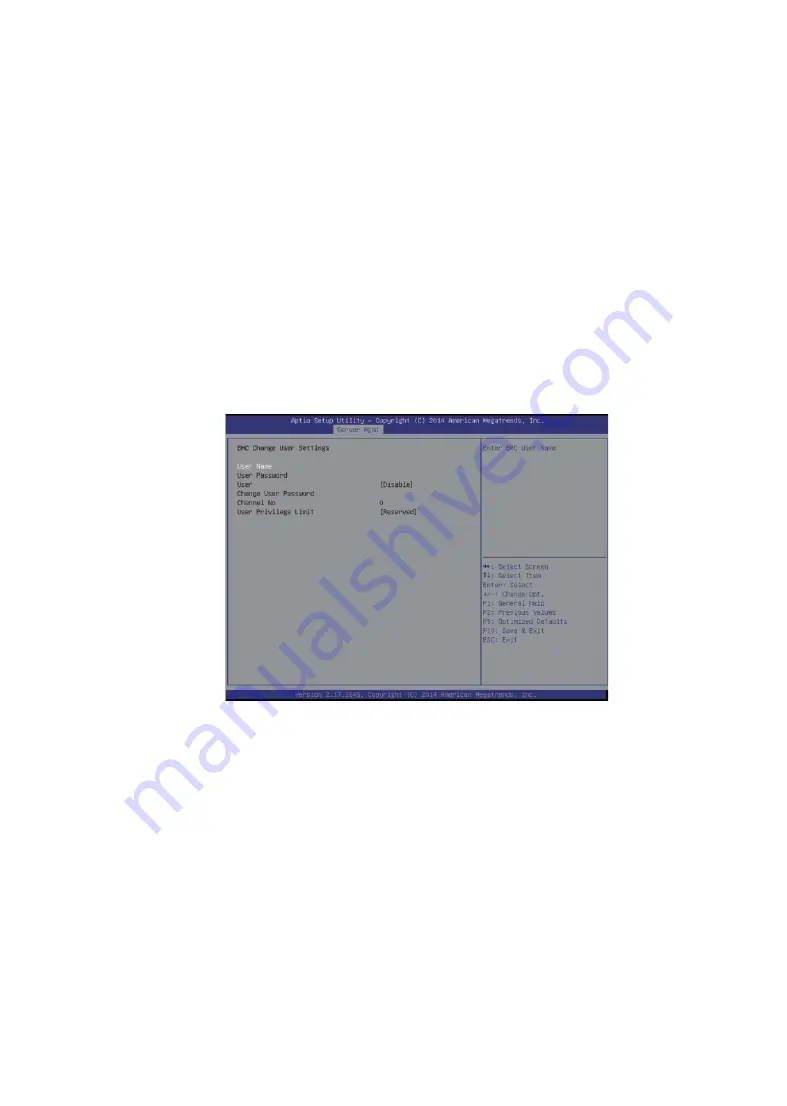
48
a
、
Select the User Name option, and press Enter to pop up the User Name
box, manually enter the user name to delete, after configuration is completed, press
Enter to
confi rm.
b
、
Select the User Password option, and press Enter to pop up the User
Password box, manually enter the user password to delete, after that, press Enter to
confi rm, and the BMC USER SETTINGS INFO prompt will pop up, indicating user
password deletion is done or
not.
3
)
Change User Settings
a
、
Select the User Name option, and press Enter to pop up the User Name box,
manually enter the user name to modify, after configuration is completed, press
Enter to
confi rm.
b
、
Select the User Password option, and press Enter to pop up the User Password
box,
manually enter the user password, and press Enter to confi rm.
c
、
Select the User option, and set to [Enable] or [Disable].
d
、
Select the Change
User Password option, to change user password.
c
、
Channel NO is set to 1 or 8.
f
、
The User Privilege Limit option, could change user’s privilege, after confi guration is
Summary of Contents for R2210 S2
Page 18: ...18 Note Options in grey are not available Options with symbol have a sub menu ...
Page 50: ...50 2 System Fan Speed 3 System Voltage Information ...
Page 63: ...63 ...
Page 68: ...68 ...
Page 69: ...69 ...
Page 70: ...70 ...