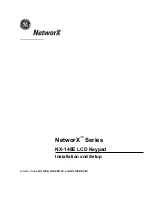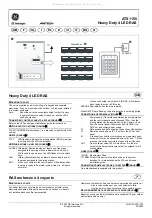Reference & Installation Manual 5
4.0 Programming
Grafica programming is done through the panel’s Module Programming Mode.
Grafica can also be programmed using the WinLoad Installer Upload/Download
Software. For more information, refer to the WinLoad instructions or visit our Web
site at www.paradox.ca. We strongly recommend that you read this entire manual
before you begin programming.
Floor plans, tones and graphics can be downloaded to Grafica using
WinLoad V2.6 or higher and NEware V2.0 or higher.
4.1 Entering Module Programming Mode
Like all other keypads in the system, Grafica is programmed through the
control panel. To do so, you must enter the panel’s Module Programming
Mode:
1. From Normal Mode press and hold the [0] key.
2. Enter the [
INSTALLER
CODE
] (by default 000000).
3. Enter section [4003].
4. Enter Grafica’s 8-digit [
SERIAL
NUMBER
].
5. Enter the 3-digit [
SECTION
] you want to program.
6. Enter the required [
DATA
].
The control panel will then redirect all programming to the selected Grafica
keypad. Use the scroll and action keys (Figure 2 on page 35) to navigate
through desired sections.
The keypad’s serial number is located on the PCB or enter section
[0000] in step 3 to view Grafica’s version and serial number.
4.2 Programming Methods
The following methods can be used when programming the Grafica keypad:
4.2.1 Feature Select Programming
You can program sections by enabling or disabling options. Within these
sections, keys [1] to [8] or scroll keys represent a specific Grafica option.
Use the scroll keys to highlight the desired option and press the
corresponding action key to enable or disable the option. An “X” will appear
to indicate that the option is enabled. Press the appropriate action key to
save the status of the selected options.
4.2.2 Decimal Programming
Some sections require the entry of a decimal value. For this method, any
value from 000 to 255 can be entered.
Summary of Contents for DNE-K07
Page 2: ......