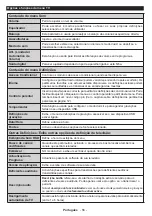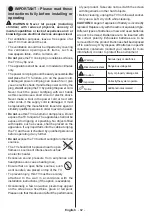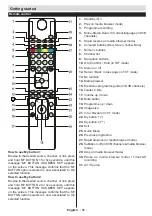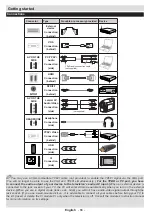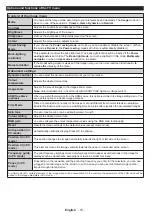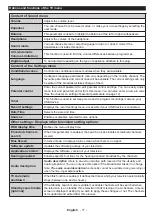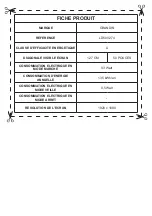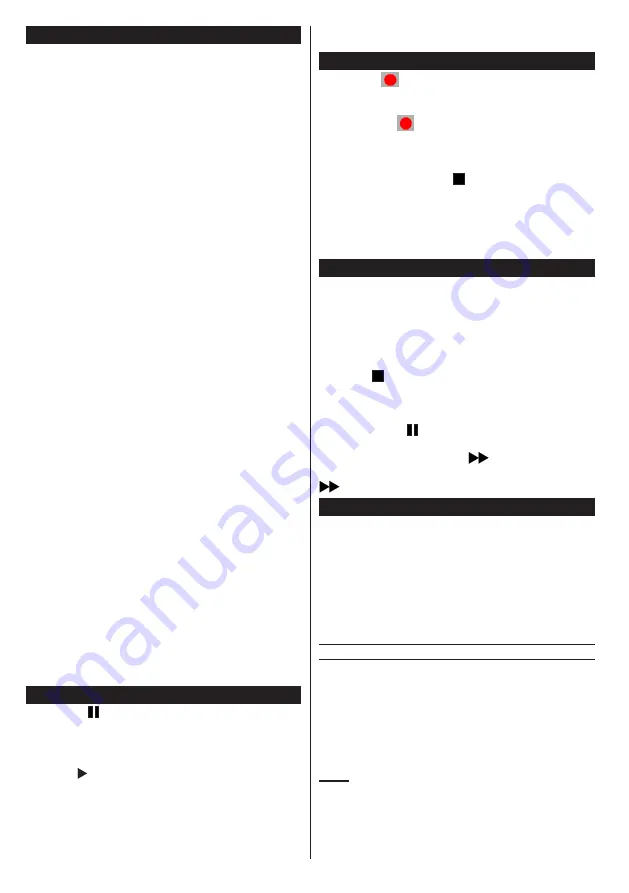
English
- 68 -
Recording a programme
IMPORTANT
: When using a new USB hard drive
reader, it is advisable to first format the disk using the
“Format disk”
option of your television.
Note:
To record a programme, you first have to
connect a 2.0 compatible USB device at least, if not
an error message will appear, to your television which
you would have turned off before this. Then turn on the
TV set in order to enable the record function.
To use the record function, you have to connect a
USB key or an external hard drive to the television.
The USB key connected should have a capacity of 1
GB at least. A 4 Go key is recommended.
Note
: Programmes recorded are saved on your
USB device. You can ‘‘
copy’’
these recordings on a
computer if you want. However, they can be read only
on your television.
Note
: You cannot record radio broadcasts. The
maximum duration of a recording is unlimited. During
simultaneous recording (time shift) an image-sound
gap may occur.
Programmes recorded are divided into 4 GB partitions.
If the write speed of the USB device connected is
insufficient, the recording may fail and the time shift
option may not be available.
As such, it is advisable to use USB devices that are
HD compatible.
Avoid disconnecting your USB device during
recording. If you do, you may damage the device.
It is possible to have multiple partitions on your
device (maximum of 2). The television can support a
maximum of two different partitions. The first partition
of the USB disk will be used for the recording function
(PVR).
Due to some antenna issues, it will not be possible
to record some signal data. Also, the images may be
blurry during playback.
The
Record, Play, Pause, Display
buttons (for
PlayListDialog) are not active in Teletext mode. If a
recording starts from the timer when the teletext is
active, the latter will be disabled automatically. Teletext
does not function in multimedia mode.
Time shift recording
Press the
(PAUSE) button while watching a
programme to switch to delayed replay mode. When
you use this mode, the programme pauses and the
recording continues.
Press the
(PLAY) button again to watch the paused
programme. Press the
STOP
button to stop recording
and return to real time broadcast
Note
: This function is not available in radio mode. You may
use the fast forward /fast rewind buttons to browse.
Note
: You cannot use the fast rewind and fast forward buttons
if you are not in play mode.
Instant Recording
Press the
(RECORD) button to start instant
recording of a programme while you're watching it.
The recording will be done based on the EPG. You
can press the
(RECORD) button on the remote
control again to record the next programme on the
EPG (Electronic Programme Guide). In this case, the
programmes scheduled for recording will be displayed
on the screen. Press the (STOP) button to cancel
instant recording.
Note
: In instant recording mode, you cannot change channels or
watch a source other than that being recorded. When recording
a programme during a time shifting, a warning message will
appear on the screen if your USB device's speed is not sufficient.
Watching recorded programmes
Select the
Recordings in library
option under the
media browser
menu. Select one of the recordings
in the list. Press the
OK
button to display the
play
options
. Select an option and press the
OK
Note: The display of the main menu and the submenus are
not available when playing recordings.
Press the (STOP) button to stop playing and return
to the recordings in the Library.
Slow forward
If you press the
(PAUSE) button while watching a
recorded programme, the slow forward option will be
available. You can use the
button for the slow
forward. To modify the slow forward speed, press the
button.
Record settings
Select
Record settings
option in the
Settings
menu
to configure recording parameters.
Format the disc
: You can use the disk formatting
option to format the connected USB disc. Your PIN
code will then be asked.
The default PIN code can change depending on
the country selected.
If a PIN code is required to display a menu option,
enter one of the following codes:
4725
,
0000
or
1234
.
IMPORTANT
: Note that all the data contained in
the USB device will be lost and the device will be
formatted using FAT32. Also, if your USB device does
not function properly, you can try to format it. In most
cases, formatting the USB device solves the problem,
however, ALL the data contained in the USB disc are
lost in the same situation.
Note :
If the message "USB too slow" appears on the screen
at the start of a recording, try starting the recording again.
If the same error message appears, it is possible that your
USB disk does not have the required speed. Try to connect
another USB disc.