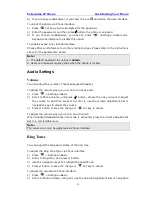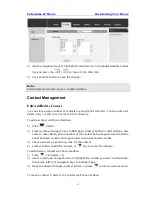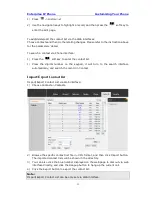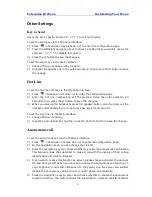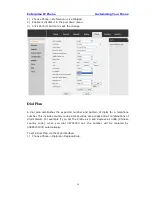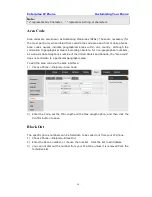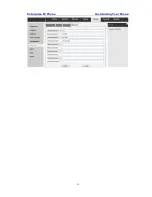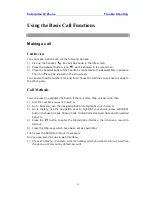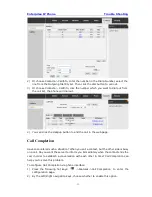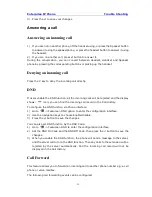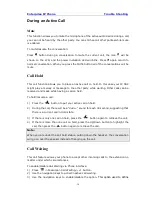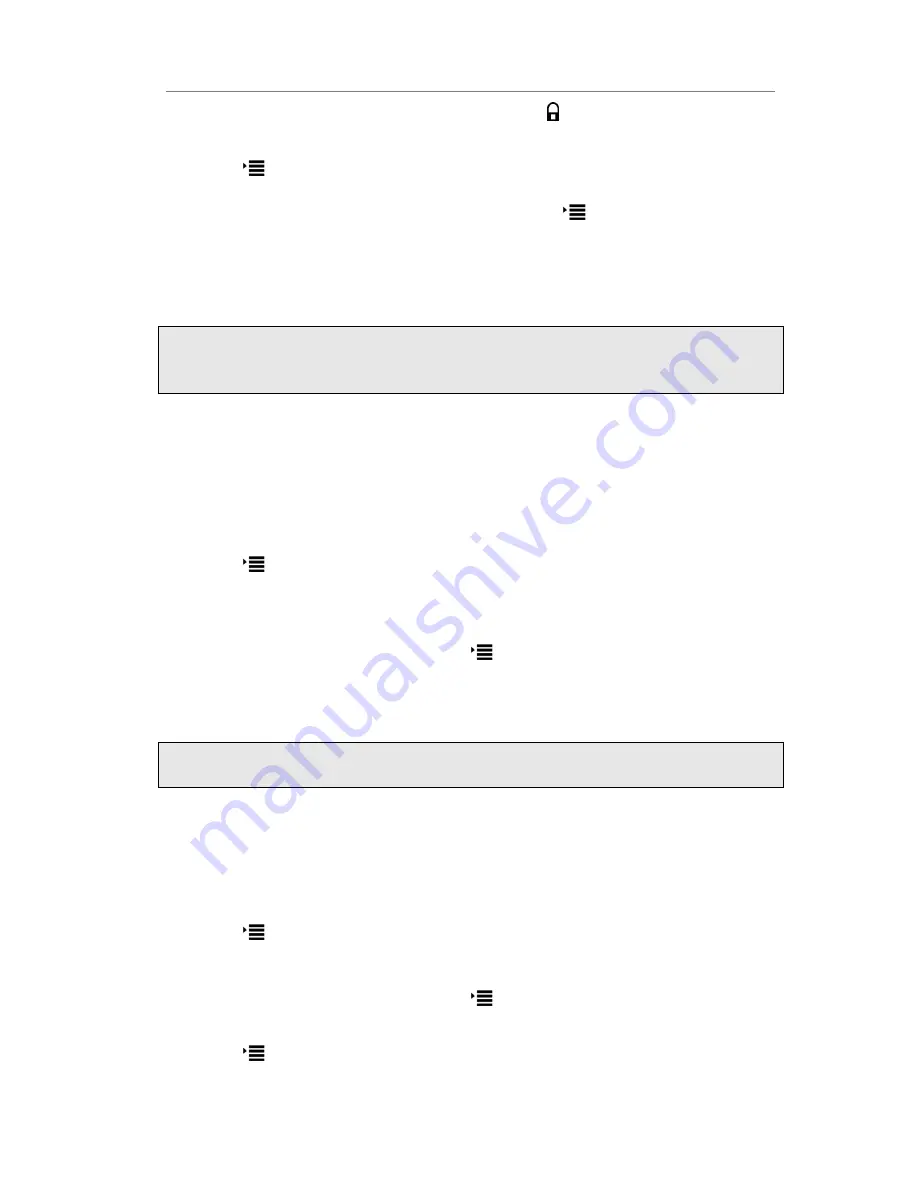
Enterprise IP Phone Customizing Your Phone
- 19 -
6)
If you choose Lock&Answer, it will show the icon and
AA on the user interface.
To unlock the phone via Phone interface:
1)
Press
hot key,
you are prompted for the password.
2)
Enter the password, and then press
√
button, the phone is unlocked.
3)
If you choose Lock&Answer, you have to enter
->Settings->Advanced->
Keypad Lock interface to disable this option.
To enable keypad lock via Web interface:
Choose Phone->Preference to do the relating changes. Please refer to the instructions
above for the parameters’ detail.
Note:
1. The default password for unlock is
admin
.
2. Users can make emergency calls when the phone is locked.
Audio Settings
Volume
You can adjust the volume of handset/speaker/headset.
To adjust the volume when you are not in an active call:
1)
Press
->Settings->Basic.
2)
Scroll to Phone Volume, and press
√
button, choose the one you want to adjust
the volume to, and then press
√
to enter it, use the volume adjustment bar or
navigation keys to adjust the volume.
3)
Press
√
button to save the change or
hot key to cancel.
To adjust the volume when you are in an active call:
When Handset/Headset/Hands-free mode is activated, press the Volume Adjustment
Bar to a comfortable level.
Note:
The volume can only be adjusted via Phone interface.
Ring Tones
You can adjust the type and volume of the ring tone.
To adjust the Ring Tone Type via Phone interface:
1)
Press
->Settings->Basic.
2)
Scroll to Ring Tone, and press
√
button.
3)
Use the navigation keys to highlight the specific one.
4)
Press
√
button to save the change or
hot key to cancel.
To adjust the volume via Phone interface:
1)
Press
->Settings->Basic.
2)
Scroll to Phone Volume->Ring Vol, use the Volume Adjustment Bar or navigation