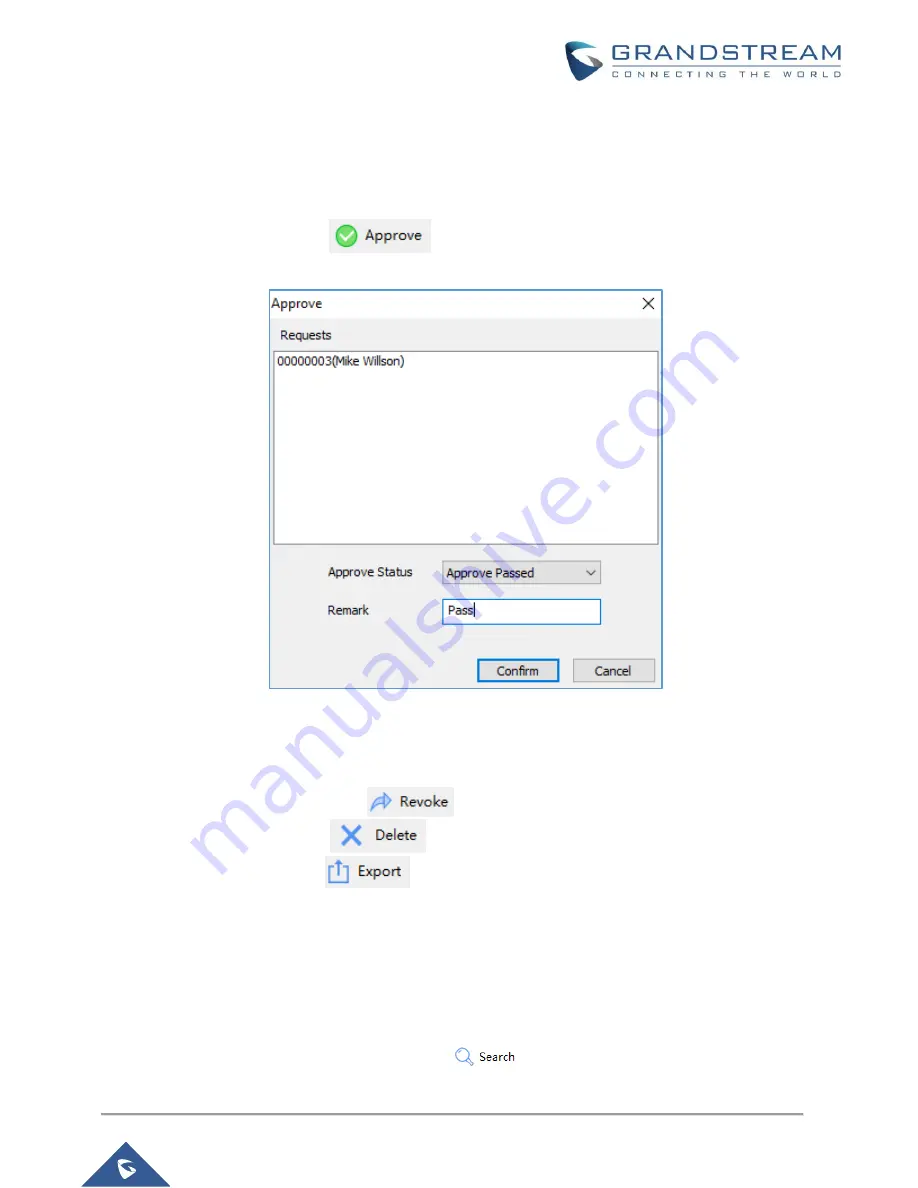
P a g e
|
39
GDS Manager User Manual
Version 1.0.0.98
❖
Enter the “Makeup Date”.
❖
Enter the “Makeup Catalog”.
❖
Enter “Makeup Reason”.
❖
Click on “Confirm”.
3.
Select a user and click on
to set the audit status for a user as pass or rejected, the
following window will pop up.
Figure 49: Audit
❖
Set the status of the audit either as “Audit Passed” or as “Audit Rejected”.
❖
Set the audit reason.
4.
Select a user, and then click on
to revoke the status.
5.
Select a user and click on
to delete it from the audit list.
6.
Select users and click on
to export the selected users in “csv” format.
Attendance Report
This sub menu provides an overview of attendance details, such as attendance summary, late summary,
full attendance summary.
Users need to select the desired type of report from “Attendance Detail”, “Attendance Summary”, “Late
summary”, “Full Attendance Summary”, then click on
to retrieve data from the GDS3710.



































