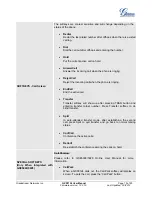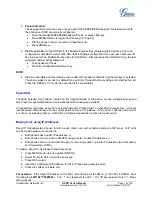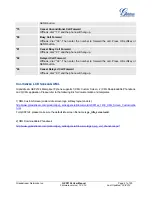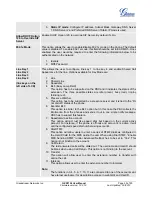Grandstream Networks, Inc.
GXP2124 User Manual
Page
20 of 50
Firmware version: 1.0.3.19 Last Updated: 03/2012
will be notified of an incoming call and will be able to answer the call from the phone with the SCA extension
registered.
All the users that belong to the same SCA group will be notified by visual indicator when a user seizes the
line and places an outgoing call, and all the users of this group will not be able to seize the line until the line
goes back to an idle state or when the call is placed on hold. (With the exception of when multiple call
appearances are enabled on the server side).
In the middle of the conversation, there are two types of hold: Public Hold and Private Hold. When a member
of the group places the call on public hold, the other users of the SCA group will be notified of this by the red-
flashing button and they will be able to resume the call from their phone by pressing the line button. However,
if this call is placed on private-hold, no other member of the SCA group will be able to resume that call.
To enable shared call appearance, the user would need to register the shared line account on one of the
accounts on the phone. In addition, they would need to navigate to “Settings”->”Basic Settings” on the web
UI and set the line to “Shared Line” with the corresponding account. If the user requires more shared call
appearances, the user can configure multiple line buttons to be “shared line” buttons associated with the
account.
For more information on configuring SCA to work on Broadsoft platform, please refer to the link below:
http://www.grandstream.com/products/gxp_series/general/documents/gs_sca_guide.pdf
C
ALL
F
EATURES
The GXP2124 supports traditional and advanced telephony features including caller ID, caller ID w/name,
call forward/transfer/park/hold as well as intercom/paging and BLF.
Table 10: GXP2124 Call Features
Code
Call Features
*30
Block Caller ID
(for all subsequent calls)
Offhook and dial “*30”.
*31
Send Caller ID
(for all subsequent calls)
Offhook and dial “*31”.
*67
Block Caller ID
(per call)
Offhook, dial “*67” and then enter the number to dial out.
*82
Send Caller ID
(per call)
Offhook, dial “*82” and then enter the number to dial out.
*70
Disable Call Waiting
(per Call)
Offhook, dial “*70” and then enter the number to dial out.
*71
Enable Call Waiting
(per Call)
Offhook, dial “*71” and then enter the number to dial out.
*72
Unconditional Call Forward
Offhook, dial “*72”. Then enter the number to forward the call. Press OK softkey or