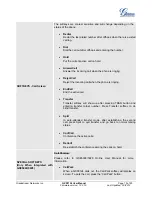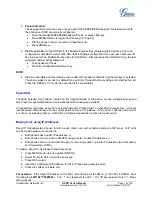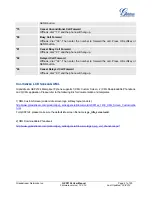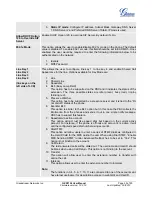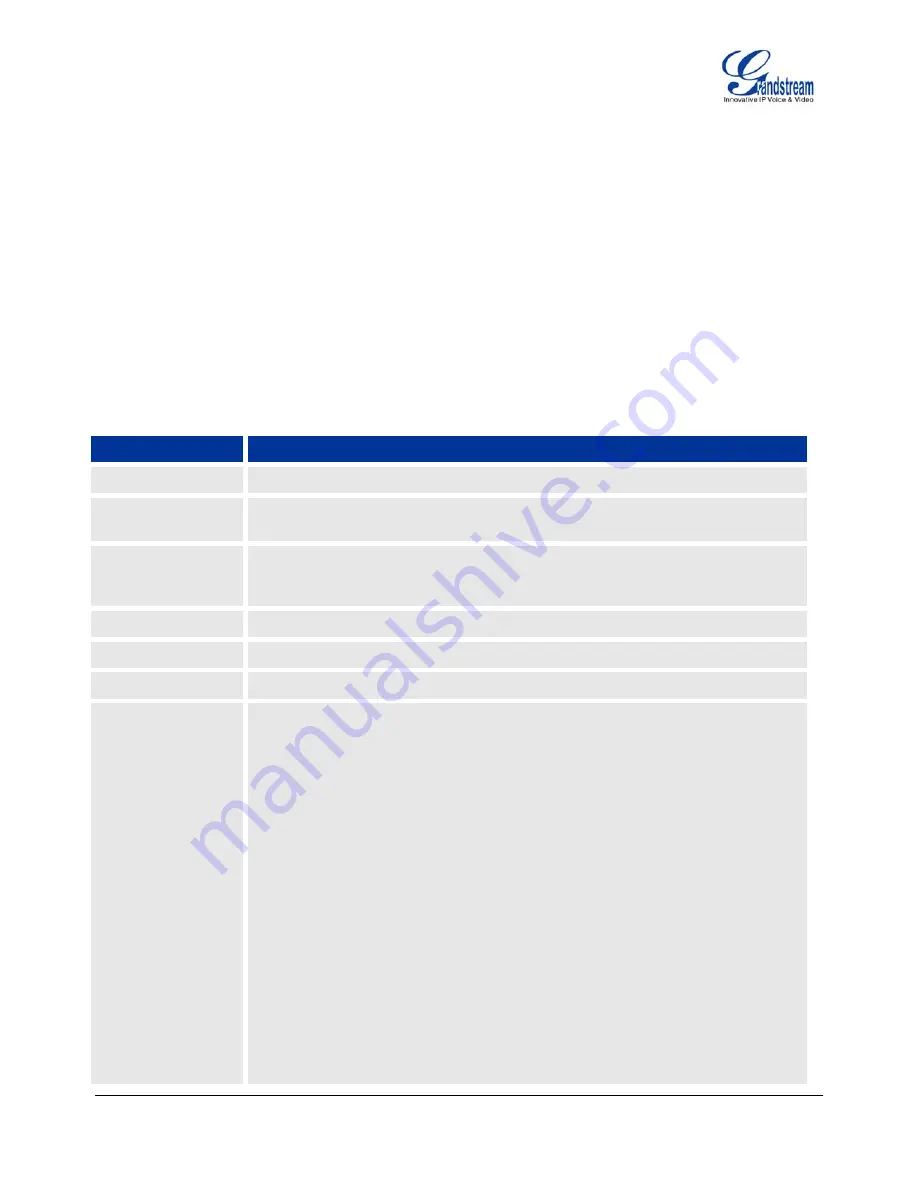
Grandstream Networks, Inc.
GXP2124 User Manual
Page
22 of 50
Firmware version: 1.0.3.19 Last Updated: 03/2012
Configuration Guide
The GXP2124 can be configured in two ways. Firstly, using the Key Pad Configuration Menu on the phone;
secondly, through embedded web-configuration menu.
C
ONFIGURATION
V
IA
K
EYPAD
To enter the MENU, press the MENU/OK round button in the center of the navigation arrow keys. Navigate the
menu by using the arrow keys: up/down and left/right. Press the MENU/OK button to confirm a menu selection. The
phone automatically exits MENU mode with an incoming call, the phone is off-hook or the MENU mode if left idle
for 60 seconds.
The menu options available are listed in table 11 as below.
Table 11: Key Pad Configuration Menu
Menu
Description
Call History
Displays histories of answered, dialed, missed, transferred and forwarded calls.
Status
Displays the network status, account status, software version, MAC address and
hardware version of GXP2124.
Phone Book
Displays the phonebook, edit entries, search entries and downloads phonebook
XML file from the server path as configured in phone's web GUI->Advanced
setting page.
LDAP Directory
Displays the LDAP directory, downloads directory and configure LDAP filter.
Instant Messages
Views received instant messages.
Direct IP Call
Dials IP address for direct IP call
Preference
Press MENU button to enter this sub menu including:
Do NOT Disturb
DND (Do Not Disturb) function could be turned on or off in the “Do Not
Disturb” menu.
Forward Call
Configure call forward type (Call Forward Immediate/Call Forward
Delayed) and call forward number for each account.
Ring Tone
Choose different ring tones in the “Ring Tone” menu.
Ring Volume
Press left/right arrow key to adjust and hear the selected ring volume.
Press OK softkey to confirm the change, or Cancel softkey to exit.
LCD Contrast
Press left/right arrow key to adjust the LCD contrast.
Press OK softkey to confirm the change, or Cancel softkey to exit.