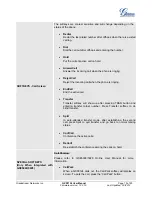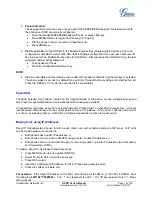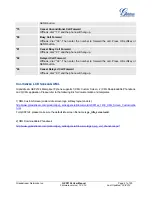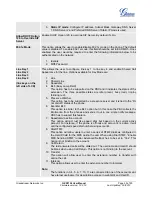Grandstream Networks, Inc.
GXP2124 User Manual
Page
23 of 50
Firmware version: 1.0.3.19 Last Updated: 03/2012
LCD Brightness
Press left/right arrow key to adjust the LCD brightness for active/idle
screen.
Press OK softkey to confirm the change, or Cancel softkey to exit.
Download SCR XML
The phone will download the custom idle screen if available.
Erase Custom SCR
Custom idle screen will be erased and will be replaced with default
logo.
Display Language
Users can choose English, Simplified Chinese, Traditional Chinese,
Korean, Japanese, Italian, Spanish, French, German, Portuguese,
Russian, Croatian, Hungarian, Polish, Slovenian, Arabic, Hebrew or
Dutch which are built in the phone. Users could select Automatic for
local language based on IP location if available. Also, the phone will
download secondary language if available.
Time Settings
Users can set the date and time on the phone.
Press MENU button to select the sub menu.
Press left arrow button or follow the soft keys to return to the main menu.
Config
Press MENU button to display the configuration selections:
SIP
To change SIP server settings for SIP account (SIP Proxy, Outbound
Proxy, SIP User ID, SIP Auth ID, SIP Password, SIP Transport and
Audio).
Upgrade
To configure the firmware server and Config server for upgrading or
provisioning the phone.
Factory Reset
Reset the phone to factory default setting. Do not use Factory Reset
unless you want to restore factory settings.
Layer 2 QoS
Configure 802.1Q/VLAN Tag and priority value.
Headset Type
Select GXP2124 to use normal headset or Plantronics EHS headset.
Please make sure headset is plugged in the RJ9 port on the back of the
phone before using the headset.