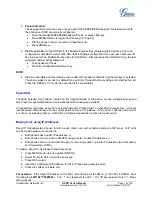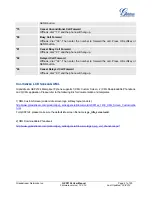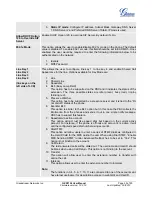Grandstream Networks, Inc.
GXP2124 User Manual
Page
27 of 50
Firmware version: 1.0.3.19 Last Updated: 03/2012
Contacts:
To view and edit phonebook, import and export phonebook XML.
Additional functions available to administrators are:
Advanced Settings:
To set advanced network settings, codec settings and XML configuration
settings.
Account X:
To configure each of the SIP accounts.
Important Settings
NAT Setting:
If the devices are kept within a private network behind a firewall, we recommend using STUN Server. The
following three (3) settings are useful in the STUN Server scenario:
STUN Server
(under Advanced Settings page)
Enter a STUN Server IP (or FQDN) that you may have, or look up a free public STUN Server on the
internet and enter it on this field. If using Public IP, keep this field blank.
Use Random Ports
(under Advanced Settings page)
This setting depends on your network settings. When set to “Yes”, it will force random generation of
both the local SIP and RTP ports. This is usually necessary when multiple GXPs are behind the
same NAT. If using a Public IP address, set this parameter to No.
NAT Traversal
(under Account Setting page)
Default setting is No. Enable the device to use NAT traversal when it is behind firewall on a private
network. Select Keep-Alive, Auto, STUN (with STUN server path configured too) or other option
according to the network setting.
Public Mode:
The GXP2124 supports hot desking using public mode. Under public mode, users could login the GXP2124
with the SIP account user ID and password. Please following the steps below to configure the phone for
public mode:
Under web GUI->
Account 1
setting page, fill up the SIP server address for account 1. Update.
Under web GUI->Advanced setting page, set Public Mode option to Yes. Update and reboot.
When phone boots up, SIP user name and Password to register to the configured SIP server in
account 1 will be required. Enter the correct account information to log in to the phone. When
entering the account information, press softkey "123"/"abc" to toggle input method.
After using the phone, go to LCD MENU->LogOut to log off the public mode.