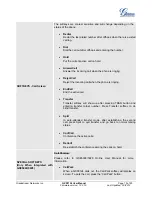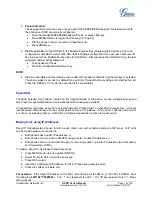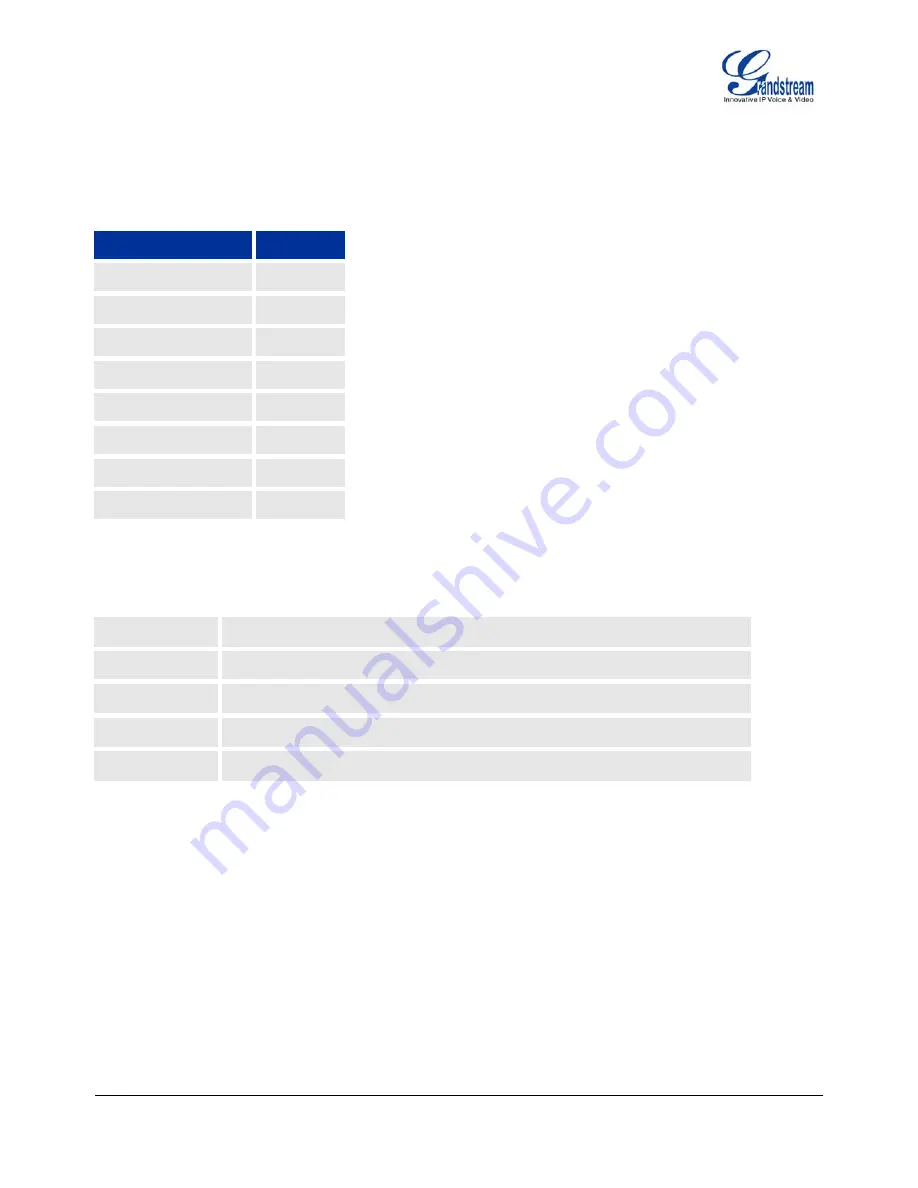
Grandstream Networks, Inc.
GXP2124 User Manual
Page
4 of 50
Firmware version: 1.0.3.19 Last Updated: 03/2012
Installation
E
QUIPMENT
P
ACKAGING
Table 1: Equipment Packaging
GXP2124
Main Case
Yes
Handset
Yes
Phone Cord
Yes
Power Adaptor
Yes
Ethernet Cable
Yes
Phone Stand
Yes
Wall Mount
Yes
Quick Start Guide
Yes
C
ONNECTING
T
HE
GXP2124
Table 2: GXP2124 Connectors
PC
10/100Mbps RJ-45 ports for PC (downlink) connection.
LAN
10/100Mbps RJ-45 port for LAN (uplink) connection. Supports PoE (802.3af).
Power Jack
5V DC power port; UL Certified.
Headset Jack
RJ9, supporting EHS (Electronic Hook-Switch) with Plantronics headsets.
Handset Jack
RJ9.
To setup the GXP2124, follow the steps below:
1. Connect the handset and main phone case with the phone cord.
2. Connect the LAN port of the phone to the RJ-45 socket of a hub/switch or a router (LAN side of the router)
using the Ethernet cable.
3. Connect the 5V DC output plug to the power jack on the phone; plug the power adapter into an electrical
outlet.
4. The LCD will display provisioning or firmware upgrade information. Before continuing, please wait for the
date/time display to show up.
5. Using the phone embedded web server or keypad configuration menu, you can further configure the
phone using either a static IP or DHCP.