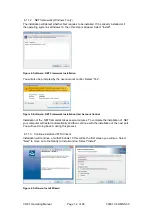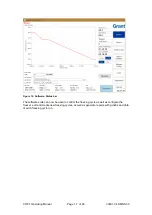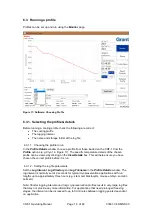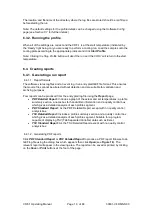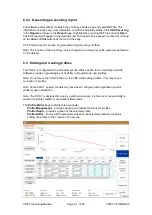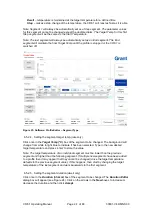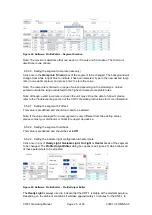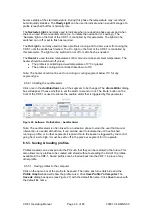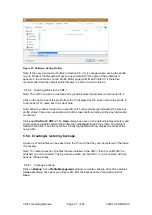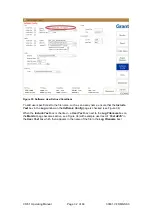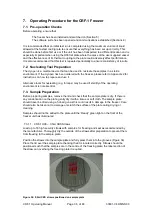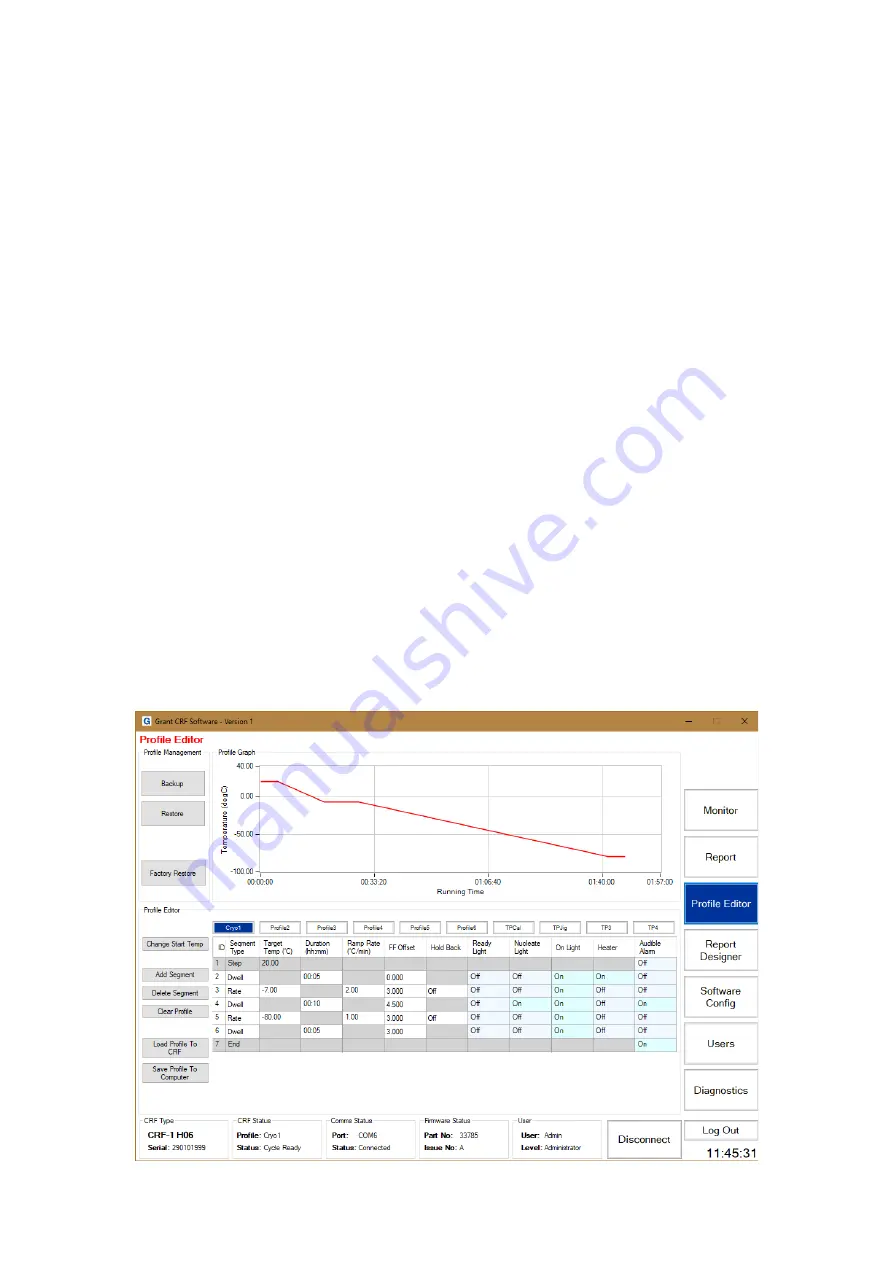
CRF-1 Operating Manual
Page 21 of 60
33801-V4 DMN S90
6.4.3. Generating an event log report
The software automatically creates a log of all key events as an encrypted GEF file. This
information includes every user interaction, condition and profile status. Click
PDF Event Log
in the
Reports
window on the
Report
page. Highlight the event log GEF file and click
Open
.
The PDF report will appear in the viewing area. The report can be saved or printed by clicking
on the
Save
or
buttons at the foot of the page.
A TSV format report can also be generated using the above method.
Note: The location of the event log can be changed according to your file system (see Section
6.7 for details).
6.5. Editing and creating profiles
The CRF-1 is configured with a standard set of profiles specific to the model type but the
software provides a great degree of flexibility in programming new profiles.
Note: Do not press the "Start" button on the CRF while editing profiles. This may cause
corruption of profiles.
Note: Some CRF-1
‘special’ models may have been configured with application specific
profile(s) upon installation
Note: The CRF-1 is designed for use by a professional user, it is
the user’s responsibility to
ensure the profile created or used meets their needs.
The
Profile Editor
page contains three windows:
Profile Management
– provides backup and restore functions for profiles
Profile Graph
– provides a graph of the selected profile
Profile Editor
– shows all the parameter values of the selected profile and enables
editing of a profile or the creation of a new one
Summary of Contents for CRF-1 H00
Page 1: ...Controlled Rate Freezer CRF 1 Series Operating Manual...
Page 59: ......