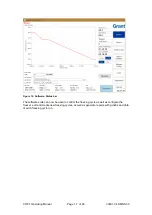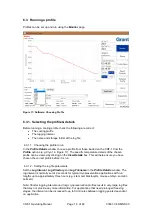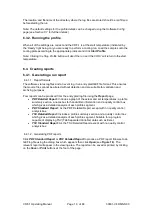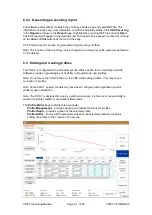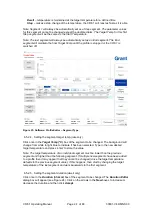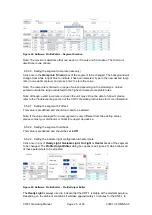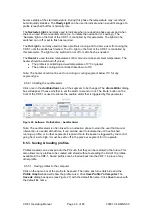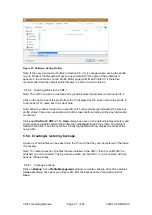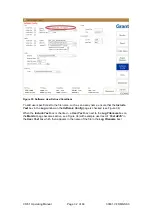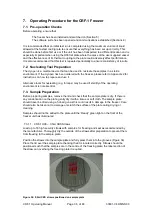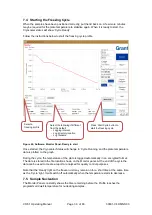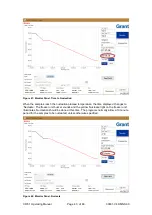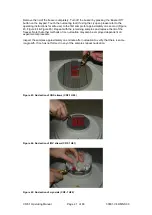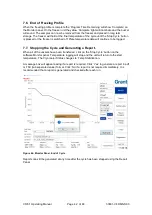CRF-1 Operating Manual
Page 27 of 60
33801-V4 DMN S90
Figure 27: Software: Saving Profiles
Note: If the user input name (Profile2 in Section 6.5.3.1) is changed when saving the profile
(e.g. to Profile3) the filename will use the new name BUT the name of the profile (as it
appears in the name box on the Profile Editor page) will still be Profile2. It is therefore
recommended that the default profile filename is used to avoid confusion.
6.5.3.2. Loading profiles to the CRF-1
Note: The CRF-1 must be connected and synchronised before profiles can be loaded to it.
Click on the name box of the profile from the 10 displayed on the screen where the profile is
to be loaded. The name box turns dark blue.
Note: When a profile is loaded into a specific slot it will overwrite (permanently) the previous
profile stored. Care and consideration should be taken before loading profiles as information
can be lost.
Click
Load Profile To CRF-1
. The
Open
dialog box opens in the default profiles directory and
shows all saved profiles. Select the profile then click
Open
to load the profile. The profile is
loaded to the CRF-1 and the name box initially highlighted will now display the name of the
new profile.
6.5.4. Creating & restoring backups
A back up of all profiles can be saved onto the PC such that they can be restored in the future
if necessary.
Note: To create a backup of profiles that are installed in the CRF-1 then the unit MUST be
switched on and connected. Taking a backup when not the CRF-1 is not connected will only
back up offline profiles.
6.5.4.1. Creating a backup
Click on
Backup
in the
Profile Management
window to create a backup of all of the profiles.
A
Save As
dialog box opens (see Figure 28). Edit the backup name if required and click
Save
.
Summary of Contents for CRF-1 H00
Page 1: ...Controlled Rate Freezer CRF 1 Series Operating Manual...
Page 59: ......