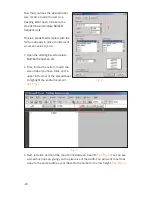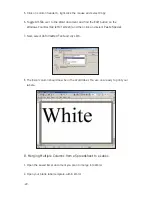Format the text inside the box to any size and style, then position the box for the
desired layout. Initially, the text box will have a border around it. To get rid of the
border, double-click the text box. When you do this, the Format Text Box dialog will
appear. Click the
Colors & Lines
tab. Click the
Color
drop-down menu under
Line
and
select
No Line
. Click
OK
, and the border will be removed.
NOTE:
If you choose not to use text boxes for your text, you will still be able to print your label, but
formatting problems may prevent you from getting the results you desire.
Information on the text box tool is available through your word processors help file. Consult the
help file for more detailed information on using text boxes.
-28-
Summary of Contents for DuraLabel 4000
Page 6: ... 4 ...