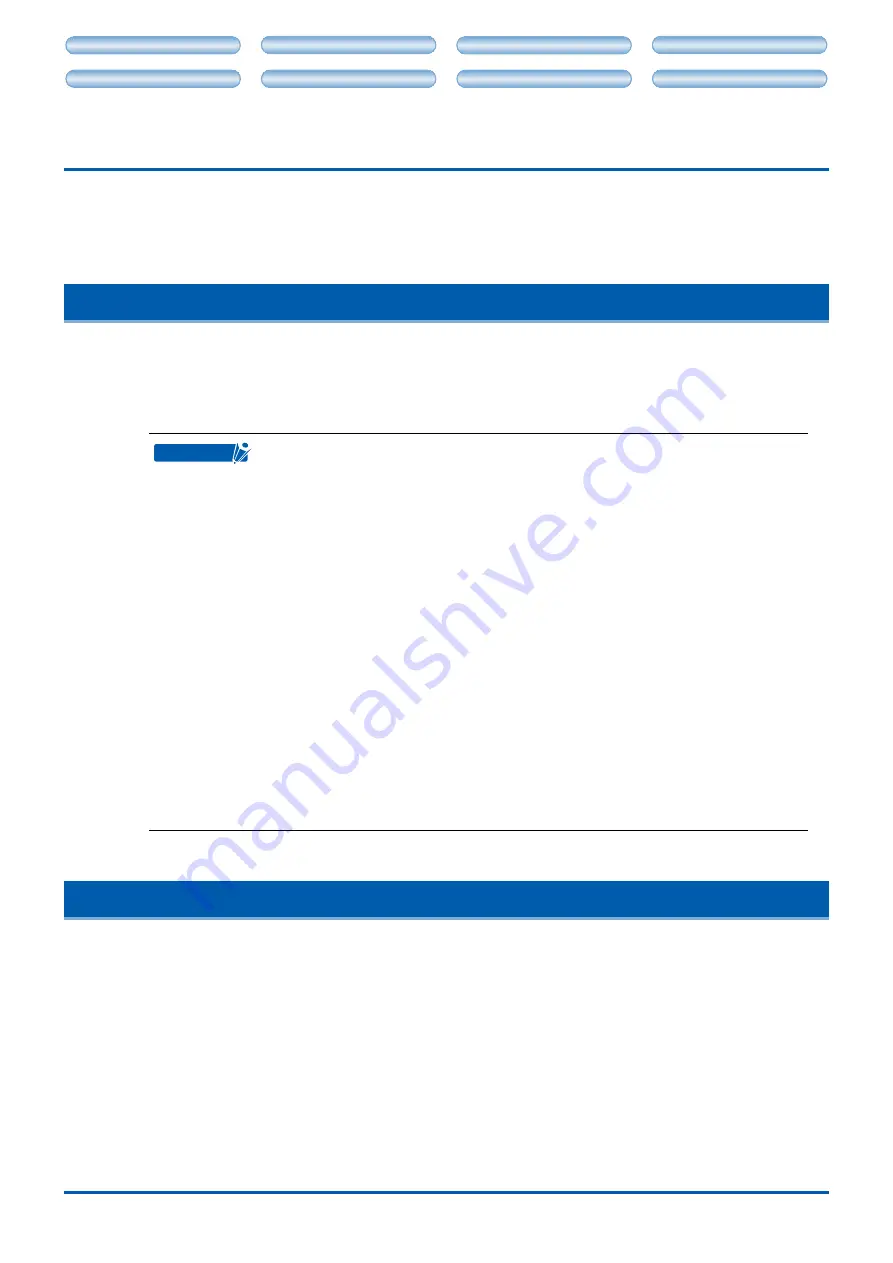
CHAPTER 4. CUTTING DATA SAVED ON SD CARD
4-1
CH 2. CONNECTION AND PREPARATION
CH 4. CUTTING DATA SAVED ON SD CARD
CH 2. CONNECTION AND PREPARATION
CH 4. CUTTING DATA SAVED ON SD CARD
CHAPTER 4. CUTTING DATA SAVED ON SD CARD
You can cut the data stored on an SD memory card using ROBO Master by operating the Craft ROBO from
the control panel.
4.1 Introduction
You can cut the data saved on an SD card without connecting the Craft ROBO to a computer. Insert the
SD card that contains the cutting data saved using ROBO Master and perform cutting operations from the
control panel of the Craft ROBO.
For details about saving cutting data to an SD card, please refer to the ROBO Master User’s Manual.
CHECKPOINT
The Craft ROBO can only read the GSP format data, saved using ROBO Master’s
"Save to SD Card" command. Files in other formats can be displayed on the screen of
the control panel but cannot be cut.
The Craft ROBO only reads the files stored in the "Graphtec" folder located in the root
directory of SD cards. Files saved in other locations cannot be read even if they are in
GSP format.
Only SD memory cards are supported. SDHC cards are not supported.
The Craft ROBO can recognize up to 2 GB of data area.
Only FAT 12 and FAT 16 formats are supported.
For a long file name, the first 16 characters are scroll displayed on the screen of the
control panel. 2-byte characters cannot be displayed.
The Craft ROBO cannot format SD cards or write data on them.
The Craft ROBO ignores the data sent from a computer while cutting the data on an SD
card. Send the data from the computer after the cutting operation from the SD card is
finished.
Be sure to insert or remove the SD card when <Load w/ Carrier> or <Load Media> is
displayed on the screen of the control panel.
Not all SD cards are supported.
Graphtec Corporation assumes no liability for damages such as data loss resulting from
the use of the product.
<File Select> and <Settings> are displaye only when the SD card is set in the SD card
slot, and are applicable only for the data saved on the SD card.
•
•
•
•
•
•
•
•
•
•
•
•
4.2 Operations
You can cut the data saved on an SD card with the tool conditions set in the previous cutting, or after setting
new tool conditions. In any case, it is necessary to first perform operations using Craft ROBO-compatible
software such as ROBO Master.
Cutting your design
The sequence of operations is as follows:
[Create data (a design)]
[Make the cutline settings]
[Save data to SD card]
[Cut].
The [Create data (a design)]
[Make the cutline settings]
[Save data to SD card] operations
are performed using Craft ROBO-compatible software such as ROBO Master. For further details,
please refer to the ROBO Master User’s Manual.

































