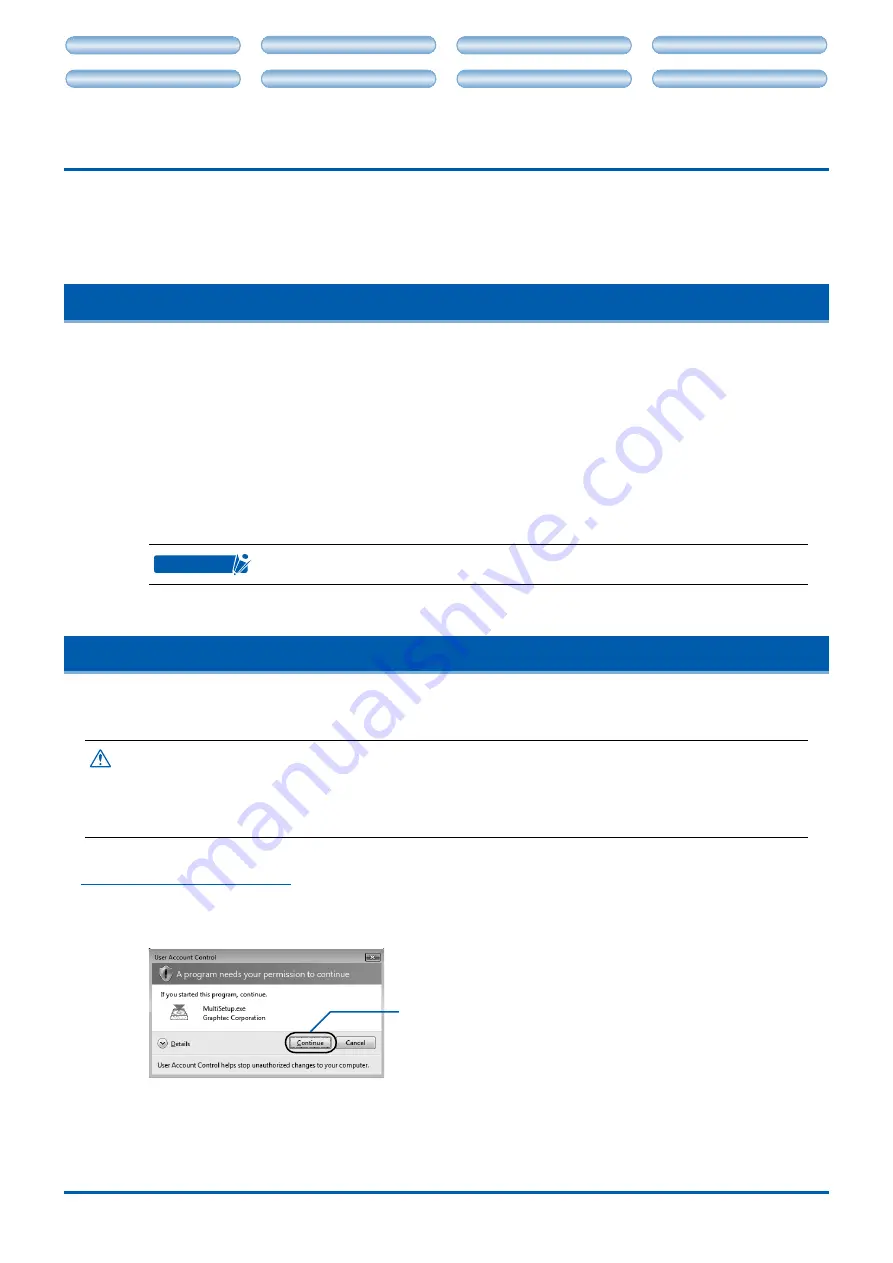
CHAPTER 3. CRAFT ROBO CONTROLLER
3-1
CH 2. CONNECTION AND PREPARATION
CH 4. CUTTING DATA SAVED ON SD CARD
CH 2. CONNECTION AND PREPARATION
CH 4. CUTTING DATA SAVED ON SD CARD
CHAPTER 3. CRAFT ROBO CONTROLLER
The Craft ROBO Controller is a program that is used to perform all the basic settings such as selection of the
Media Type and Craft ROBO operations such as test cutting.
3.1 System Requirements
The following system environment (higher environment than one your OS recommends) is required to use
the controller.
OS (64bit OS is not supported.)
: Windows 2000, Windows XP or Windows Vista
CPU: Pentium III 800 MHz or better
Memory: 512 MB minimum
Monitor: Must be capable of 1024 x 768 True Color display
USB interface: USB 2.0 (Full Speed)
Mouse
CD-ROM drive
CHECKPOINT
When installing the software, be sure to log on using an account with Administrator rights.
3.2 Installing the Craft ROBO Controller
This section describes how to install the software. Do not connect the Craft ROBO to your computer until
instructed to do so by an on-screen prompt.
Caution
Do not connect the Craft ROBO to your computer until instructed to do so by an on-screen prompt.
If the Craft ROBO Controller has already been installed, select "Control Panel"
"
Programs and
Features
" ("
Add or Remove Programs
"
for Windows XP, or
"
Add/Remove Programs
"
for Windows
2000), and then uninstall the program before performing the setup operation.
Be sure to close any open Windows applications before installing the software.
•
•
•
Startng up the
nstaller
(1) Set the supplied CD-ROM into the CD-ROM Drive of your computer.
The [User account control] screen of software appears.
Click [Continue].
When you click [Continue], [Start] window shown below will be displayed. If this window is not
displayed, open "My Computer" and double-click "CD Drive". If the "Start" window still does not
appear, execute "MultiSetup.exe" included in the CD-ROM.
•
•
•
•
•
•
•































