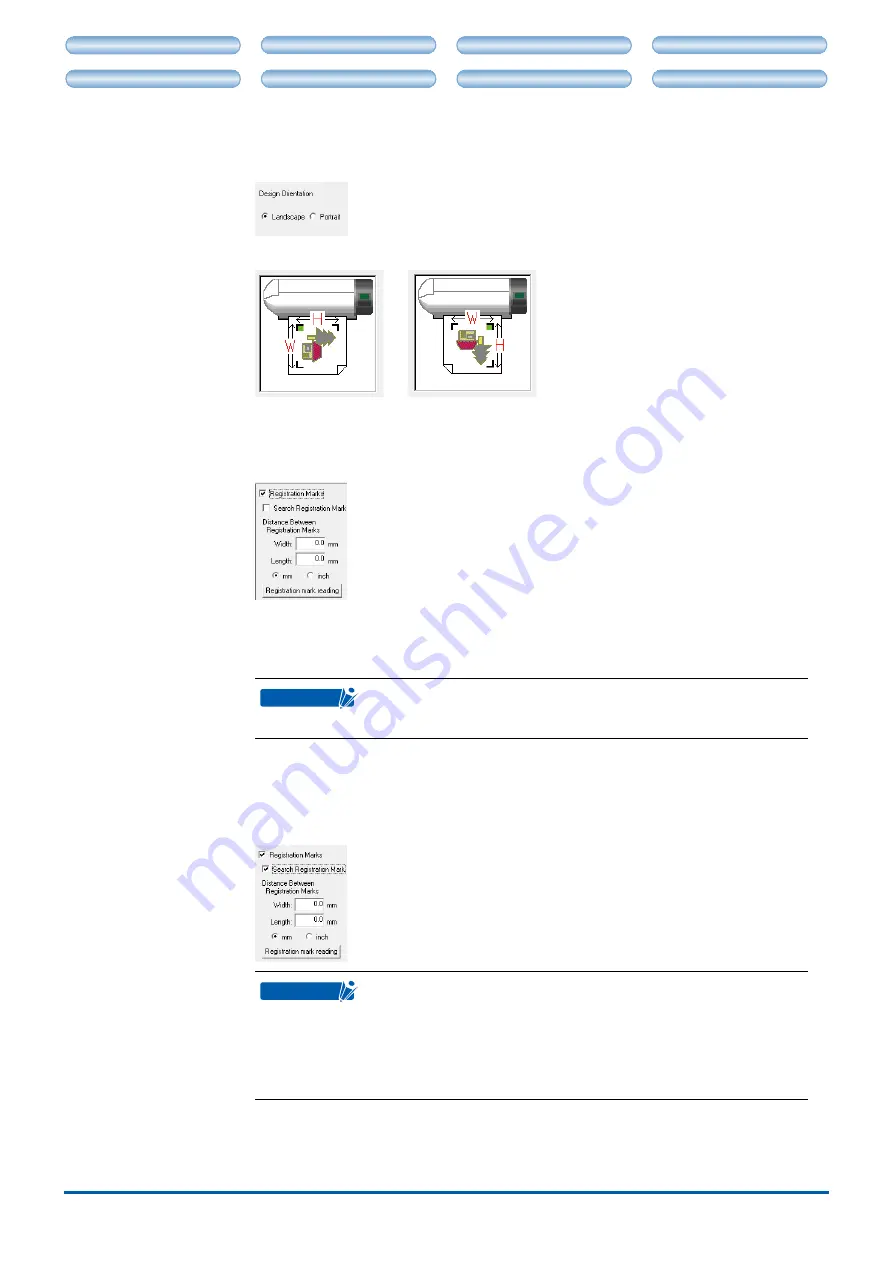
CHAPTER 3. CRAFT ROBO CONTROLLER
3-13
CH 2. CONNECTION AND PREPARATION
CH 4. CUTTING DATA SAVED ON SD CARD
CH 2. CONNECTION AND PREPARATION
CH 4. CUTTING DATA SAVED ON SD CARD
Design Orientation
.......
Select "Landscape" for a design where the media is positioned horizontally and
"Portrait" where the media is positioned vertically. The orientation is automatically
set when output is performed from the ROBO Master.
If you change your selection, the illustration in the Craft ROBO Controller also changes.
Landscape orientation
Portrait orientation
Registration Marks
.......
Select the "Registration Marks" check box when you want to cut a design that has
been printed out on a printer.
(Displayed only for the CC330-20.)
Registration marks are used when cutting will be performed on a printed design.
Select the "Registration Marks" check box to enable the reading of registration
marks.
CHECKPOINT
If the Craft ROBO-compatible software (such as ROBO Master)
was used to start up the Craft ROBO Controller, this parameter is
automatically selected and cannot be changed.
Search Registration Marks
............................
Search Marks is a function that automatically searches for registration marks within
a fixed range from the current position of the blade/pen toward the center of the
media.
(Displayed only for the CC330-20.)
CHECKPOINT
This parameter cannot be used if the Craft ROBO Controller is started
up from Craft ROBO-compatible software (such as ROBO Master) and
registration marks will not be used.
Keep this function on (check box selected) during normal use.
When the Search Marks function is on, the registration marks are
automatically searched for and read right before cutting. When the
registration marks are read normally, cutting is performed.
•
•
The registration marks may not be automatically found if they are not located in the
areas that are normally used for printing registration marks. In this case, deselect
the Search Marks checkbox and perform manual reading of the registration marks.
































