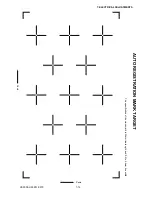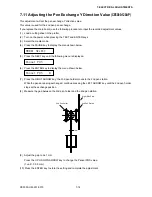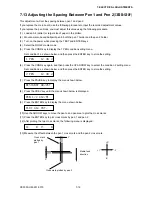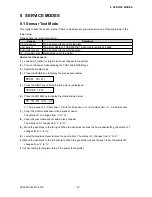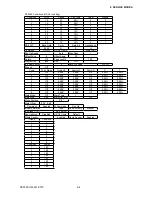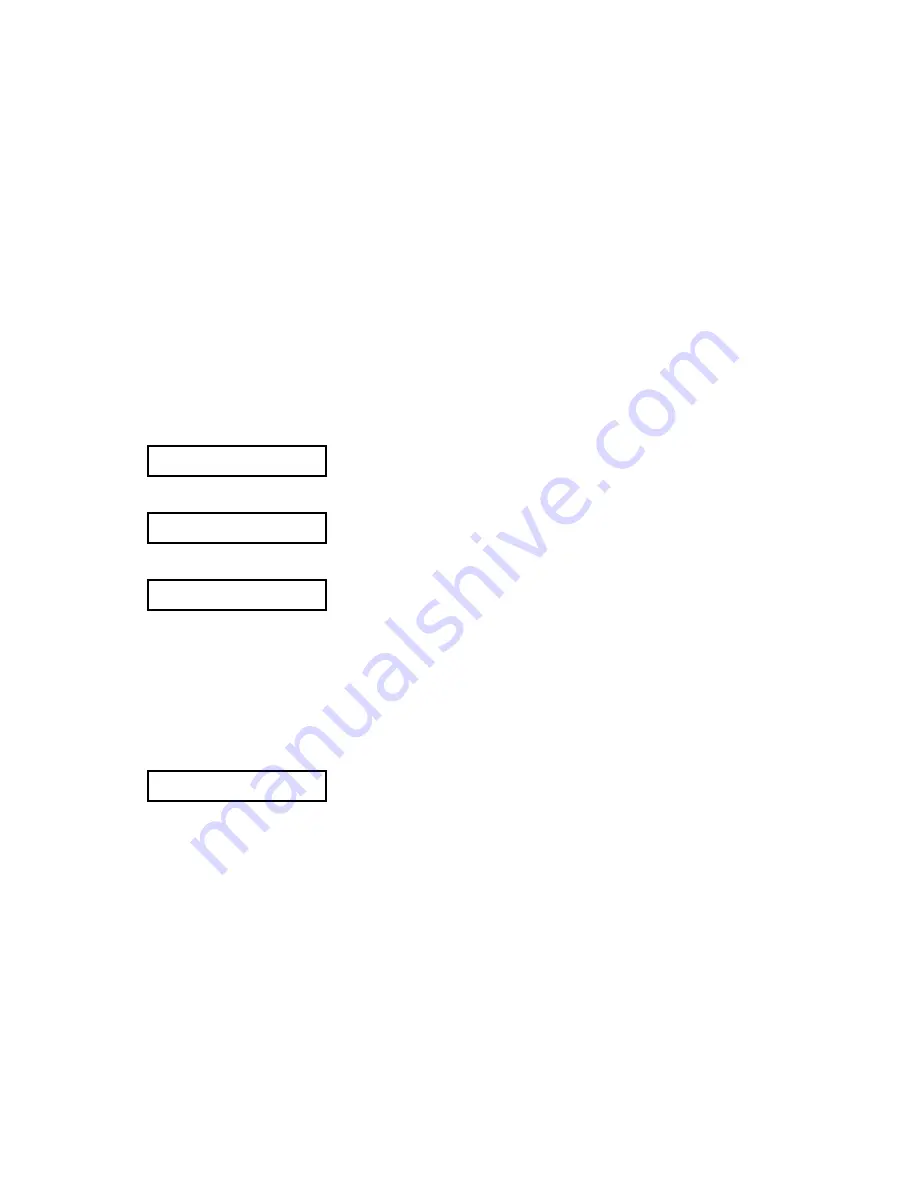
CE5000-UM-251-9370
7-13
7. ELECTRICAL ADJUSTMENTS
7.10 Upgrading the System Firmware
To upgrade the system firmware you need to have the following files. In addition, you need to use a computer
and USB cable.
• CE50.X
:CE5000 firmware (Use later version than 1.5 for the CE5000-120AP)
• SEND.EXE
:Utility to transfer files using Windows
®
• OPS662
:USB Driver software for CE5000-60/120
• OPS660
:USB Driver software for CE5000-40CRP (Craft Robo Pro)
• OPS628
:USB Driver software for CE5000-120AP
Preparation
Install the USB Driver software to your computer before upgrading the system firmware.
How to upgrade the system firmware
(1) Connect the computer and the CE5000 via the USB interface.
(2) Turn on the power while pressing the RIGHT ARROW key and the LEFT ARROW key to display the
menu shown below.
UPDATE NO
(3) Select “YES” using the UP ARROW or DOWN ARROW key.
UPDATE YES
(4) Press the ENTER key to display the menu shown below.
PLEASE SEND PRG
(5) Send firmware to the plotter from the computer.
Execute SEND.EXE.
Select the system firmware file from the SEND.EXE menu.
Select CE5000 from the output menu.
Output the system firmware file to the CE5000.
(6) The following menu is displayed while data is being received.
**KB RECEIVED
(7) When the upgrading is complete, the plotter will start the initialization routine.
When you install the firmware for the first time, model select menu appears, so select the model at this
time.
(8) The firmware version is displayed during the initialization routine. Check the firmware version that you
upgraded.
(9) Turn off the power.
Summary of Contents for CE5000-120
Page 1: ...CE5000 UM 251 09 9370 CE5000 Series SERVICE MANUAL MANUAL NO CE5000 UM 251 CUTTING PLOTTER...
Page 24: ......
Page 28: ...CE5000 UM 251 9370 3 4 3 OPERATIONS CE5000 120AP ENTER key ENTER key...
Page 34: ......
Page 36: ......
Page 72: ......
Page 90: ......
Page 96: ......
Page 100: ......
Page 116: ......