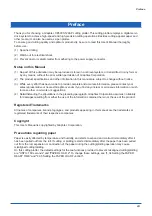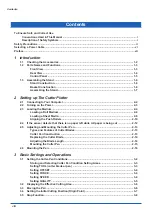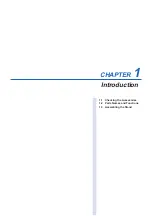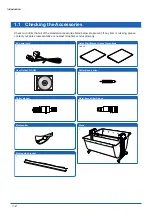Reviews:
No comments
Related manuals for CE5000-120AP

DesignJet Z6610 60
Brand: HP Pages: 80

Designjet T1200 series
Brand: HP Pages: 20
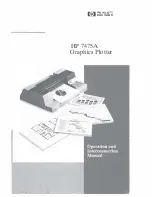
7475a
Brand: HP Pages: 101

C4507A
Brand: HP Pages: 32

Designjet 8000s Series
Brand: HP Pages: 193

C4694A
Brand: HP Pages: 91

DesignJet 650C C2858B
Brand: HP Pages: 103

C4705A
Brand: HP Pages: 222

650c - DesignJet Color Inkjet Printer
Brand: HP Pages: 199

7585B
Brand: HP Pages: 197
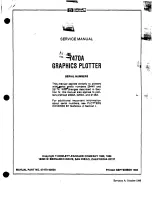
7470A
Brand: HP Pages: 141

DesignJet 200
Brand: HP Pages: 246

C2858A
Brand: HP Pages: 198

7470A
Brand: HP Pages: 230

Designjet 230
Brand: HP Pages: 268

DesignJet 2000CP
Brand: HP Pages: 332

IU-1000F
Brand: Roland Pages: 144

Raynav 300 GPS Plotter
Brand: Raymarine Pages: 136