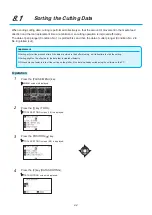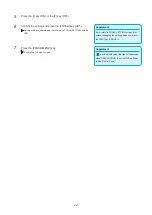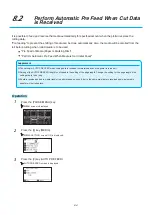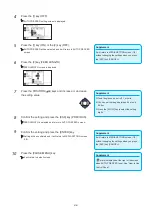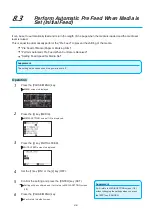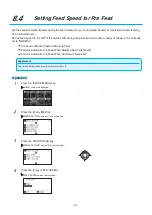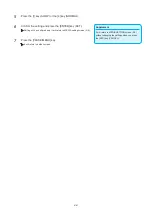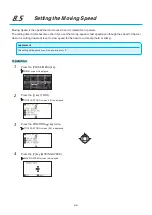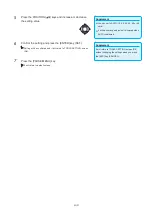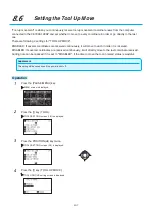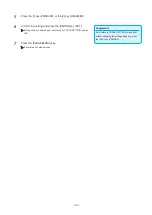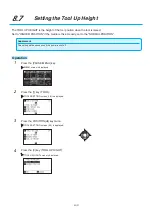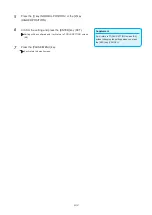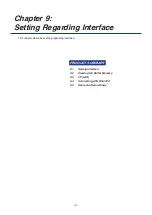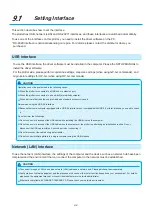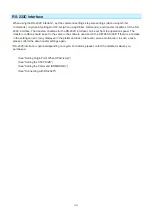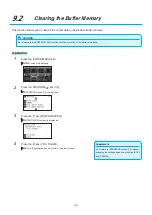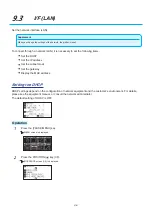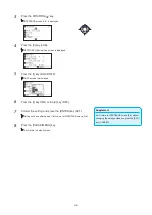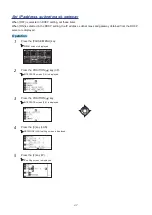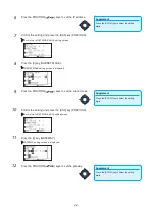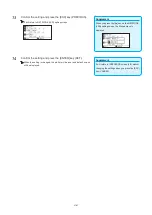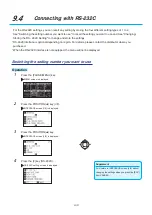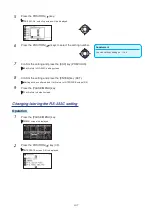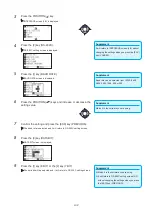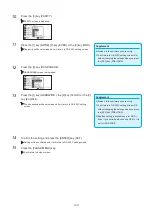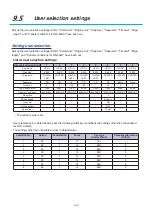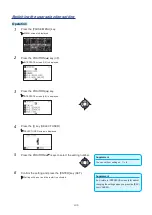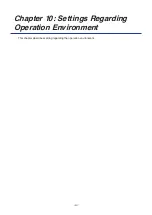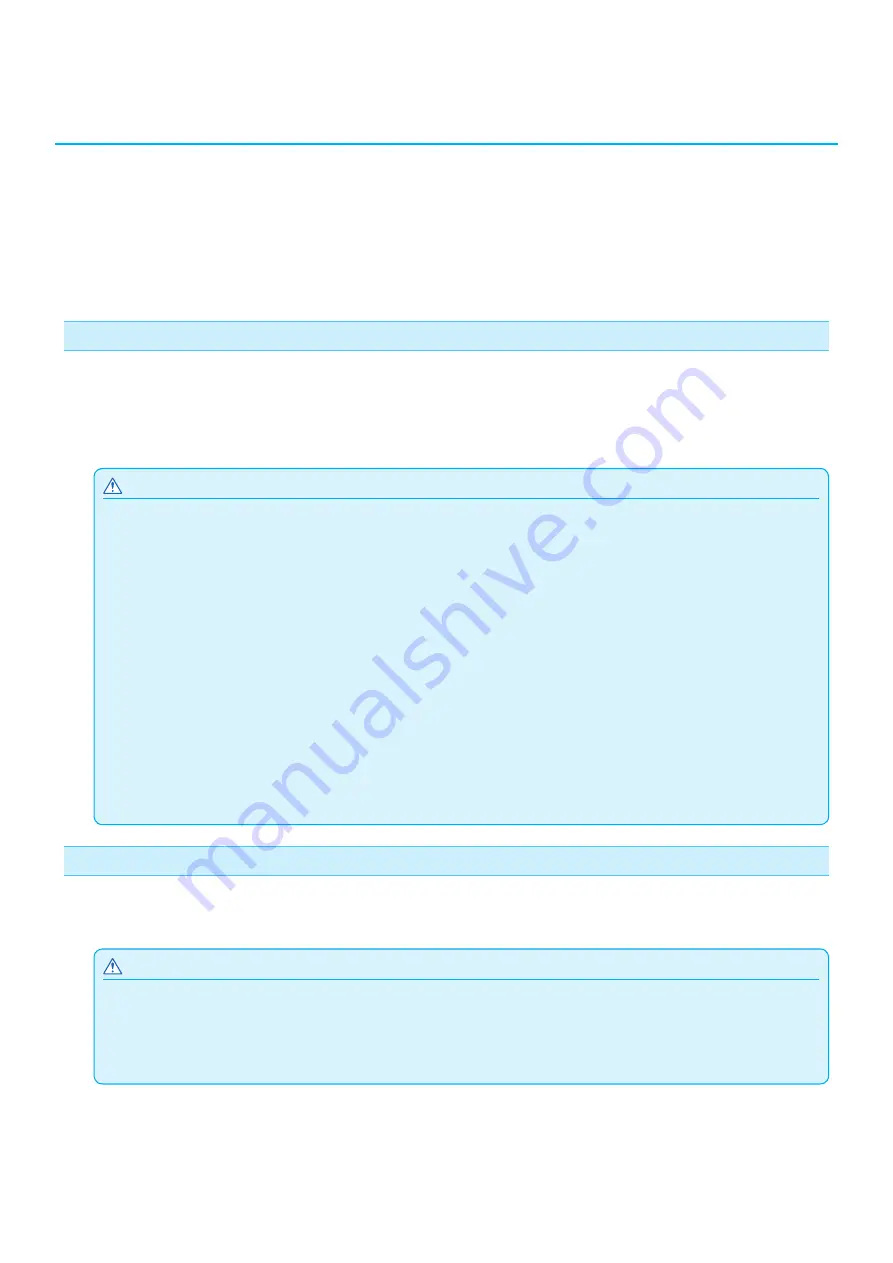
9-2
9.1
Setting Interface
This section describes how to set the interface.
The plotter has USB, network (LAN) and RS-232C* interfaces, and these interfaces are switched automatically.
To use one of the interfaces on this plotter, you need to install the driver software on the PC.
* RS-232C interface is optional depending on region. For details, please contact the distributor where you
purchased.
USB interface
To use the USB interface, the driver software must be installed in the computer. Please the SETUP MANUAL to
install the driver software.
For the plotter side, please perform command settings, step size settings (when using GP-GL commands), and
origin point settings for HP-GL (when using HP-GL commands).
CAUTION
Operation cannot be guaranteed in the following cases:
•
When the plotter is connected to a USB hub or extension port.
•
When the plotter is connected to a hand-built or modified computer.
•
When a driver other than the one provided as a standard accessory is used.
Notes when using the USB 3.0 interface
•
Because that some computer equipped with a USB 3.0 interface is not compatible with USB 2.0 or later interface, you need to check
it.
Do not perform the followings:
•
Do not connect or disconnect the USB cable while installing the USB driver on the computer.
•
Do not connect or disconnect the USB cable when the computer or the plotter is performing an initialization routine. Do not
disconnect the USB cable within a 5-second period of connecting it.
•
Do not disconnect the cable during data transfer.
•
Do not connect multiple plotters to a single computer using the USB interface.
Network (LAN) interface
To use the network (LAN) interface, the settings of the computer and the device such as a network hub have been
completed and the environment that can connect the computer to the network must be established.
CAUTION
•
To connect through a LAN, you need a network (LAN) cable and a network hub. Please purchase them separately.
•
Configuration of network equipment and the presence or absence of the router function depends on your environment. For details,
please see the equipment manual, or consult the manufacturer or network administrator.
•
Ethernet is compliant with 10BASE-T/100BASE-TX. Please check your network environment.
Summary of Contents for CE7000-130AP
Page 1: ...USER S MANUAL MANUAL NO CE70AP UM 151 CE7000 130AP CUTTING PLOTTER...
Page 2: ......
Page 19: ...1 3 Dedicated accessories A stand with a basket is supplied...
Page 84: ......
Page 104: ......
Page 110: ......
Page 128: ......
Page 184: ......
Page 245: ...A 7 PAUSE MENU 2 Continued MENU screen AXIS SETTING 1 1 Default screen Continued 1 2...
Page 246: ...A 8 3 PAUSE MENU Continued MENU screen AREA PARAMETERS 1 1 Default screen Continued 1 2 3 4...
Page 250: ...A 12 PAUSE MENU Continued MENU screen TEST 1 2 TEST 2 2 Default screen Continued 2 3 1 1 4...
Page 251: ...A 13 PAUSE MENU MENU screen MEM SETTING 1 1 1 Default screen Continued Default screen Finish...
Page 254: ......
Page 258: ......
Page 260: ......