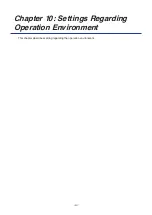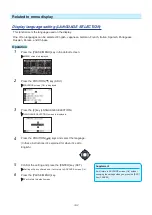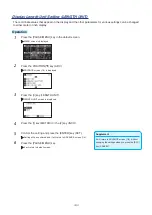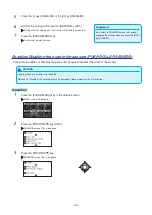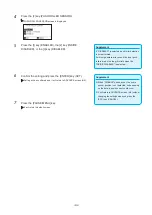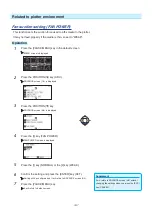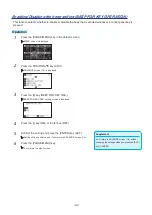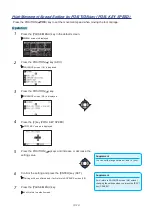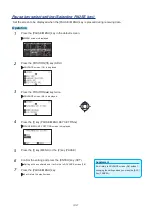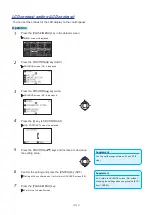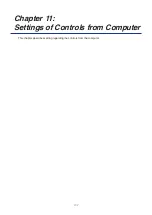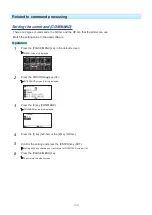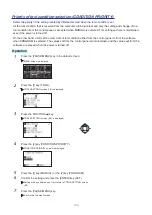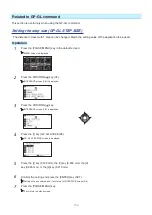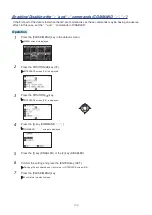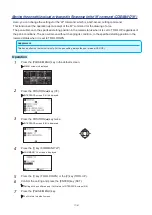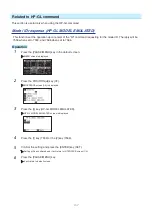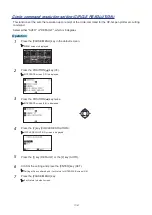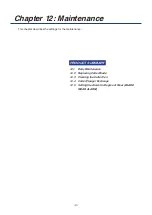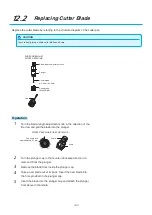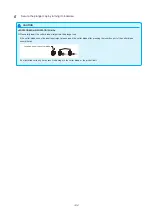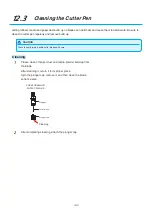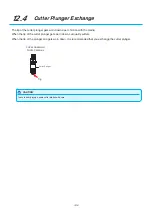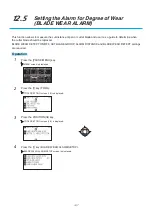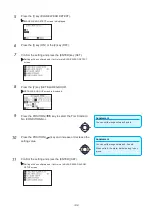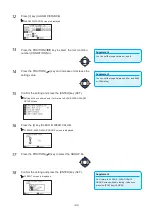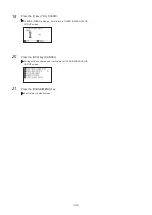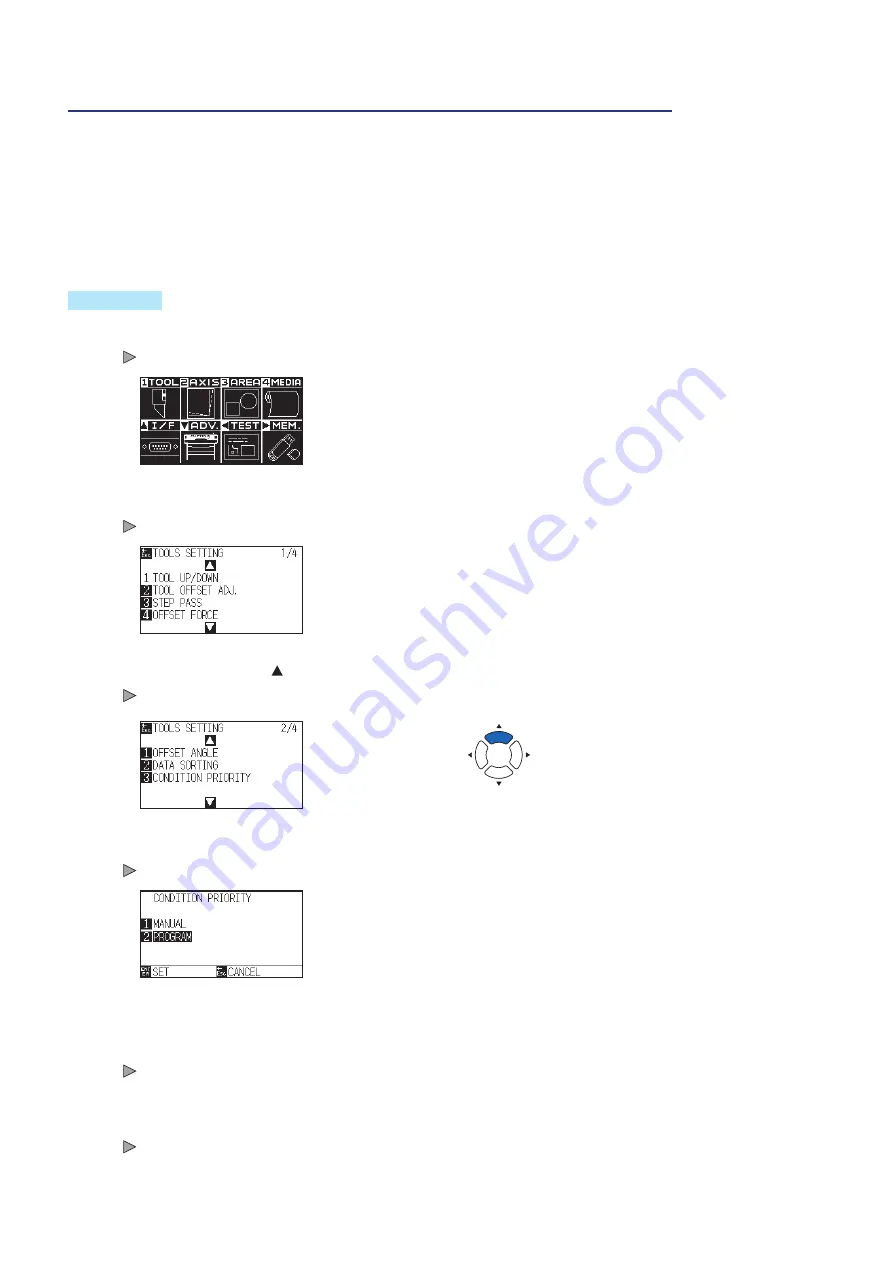
11-3
Priority of tool condition selection (CONDITION PRIORITY)
Select the priority of the setting created by different method when the tool condition is set.
All the tool condition that is received from the computer will be ignored, and only the setting and change of the
tool condition from the control panel is accepted when MANUAL is selected. This setting set here is maintained
even if the power is turned off.
On the other hand, it will set the most current tool condition either from the control panel or from the software
when PROGRAM is selected. The values set from the control panel are maintained, and the values set from the
software are erased when the power is turned off.
Operation
1
Press the [PAUSE/MENU] key in the default screen.
MENU screen is displayed.
2
Press the [1] key (TOOL).
TOOLS SETTING screen (1/4) is displayed.
3
Press the POSITION ( ) key.
TOOLS SETTING screen (2/4) is displayed.
4
Press the [3] key (CONDITION PRIORITY).
CONDITION PRIORITY screen is displayed.
5
Press the [1] key (MANUAL) or the [2] key (PROGRAM).
6
Confirm the setting and press the [ENTER] key (SET).
Setting will be confirmed and it will return to TOOLS SETTING screen
(2/4).
7
Press the [PAUSE/MENU] key.
It will return to default screen.
Summary of Contents for CE7000-130AP
Page 1: ...USER S MANUAL MANUAL NO CE70AP UM 151 CE7000 130AP CUTTING PLOTTER...
Page 2: ......
Page 19: ...1 3 Dedicated accessories A stand with a basket is supplied...
Page 84: ......
Page 104: ......
Page 110: ......
Page 128: ......
Page 184: ......
Page 245: ...A 7 PAUSE MENU 2 Continued MENU screen AXIS SETTING 1 1 Default screen Continued 1 2...
Page 246: ...A 8 3 PAUSE MENU Continued MENU screen AREA PARAMETERS 1 1 Default screen Continued 1 2 3 4...
Page 250: ...A 12 PAUSE MENU Continued MENU screen TEST 1 2 TEST 2 2 Default screen Continued 2 3 1 1 4...
Page 251: ...A 13 PAUSE MENU MENU screen MEM SETTING 1 1 1 Default screen Continued Default screen Finish...
Page 254: ......
Page 258: ......
Page 260: ......