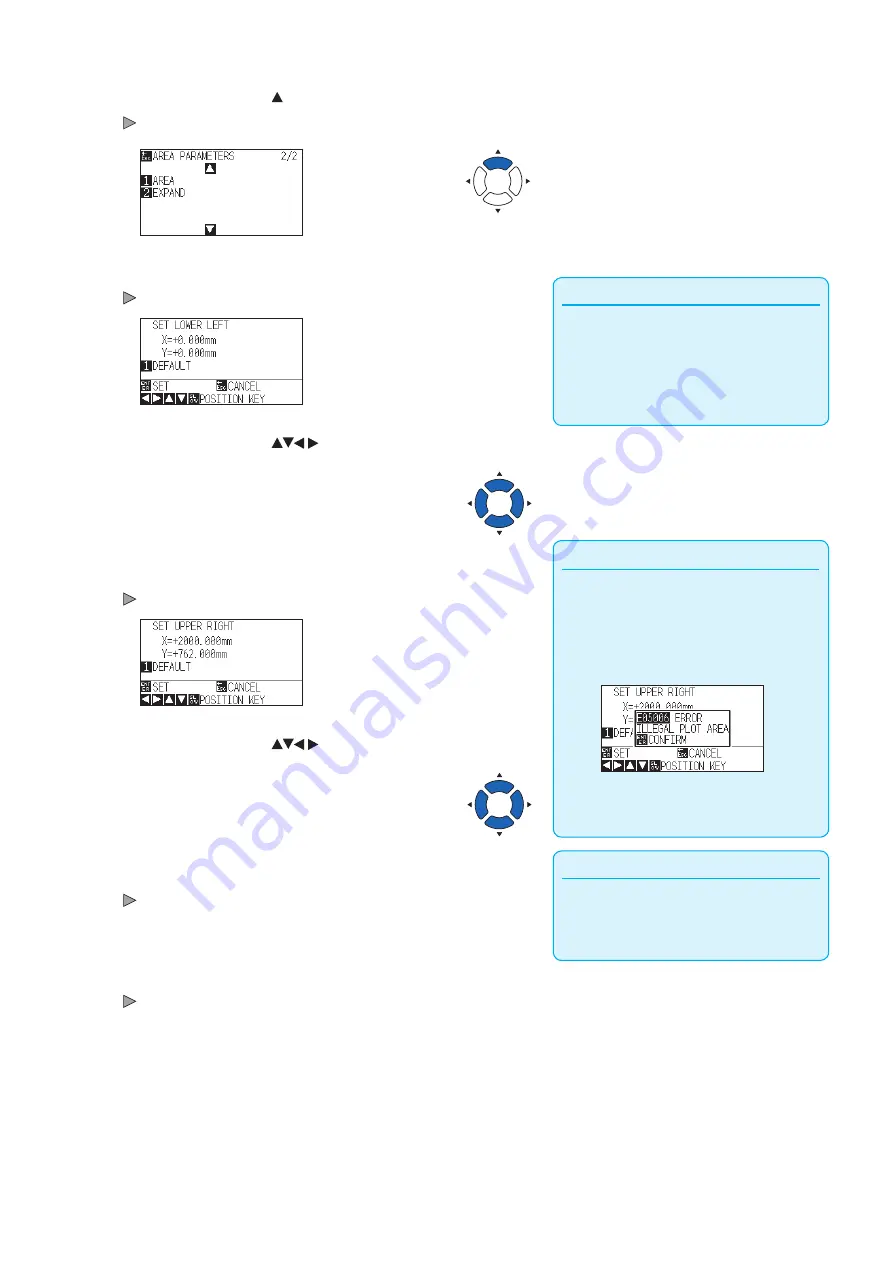
4-3
3
Press the POSITION ( ) key.
AREA PARAMETERS screen (2/2) is displayed.
Supplement
•
Coordinate value displayed here is the
distance to the tool carriage from the origin
point.
•
Press [1] key (DEFAULT) if the cutting are is
not to change.
4
Press the [1] key (AREA).
SET LOWER LEFT screen is displayed.
5
Press the POSITION (
) keys and move the tool
carriage to the position to be the lower left of the AREA.
6
Press the [ENTER] key (SET) once the tool carriage is in
correct position.
SET UPPER RIGHT screen is displayed.
Supplement
Please set the X and Y cut range for the areas
on the upper right and lower left points to at
least 10 mm.
An error message will appear for areas that are
too small.
You will need to reset the settings for the upper
right and lower left points.
7
Press the POSITION (
) keys and move the tool
carriage to the upper right position of the AREA.
Supplement
It will return to AREA PARAMETERS screen
(2/2) without changing the settings when you
press the [ESC] key (CANCEL).
8
Press the [ENTER] key (SET) once the tool carriage is in
correct position.
Setting will be confirmed and it will return to AREA PARAMETERS
screen (2/2).
9
Press the [PAUSE/MENU] key.
It will return to default screen.
Summary of Contents for CE7000 Series
Page 1: ...CE7000 SERIES CUTTING PLOTTER USER S MANUAL MANUAL NO CE7000 UM 151 ...
Page 2: ......
Page 18: ......
Page 104: ......
Page 118: ......
Page 168: ......
Page 220: ......
Page 232: ......
Page 254: ......
Page 290: ......
Page 328: ......
Page 343: ...A 15 PAUSE MENU Continued MENU screen TEST 1 2 TEST 2 2 Default screen Continued 2 3 1 1 4 ...
Page 348: ......
Page 352: ......
Page 354: ......
































