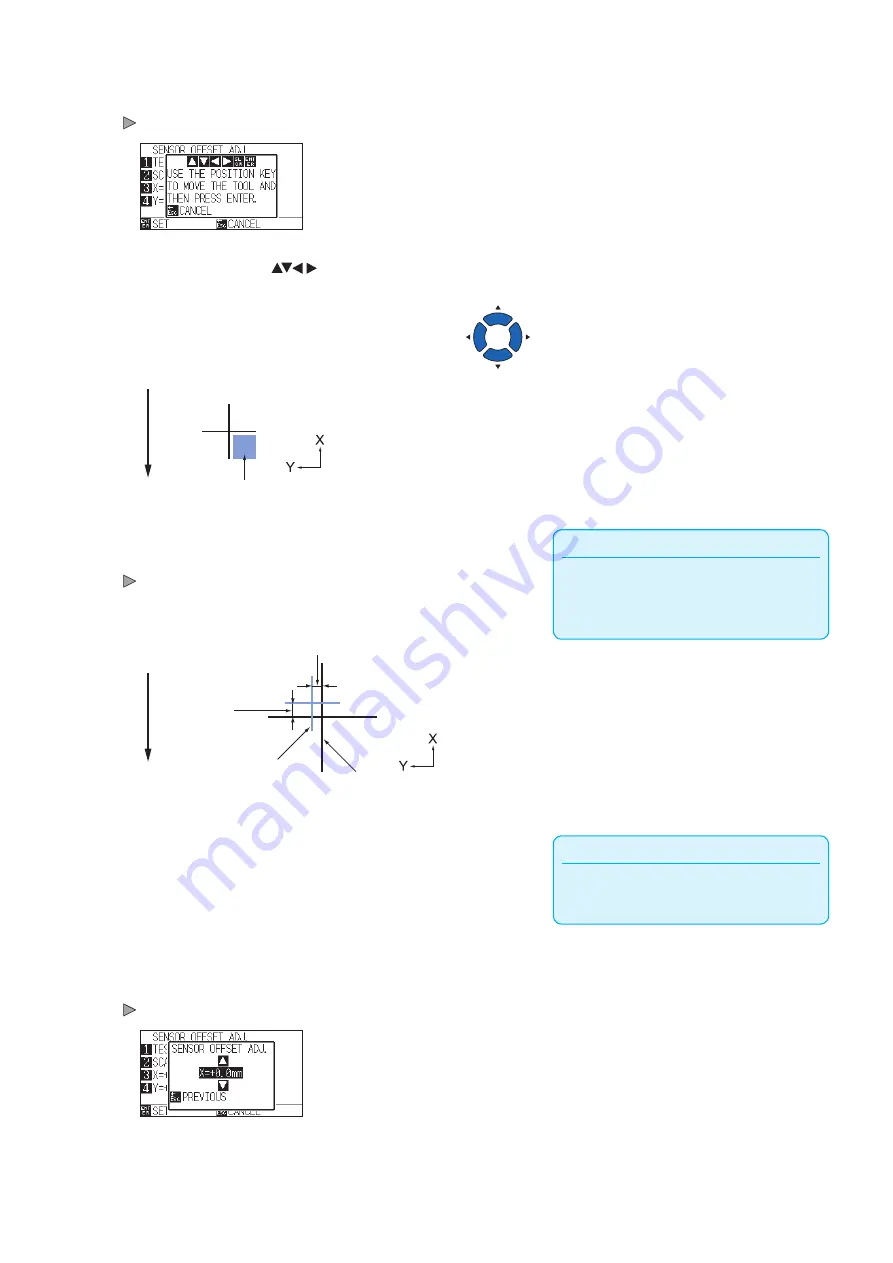
5-21
6
Press the [2] key (SCAN).
Following message is displayed.
7
Press the POSITION (
) keys and move the tool
carriage to the area to start scanning of the registration mark.
Fe
ed d
ire
ct
io
n o
f m
ed
ia
Align the tool to this area
Registration mark scan area
Supplement
It will return to ARMS SETTING screen (3/4)
without plotting when you press the [ESC] key
(CANCEL).
8
Confirm the position of the tool, and if it is OK, press the
[ENTER] key.
The registration mark for comparison is plotted after scanning the
registration mark (see below). It will return to SENSOR OFFSET ADJ.
screen once the plotting is completed.
Fe
ed d
ire
ct
io
n o
f m
ed
ia
Distance adjustment value Y
Distance
adjustment
value X
Registration mark for
adjustment
Registration mark
for comparison
Supplement
Position of the registration mark is measured at
the center of the line.
9
Using the scanned registration mark for adjusting, measure
the distance of how much the comparison registration mark
needs to be moved so both will overlap, and record the
value. As an example, in the figure above, it needs to move
in negative directions for both X and Y directions, so both of
the adjustment values will be a negative values.
10
Press the [3] key (X).
SENSOR OFFSET ADJ. X screen is displayed.
Summary of Contents for CE7000 Series
Page 1: ...CE7000 SERIES CUTTING PLOTTER USER S MANUAL MANUAL NO CE7000 UM 151 ...
Page 2: ......
Page 18: ......
Page 104: ......
Page 118: ......
Page 168: ......
Page 220: ......
Page 232: ......
Page 254: ......
Page 290: ......
Page 328: ......
Page 343: ...A 15 PAUSE MENU Continued MENU screen TEST 1 2 TEST 2 2 Default screen Continued 2 3 1 1 4 ...
Page 348: ......
Page 352: ......
Page 354: ......




































