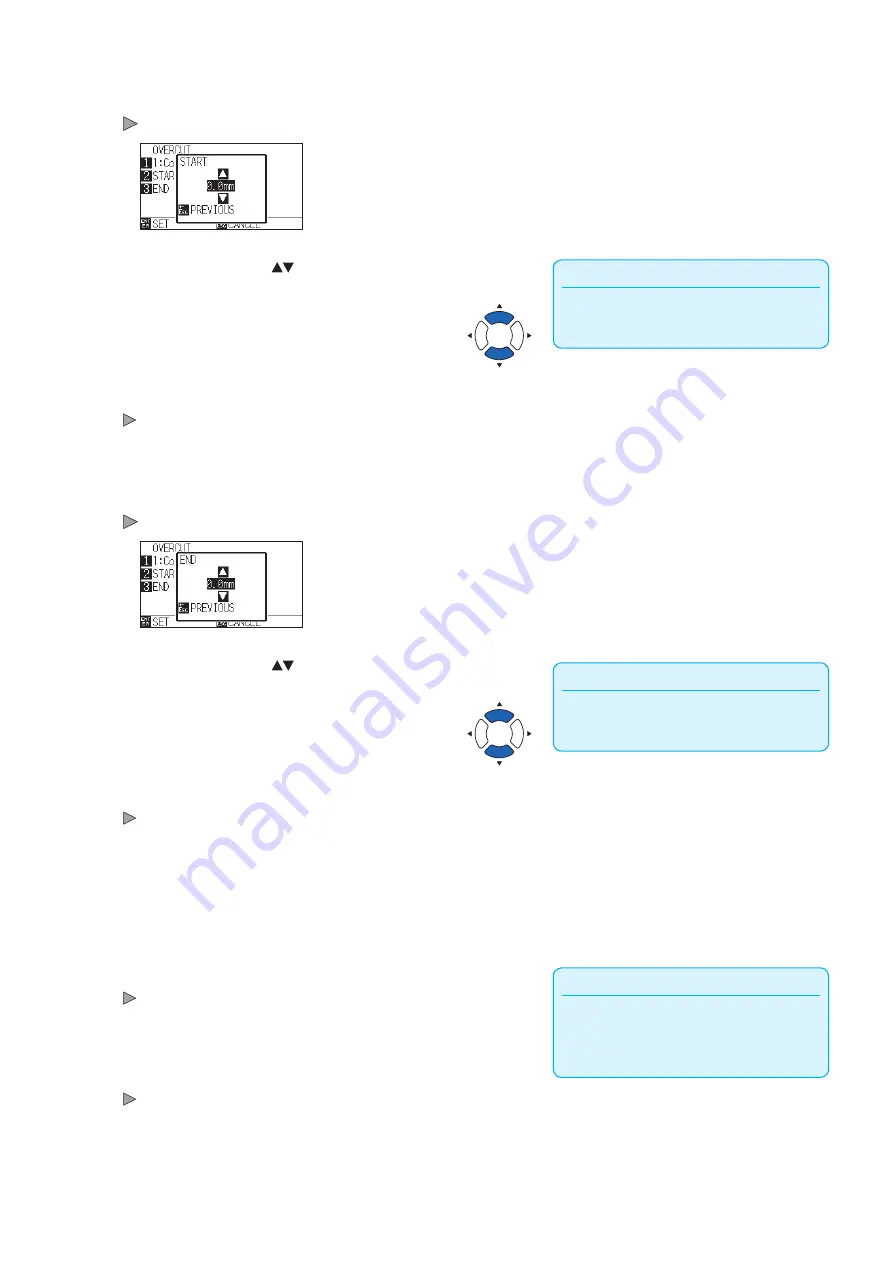
7-5
7
Press the [2] key (START).
START screen is displayed.
Supplement
You can set the range between 0.0 mm and 0.9
mm.
8
Press the POSITION (
) keys and increase or decrease
the setting value.
9
Confirm the setting and press the [ESC] key (PREVIOUS).
Length for overcut START is selected and return to OVERCUT setting
screen.
10
Press the [3] key (END).
Overcut length for END setting screen is displayed.
Supplement
You can set the range between 0.0 mm and 0.9
mm.
11
Press the POSITION (
) keys and increase or decrease
the setting value.
12
Confirm the setting and press the [ESC] key (PREVIOUS).
Length for overcut END will be selected and it will return to OVERCUT
screen.
13
Repeat steps 3 to 12 as necessary to set multiple tool
CONDITION No.
Supplement
It will return to CONDITION setting screen (2/3)
without changing the settings when you press
the [ESC] key (CANCEL).
14
Confirm the setting and press the [ENTER] key (SET).
Setting will be confirmed and it will return to CONDITION setting screen
(2/3).
15
Press the [COND/TEST] key.
It will return to default screen.
Summary of Contents for CE7000 Series
Page 1: ...CE7000 SERIES CUTTING PLOTTER USER S MANUAL MANUAL NO CE7000 UM 151 ...
Page 2: ......
Page 18: ......
Page 104: ......
Page 118: ......
Page 168: ......
Page 220: ......
Page 232: ......
Page 254: ......
Page 290: ......
Page 328: ......
Page 343: ...A 15 PAUSE MENU Continued MENU screen TEST 1 2 TEST 2 2 Default screen Continued 2 3 1 1 4 ...
Page 348: ......
Page 352: ......
Page 354: ......


































