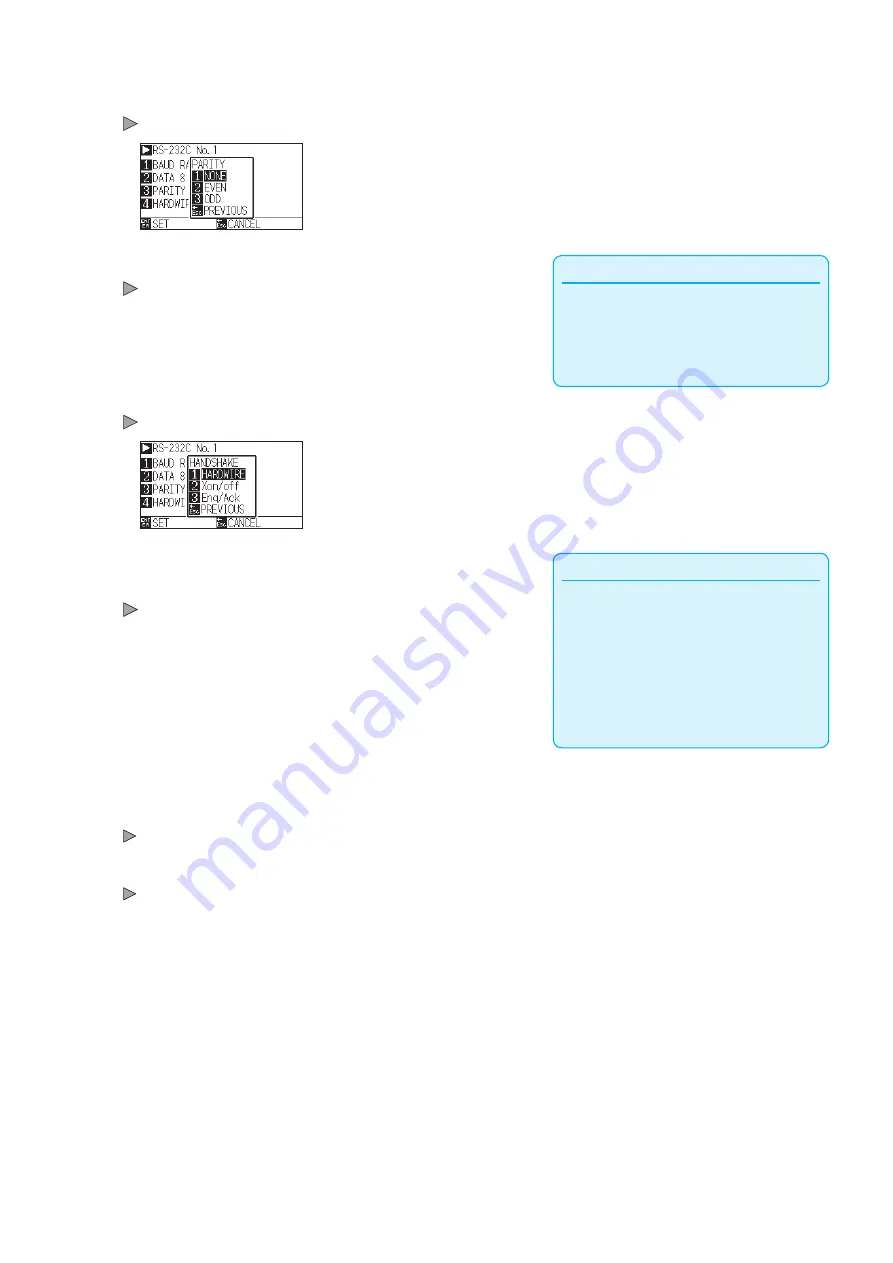
9-13
10
Press the [3] key (PARITY).
PARITY screen is displayed.
Supplement
•
Match it to the software you are using.
•
It will return to RS-232C setting screen (2/3)
without changing the settings when you press
the [ESC] key (PREVIOUS).
11
Press the [1] key (NONE), [2] key (EVEN) or the [3] key (ODD).
The parity will be selected and it will return to RS-232C setting screen.
12
Press the [4] key (HANDSHAKE).
HANDSHAKE screen is displayed.
Supplement
•
Match it to the software you are using.
•
It will return to RS-232C setting screen (2/3)
without changing the settings when you press
the [ESC] key (PREVIOUS).
•
Enq/Ack setting is available only for HP-GL.
Even if you set to Enq/Ack during GP-GL, It is
set to HARD WIRE..
13
Press the [1] key (HARDWIRE ), the [2] key (Xon/off) or the [3]
key (Enq/Ack).
The handshake will be selected and it will return to RS-232C setting
screen.
14
Confirm the setting and press the [ENTER] key (SET).
Setting will be confirmed and it will return to RS-232C setting screen.
15
Press the [PAUSE/MENU] key.
It will return to default screen.
Summary of Contents for CE7000 Series
Page 1: ...CE7000 SERIES CUTTING PLOTTER USER S MANUAL MANUAL NO CE7000 UM 151 ...
Page 2: ......
Page 18: ......
Page 104: ......
Page 118: ......
Page 168: ......
Page 220: ......
Page 232: ......
Page 254: ......
Page 290: ......
Page 328: ......
Page 343: ...A 15 PAUSE MENU Continued MENU screen TEST 1 2 TEST 2 2 Default screen Continued 2 3 1 1 4 ...
Page 348: ......
Page 352: ......
Page 354: ......































