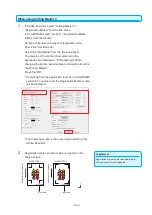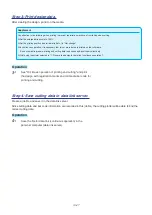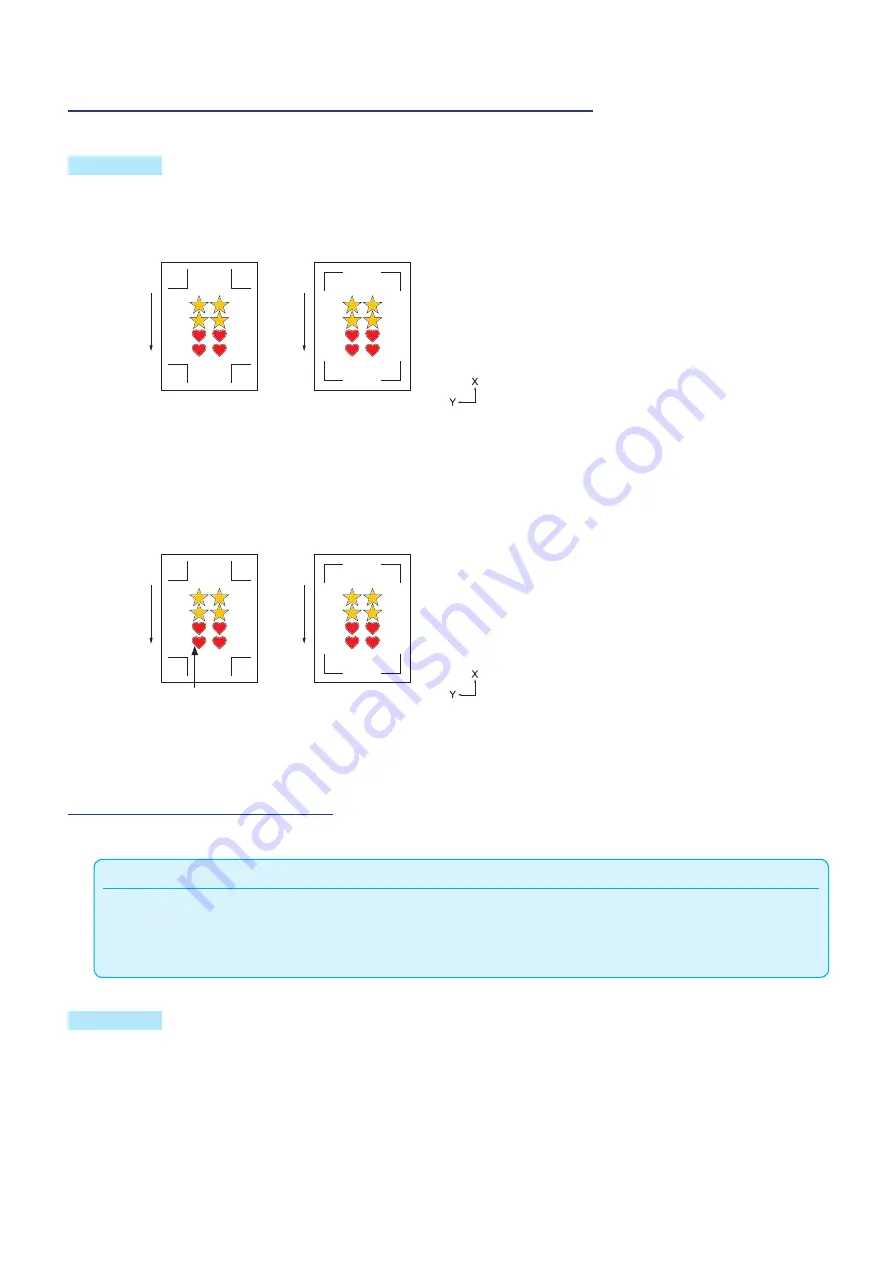
13-12
Step 2: Create design data for printing and cutting.
Design the drawing pattern that you want to print and the countour to be cut.
Operation
2-
1 Create print design for printing and cutting.
For cutting data, specify a color that is not used in print data.
Fe
ed d
ire
ct
io
n o
f m
ed
ia
Fe
ed d
ire
ct
io
n o
f m
ed
ia
MARK TYPE 1
MARK TYPE 2
2-
2 Create cut design for printing and cutting.
It is recommended that cutting data be created by specifying
a color that is not used in print data.
Fe
ed d
ire
ct
io
n o
f m
ed
ia
Fe
ed d
ire
ct
io
n o
f m
ed
ia
MARK TYPE 1
MARK TYPE 2
Cutting data
Step 3: Print design data.
After creating the design, print it on the media.
Supplement
Pay attention to the following when printing to prevent registration mark scan from failing when cutting.
•
Set the enlarge/shrink scale to 100%.
•
Set the printing position (center/lower left etc.) to "Not change".
Operation
3-
1 Select the printer to use from the Print menu of Graphtec
Studio and print the created data.
Summary of Contents for CE7000 Series
Page 1: ...CE7000 SERIES CUTTING PLOTTER USER S MANUAL MANUAL NO CE7000 UM 151 ...
Page 2: ......
Page 18: ......
Page 104: ......
Page 118: ......
Page 168: ......
Page 220: ......
Page 232: ......
Page 254: ......
Page 290: ......
Page 328: ......
Page 343: ...A 15 PAUSE MENU Continued MENU screen TEST 1 2 TEST 2 2 Default screen Continued 2 3 1 1 4 ...
Page 348: ......
Page 352: ......
Page 354: ......