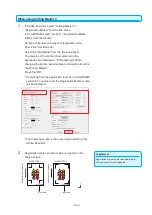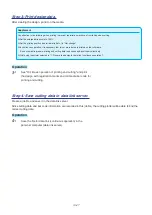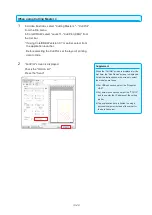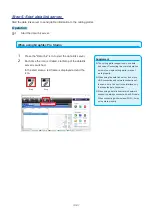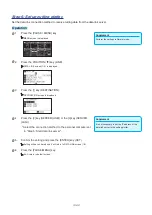13-23
13.3
Application of barcode cutting (continuous
operation)
This section describes how to print and cut with the data link function of cutting plotter after creating roll media bar
code in dedicated application.
The procedure to receive the data matching roll media bar code from the personal computer.
By using roll media bar code, multiple designs printed on one roll media can be printed and cut consecutively.
Refer to the following depending on the application to be used.
•
Graphtec Pro Studio / Cutting Master 4
Step 1: Create design data for printing and cutting.
Step 2: Add bar code data.
Step 3: Print design data.
Step 4: Save cutting data in data link server.
Step 5: Start data link server.
Step 6: Set up cutting plotter.
Step 7: Cut the printed media.
Supplement
•
Graphtec Studio does not have a bar code (continuous operation) function.
•
In continuous operation, even if the media feed command is included in the data, it becomes invalid
•
When using a basket, please do not let the media protrude from the basket.
If you do not use a basket, please make sure that media does not accumulate on the floor. If you do not take action, the media may
skew.
•
When doing continuous operation, load the roll media without making slack of the medium at the back of the machine.
•
It cannot be used when connecting via RS-232C interface.
Graphtec Pro Studio
Step 1: Create design data for printing and cutting.
See "13.1 Basic operation of printing and cutting" to create design for printing and cutting.
CAUTION
To use continuous operation, select the media size for the design according to the width of the roll media to be printed.
For example, when using roll media of A0 size, select the media size with the arbitrary length specified by A0 (portrait), A1 (landscape),
or A0 width.
Supplement
•
Before creating design, select the printer driver to be used for printing in advance.
•
Creat only design for printing and design for cutting. Then create registration marks and bar code in the next procedure.
Summary of Contents for CE7000 Series
Page 1: ...CE7000 SERIES CUTTING PLOTTER USER S MANUAL MANUAL NO CE7000 UM 151 ...
Page 2: ......
Page 18: ......
Page 104: ......
Page 118: ......
Page 168: ......
Page 220: ......
Page 232: ......
Page 254: ......
Page 290: ......
Page 328: ......
Page 343: ...A 15 PAUSE MENU Continued MENU screen TEST 1 2 TEST 2 2 Default screen Continued 2 3 1 1 4 ...
Page 348: ......
Page 352: ......
Page 354: ......