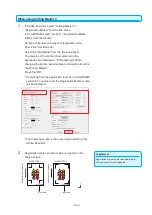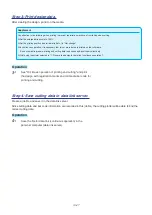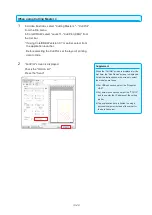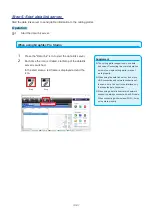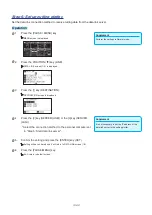13-26
When using Cutting Master 4
1
In Adobe Illustrator, select "Cutting Master 4" -
"Registration Marks" from the File menu.
In Corel DRAW, select "Launch" - "Registration Marks
(CM4)" from the tool bar.
Set type, thickness and length of registration mark.
Check the "Use Barcode".
Select the "Roll Media" from the "Barcode Type".
The margins of the printer driver selected in the
application are initialized in "Printer Margin". When
changing the printer, acquire margin information from the
"Get Printer Margin".
Press the “OK”.
* If selecting from the application launcher in CorelDRAW
version X7 or earlier and, the Registration Marks screen
will be displayed.
* The following screen is the screen when starting from
Adobe Illustrator.
Supplement
Registration marks are placed automatically.
The position cannot be changed.
2
Registration marks and bar code are created on the
design screen.
G1100JMAA-R
G1100JMAA-F
G1100JMAA-R
G1100JMAA-F
Fe
ed d
ire
ct
io
n o
f m
ed
ia
Fe
ed d
ire
ct
io
n o
f m
ed
ia
MARK TYPE 1
MARK TYPE 2
Bar code
Bar code
Summary of Contents for CE7000 Series
Page 1: ...CE7000 SERIES CUTTING PLOTTER USER S MANUAL MANUAL NO CE7000 UM 151 ...
Page 2: ......
Page 18: ......
Page 104: ......
Page 118: ......
Page 168: ......
Page 220: ......
Page 232: ......
Page 254: ......
Page 290: ......
Page 328: ......
Page 343: ...A 15 PAUSE MENU Continued MENU screen TEST 1 2 TEST 2 2 Default screen Continued 2 3 1 1 4 ...
Page 348: ......
Page 352: ......
Page 354: ......