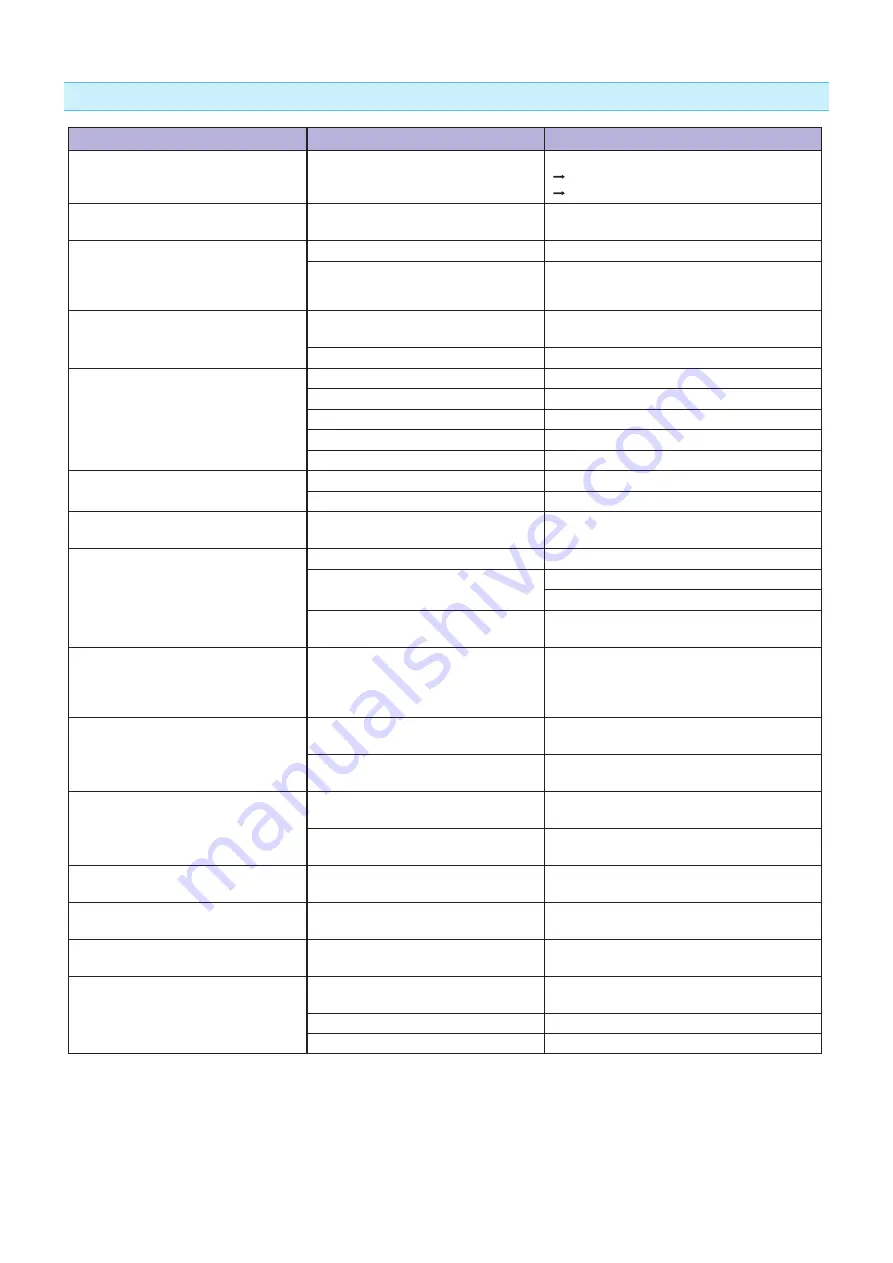
15-5
When the Cutting Result is Not Good
Symptom
Possible Cause
Solution
• Corners are rounded.
• Corners are too sharp.
Blade and OFFSET does not match.
Change the OFFSET.
It is rounded: Increase the OFFSET
It is too sharp: Decrease the OFFSET
• The cut line starts out crooked.
The blade inside the plunger doesn't turn
smoothly.
Remove dirt from inside the plunger.
• The blade skips and does not
completely cut lines that should be
solid.
• Straight cut lines seems to wobble.
The blade is extended too far.
Adjust the blade length.
The cutting speed is too high.
Lower the speed setting.
• Coarse resolution of curved lines.
The software's resolution setting is too
low.
Adjust the software's resolution setting.
The blade offset angle is too low.
Increase the value for the blade offset angle.
• The media curls up at the corners.
• Fine cut characters peels off.
The blade is extended too far.
Adjust the blade length.
Blade and OFFSET does not match.
Change the OFFSET.
The cutting speed is too high.
Lower the speed setting.
The blade is dull.
Replace the blade.
The ACCELERATION setting is too high.
Lower the ACCELERATION setting.
• The blade is cutting into the backing
sheet
The blade is extended too far.
Adjust the blade length.
The cutting FORCE is too high.
Lower the FORCE setting.
• The blade falls out of the tool plunger.
The blade is too small for the tool
plunger.
Use a blade that fits securely in the tool plunger.
• Media can be cut but it is hard to weed
afterwards.
• Cut media cannot be pulled up using
retack sheet.
The retack sheet is not sticky enough.
Switch to a stickier retack sheet.
Media gets entangled during cutting.
Reduce the blade length.
Lower the FORCE setting.
Cleaning of cut media was postponed
too long.
Promptly weed cut media.
• Abnormal noise generated from the
tool carriage during cutting.
• The media is discolored where the
blade has passed.
Media is rubbed by the tip of the tool
plunger.
Adjust the blade length and the cutting FORCE
settings.
• The cutting results differ from the
specified size.
The STEP SIZE has been set differently
at the computer and the plotter.
Set the STEP SIZE to same value.
Scaling has been specified on the
computer.
Check whether scaling has been specified.
• Currently selected cutting conditions
are disregarded or cannot be changed.
The parameter priority setting is set to
PROGRAM.
Change the setting of the priority to MANUAL.
The [ENTER] key was not pressed after
changing the settings.
Check the operation.
• Characters or lines are deformed
during pen plotting.
The plotter is in cutting mode.
Select PEN as the tool in the CONDITION
setting.
• It does not become specified length.
(Slight distance error)
Distance adjust value is not correct.
Perform distance adjust.
• Characters are deformed.
• Complex drawings are deformed.
The STEP PASS setting is set too high.
Lower the STEP PASS setting.
• The starting and end points of cutting
do not match.
Coordinate points are incorrectly
specified.
Check the coordinate data by plotting it with a
pen.
The media backing is too flimsy.
Switch to a media with a stronger backing.
Blade rotation is not smooth.
Check that there is no dirt in the blade.
Summary of Contents for CE7000 Series
Page 1: ...CE7000 SERIES CUTTING PLOTTER USER S MANUAL MANUAL NO CE7000 UM 151 ...
Page 2: ......
Page 18: ......
Page 104: ......
Page 118: ......
Page 168: ......
Page 220: ......
Page 232: ......
Page 254: ......
Page 290: ......
Page 328: ......
Page 343: ...A 15 PAUSE MENU Continued MENU screen TEST 1 2 TEST 2 2 Default screen Continued 2 3 1 1 4 ...
Page 348: ......
Page 352: ......
Page 354: ......




































