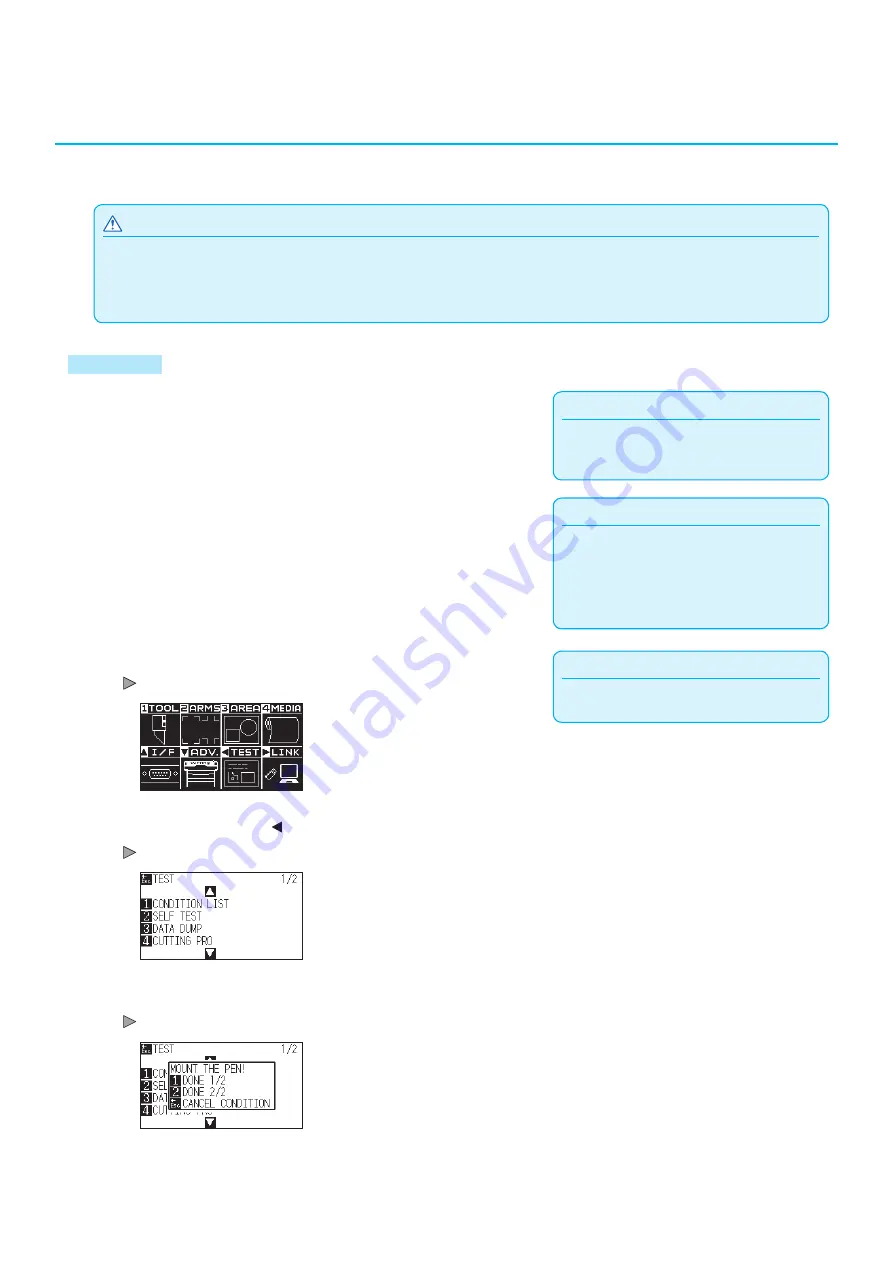
15-16
15.2
Printing the Setting of the Plotter
Condition setting list can be printed when you need to check the current setting of the plotter.
CAUTION
•
Do not place you hand around the moving areas. The tool carriage will start moving, so there is a chance of injury. Tool carriage will
start to move immediately after selecting to print the CONDITION list.
•
Once you start printing, pause/cancel cannot be performed in the middle.
Operation
Supplement
See "Loading Media (Paper or Marking Film)"
for loading the media.
1
Load a media larger than A3 size.
Supplement
•
See "Attaching a Tool" for setting the pen tool.
•
For changing the tool conditions please refer
to "Selecting Tool Condition", and for tool
settings please refer to "Setting the Tool".
2
Set the pen tool to the tool holder (Backward) and select the
condition where the pen tool is set.
Supplement
Perform the settings in Normal mode.
3
Press the [PAUSE/MENU] key in the default screen.
MENU screen is displayed.
4
Press the POSITION ( ) key (TEST).
TEST screen (1/2) is displayed.
5
Press the [1] key (CONDITION LIST).
CONDITION LIST PRINT screen is displayed.
Summary of Contents for CE7000 Series
Page 1: ...CE7000 SERIES CUTTING PLOTTER USER S MANUAL MANUAL NO CE7000 UM 151 ...
Page 2: ......
Page 18: ......
Page 104: ......
Page 118: ......
Page 168: ......
Page 220: ......
Page 232: ......
Page 254: ......
Page 290: ......
Page 328: ......
Page 343: ...A 15 PAUSE MENU Continued MENU screen TEST 1 2 TEST 2 2 Default screen Continued 2 3 1 1 4 ...
Page 348: ......
Page 352: ......
Page 354: ......






























