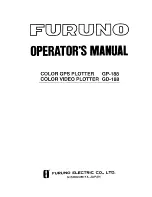2-22
Loading the Medium
How to load a medium with a width of less than 297mm
1
Peel off the separator (yellow) from the carrier sheet to
expose the adhesive surface. (Do not discard the separator,
as it will be used again when the carrier sheet is returned to
its package for storage.)
Carrier sheet
Pell off the separator
Separator (yellow)
Supplement
•
Do not use media that is smaller than
postcard size.
•
When affixing the medium, take care not to
cause any air bubbles or creases.
2
Affix the medium for cutting to the adhesive surface of the
carrier sheet, making sure that the edges of the medium are
parallel with those of the carrier sheet.
Carrier sheet
Medium
Adhesive surface
Effective Cutting Area
Supplement
•
Do not use media that is smaller than
postcard size.
•
The cutting plotter recognizes the width of the
carrier sheet as the cutting area. Be sure to
load a medium that is the same size as the
media setting that was made in the application
software.
•
Be sure to use the (ORIGIN) key to specify
the start position of the cutting operation.
1
The effective cutting area on the carrier sheet is shown in
the diagram below. When loading a medium that is smaller
than A3 size in the cutting plotter, be sure to affix it within the
cutting area (the adhesive surface). Moreover, make sure
that the edges of the medium are parallel with the edges of
the carrier sheet.
Media
Carrier sheet
Cutting area (Adhesive surface)
Wider space side
Narrow space side
420 mm
29
7 m
m
Summary of Contents for CE7000 Series
Page 1: ...CE7000 SERIES CUTTING PLOTTER USER S MANUAL MANUAL NO CE7000 UM 151 ...
Page 2: ......
Page 18: ......
Page 104: ......
Page 118: ......
Page 168: ......
Page 220: ......
Page 232: ......
Page 254: ......
Page 290: ......
Page 328: ......
Page 343: ...A 15 PAUSE MENU Continued MENU screen TEST 1 2 TEST 2 2 Default screen Continued 2 3 1 1 4 ...
Page 348: ......
Page 352: ......
Page 354: ......