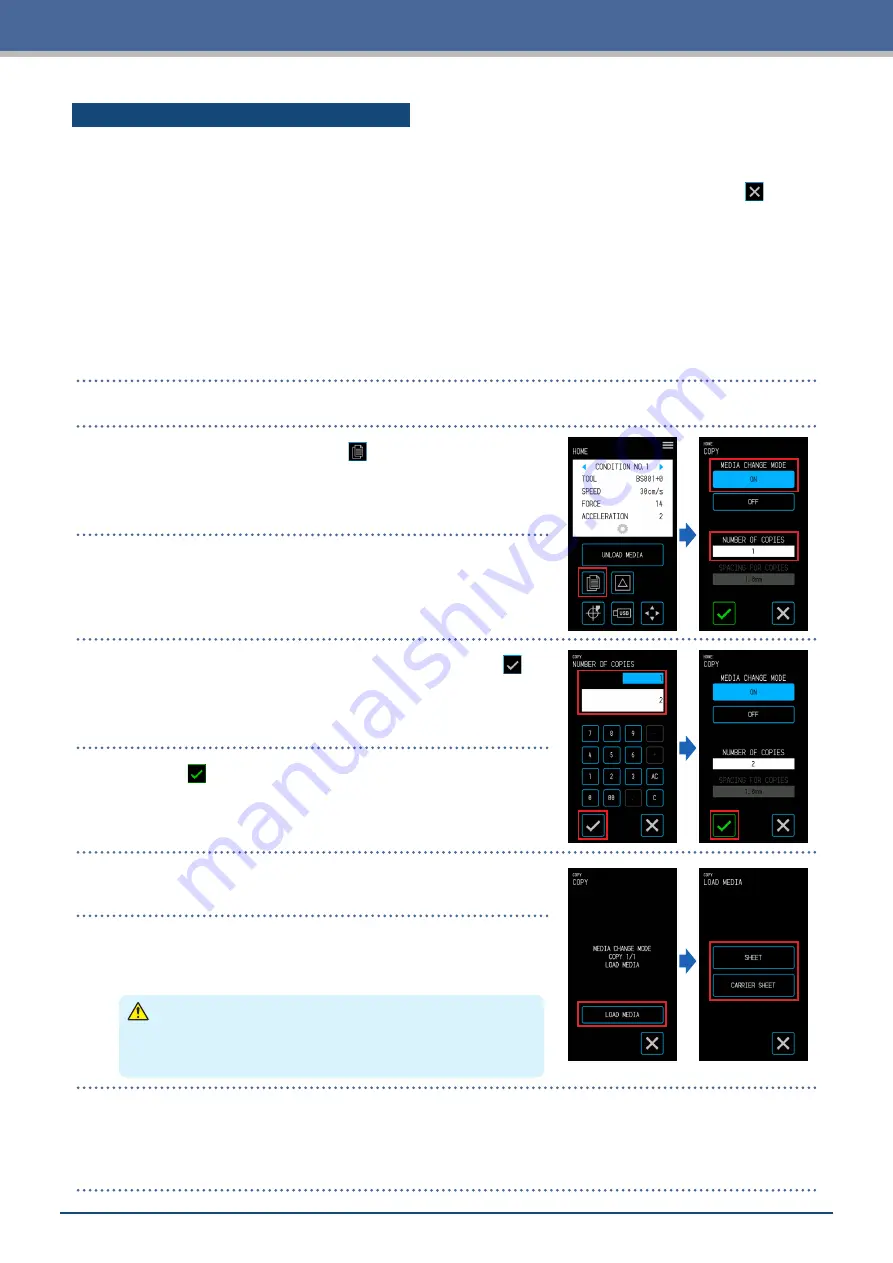
4-21
Chapter 4 Convenient Functions
Copying Repeatedly on Multiple Media
The same cut can be performed for a set number of times on multiple media.
•
S
heet media or the carrier sheet is used for this procedure.
•
A
t the end of every cut, a message prompting the user to change the media will appear. When the (Exit)
is touched, the copying will be aborted and the display will return to the "HOME" screen.
•
Once the media has been changed, the device will immediately scan the media and cut the copy.
•
When changing the media, the type of media used for the 2nd copy and thereafter will be the same as that
which has been selected for the 1st copy.
•
I
f there is no data in the buffer memory, the message "NO DATA FOR COPY IN BUFFER!" will appear. In
such case, send cutting data.
•
I
f data of a size that cannot be contained in the buffer memory is sent, the message "COPY MODE BUFFER
FULL!" will appear.
1.
Perform the cut once with the data to copy. The cutting data will be retained in the buffer memory.
2.
On the "HOME" screen, touch the (COPY).
3.
Touch the "ON" in "MEDIA CHANGE MODE" and touch the
"NUMBER OF COPIES".
4.
Input the number of copies and confirm the input with the
(Confirm).
5.
When the (Execute) is touched, the media will be
discharged.
6.
Load the media to perform the copy with and touch the "LOAD
MEDIA".
7.
When the corresponding to the media that has been set is
touched, the media will be loaded and the device will start
cutting the copy.
CAUTION
When the button corresponding to the media is touched, the
media and tool carriage will start moving. Be careful to avoid
contact with your body or any object.
8.
Once the 1st copy has been cut, the message "MEDIA CHANGE MODE COPY LOAD MEDIA" will be displayed
until the set number of copies is reached. After each copy is cut, change the media and repeat steps 6 and 7.
In the "LOAD MEDIA" for the 2nd copy and thereafter, the media type selection screen will not be
displayed and that which was selected for the 1st copy will be used.
Summary of Contents for CELITE-50
Page 1: ...USER S MANUAL CE LITE 50 UM 151...
Page 2: ......
Page 10: ......
Page 22: ......
Page 78: ......
Page 101: ...5 23 Chapter 5 Detailed Settings 3 Select ON or OFF for WIDTH DETECTION...
Page 112: ......
Page 116: ...A 4 Appendix A 3 Appearance Drawing 164 784 227 173 400 Units mm Dimension error 5 mm...
Page 118: ...A 6 Appendix 3 PIECES Previous Page HOME SELECT FILE...
Page 119: ...A 7 Appendix TOOL ARMS MODE 1 MODE 2 MODE 3 CHECK MARK SCAN SENSOR OFFSET ADJ Next Page MENU...
Page 120: ...A 8 Appendix INTERFACE ADVANCE TEST Previous Page AREA MEDIA MENU...
Page 127: ......
Page 128: ......






























