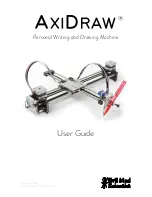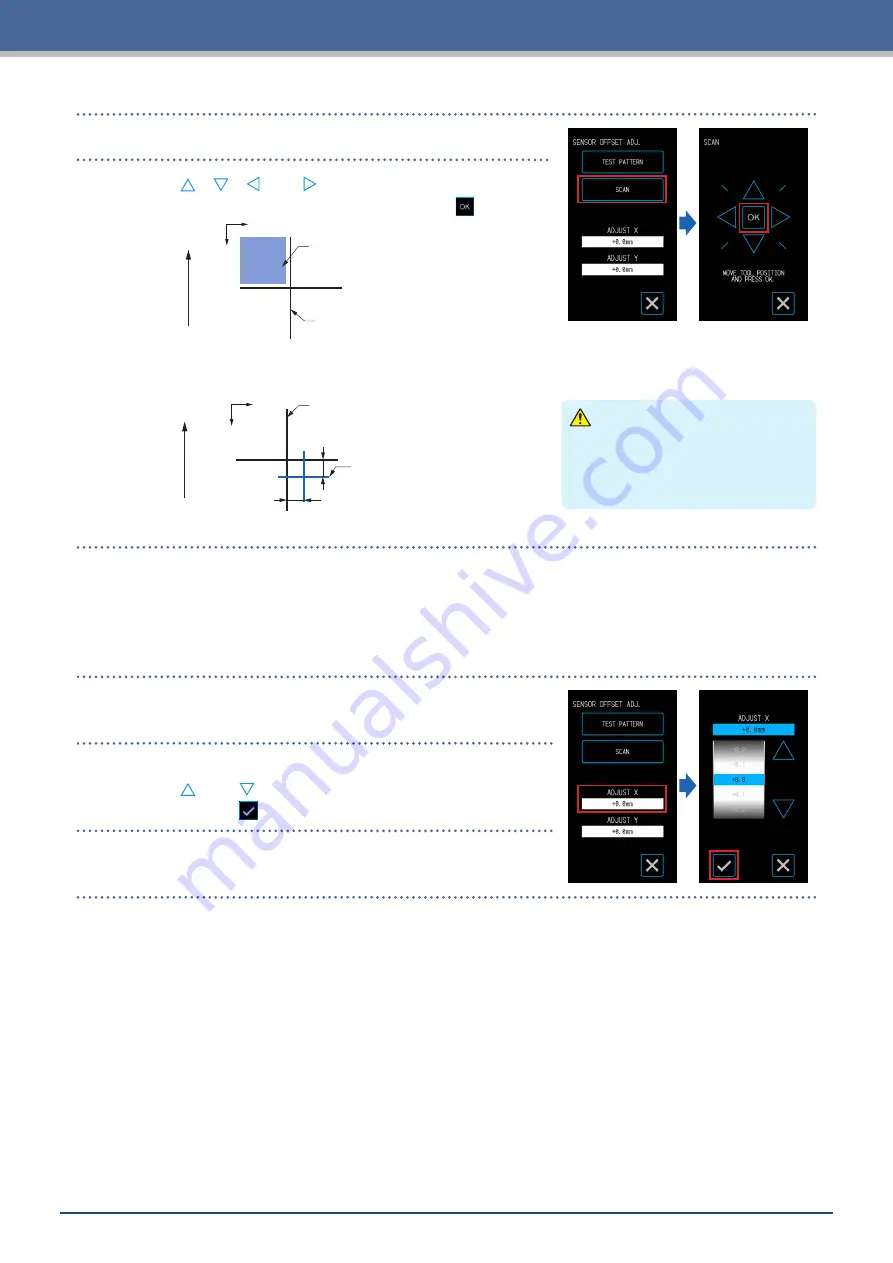
5-18
Chapter 5 Detailed Settings
7.
Touch the "SCAN".
8.
Use the " ", " ", "
" and " " to move the tool to the
registration mark scan starting area and touch the
(OK).
Media T
ransport Dir
ection
Registration Mark
Scan Starting Area
Registration Mark
for Correction
X
Y
Scan the registration mark and then plot a registration mark to use for comparison.
CAUTION
When the "OK" is touched, the media
and pen carriage will start moving.
Be careful to avoid contact with your
body or any object.
Distance
Adjustment Value Y
Distance Adjustment
Value X
Registration Mark
for Correction
Registration Mark
for Comparison
X
Y
Media T
ransport Dir
ection
9.
Measure by how much the registration mark for comparison is displaced from the registration mark for
correction.
Measure the distance between the center of each line.
In the case of the image on the bottom in Step 8, the correction needs to be made in the negative
direction for both X and Y so the correction values for each will be a negative value.
10.
Touch the "ADJUST X".
11.
Input the value of X measured in Step 8.
Use the "
" and "
" to select the setting value and confirm the
selection with the
(Confirm).
12.
Similarly input "ADJUST Y".
Summary of Contents for CELITE-50
Page 1: ...USER S MANUAL CE LITE 50 UM 151...
Page 2: ......
Page 10: ......
Page 22: ......
Page 78: ......
Page 101: ...5 23 Chapter 5 Detailed Settings 3 Select ON or OFF for WIDTH DETECTION...
Page 112: ......
Page 116: ...A 4 Appendix A 3 Appearance Drawing 164 784 227 173 400 Units mm Dimension error 5 mm...
Page 118: ...A 6 Appendix 3 PIECES Previous Page HOME SELECT FILE...
Page 119: ...A 7 Appendix TOOL ARMS MODE 1 MODE 2 MODE 3 CHECK MARK SCAN SENSOR OFFSET ADJ Next Page MENU...
Page 120: ...A 8 Appendix INTERFACE ADVANCE TEST Previous Page AREA MEDIA MENU...
Page 127: ......
Page 128: ......