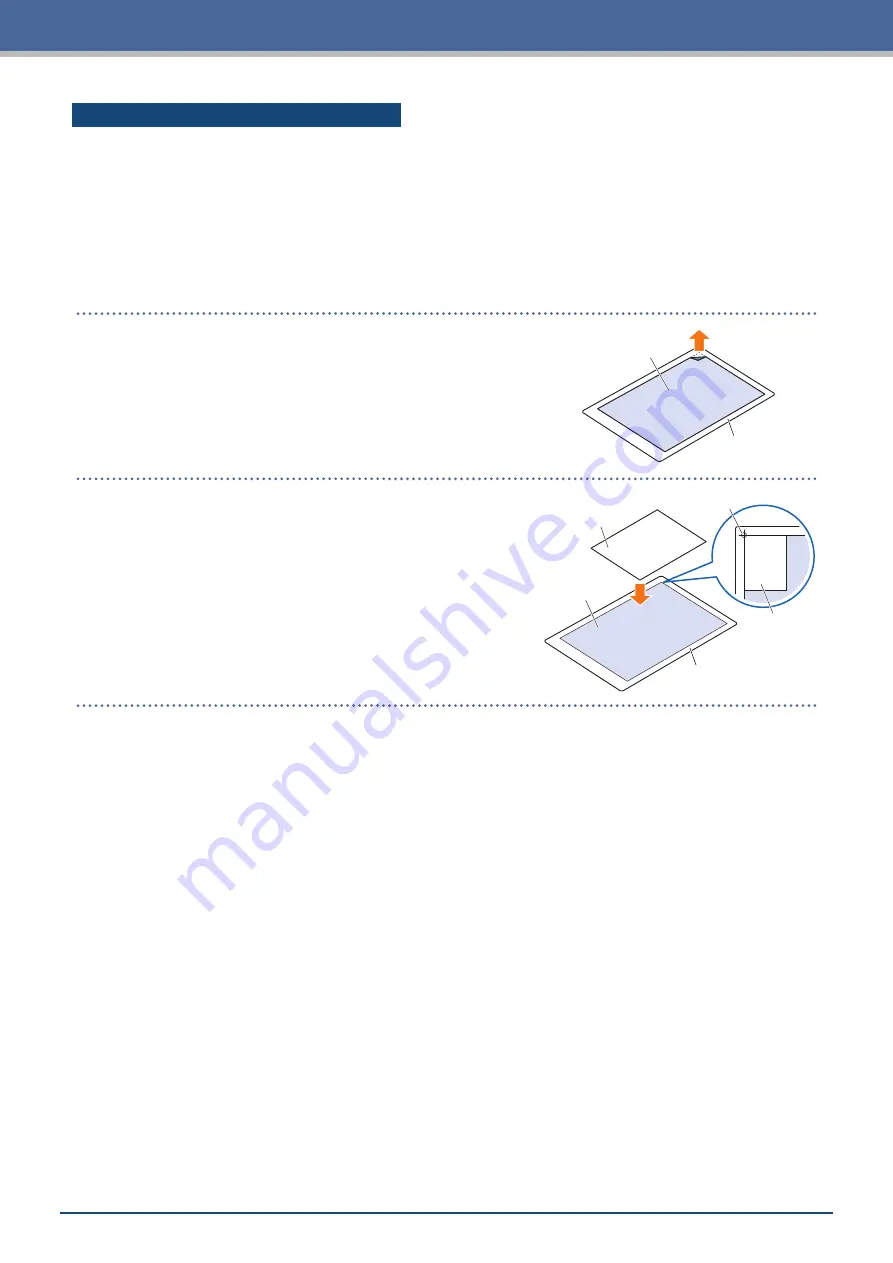
4-10
Chapter 4 Convenient Functions
Loading Media onto the Carrier Sheet
•
When loading media onto the carrier sheet, be sure to load the media within the range that can be cut
(adhesive surface).
•
Load the media so that it is parallel with the adhesive surface.
•
When attaching the media, firmly press down to prevent bubbles, wrinkles, and peeling.
•
Attach the media onto the carrier sheet upon making sure that the media is not excessively curled. Using
stiff media that is curled can cause problems such as registration mark scanning errors and the media itself
getting caught on something.
1.
Peel the separator on the carrier sheet and expose the
surface with adhesion.
Do not throw away the separator as it will be used for
storage.
Separator
Carrier Sheet
Peel the Separator
2.
Attach the media to the adhesive area of the carrier sheet.
Attach the media so that it is straight in reference to the
origin marking on the top left of the carrier sheet.
Media
Adhesive Area
Carrier Sheet
Media
Origin Marking
Summary of Contents for CELITE-50
Page 1: ...USER S MANUAL CE LITE 50 UM 151...
Page 2: ......
Page 10: ......
Page 22: ......
Page 78: ......
Page 101: ...5 23 Chapter 5 Detailed Settings 3 Select ON or OFF for WIDTH DETECTION...
Page 112: ......
Page 116: ...A 4 Appendix A 3 Appearance Drawing 164 784 227 173 400 Units mm Dimension error 5 mm...
Page 118: ...A 6 Appendix 3 PIECES Previous Page HOME SELECT FILE...
Page 119: ...A 7 Appendix TOOL ARMS MODE 1 MODE 2 MODE 3 CHECK MARK SCAN SENSOR OFFSET ADJ Next Page MENU...
Page 120: ...A 8 Appendix INTERFACE ADVANCE TEST Previous Page AREA MEDIA MENU...
Page 127: ......
Page 128: ......































